How to tint an icon or an image using Jetpack Compose and Kotlin
A step by step guide on implementing a tinted Material Symbol or image in an Android app using Jetpack Compose and Kotlin.
Written by Oscar de la Hera Gomez
First published on 06/27/2023 at 16:32
Last Updated on 06/27/2023 at 16:57
A step by step guide on implementing a tinted Material Symbol or image in an Android app using Jetpack Compose and Kotlin.
SubscribeDownload Open Source Kotlin Starter ProjectStep One: Setup your Icon or Image
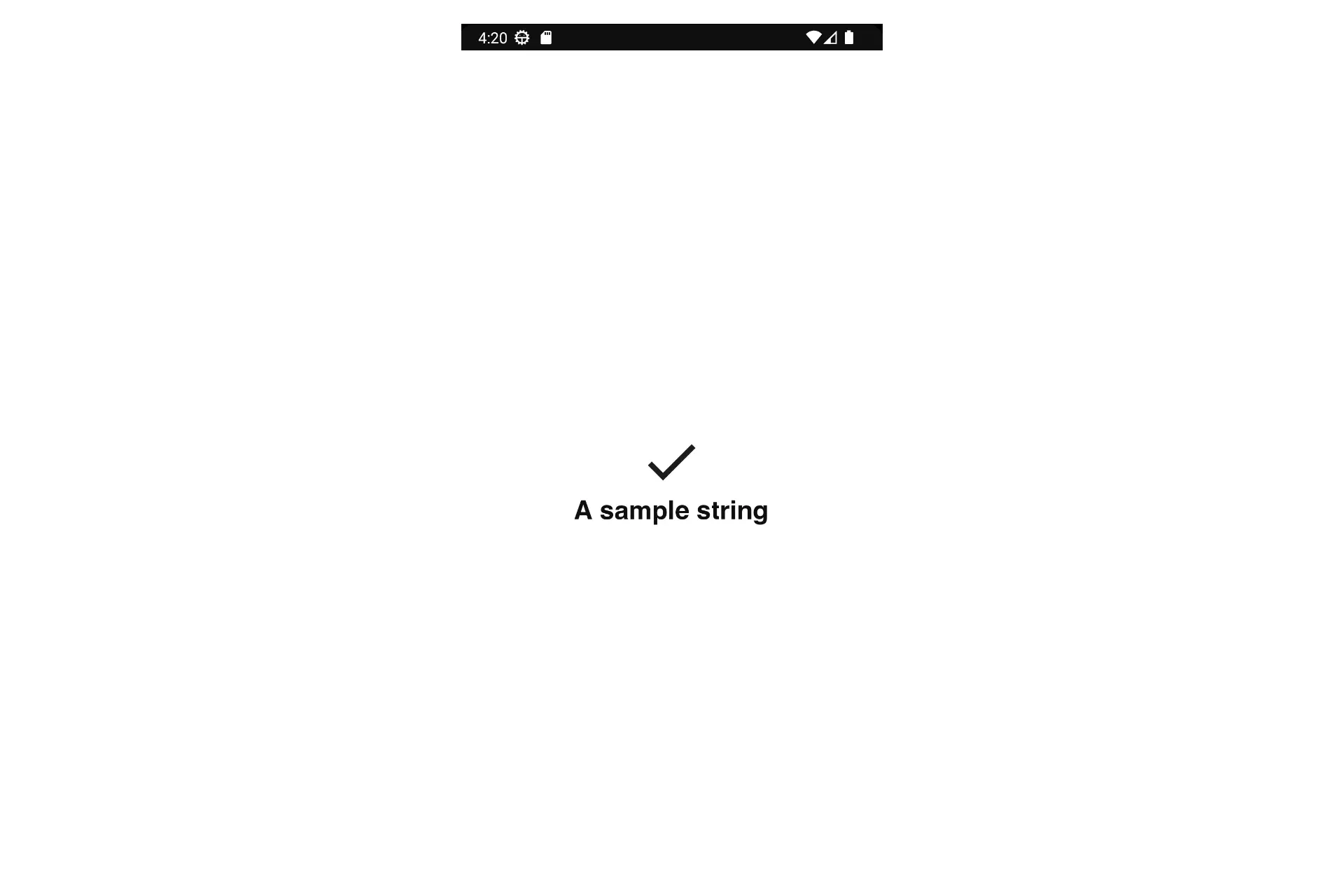
Follow the relevant tutorial below to setup your icon (Material Symbol) or image.
Step Two: Apply the Tint
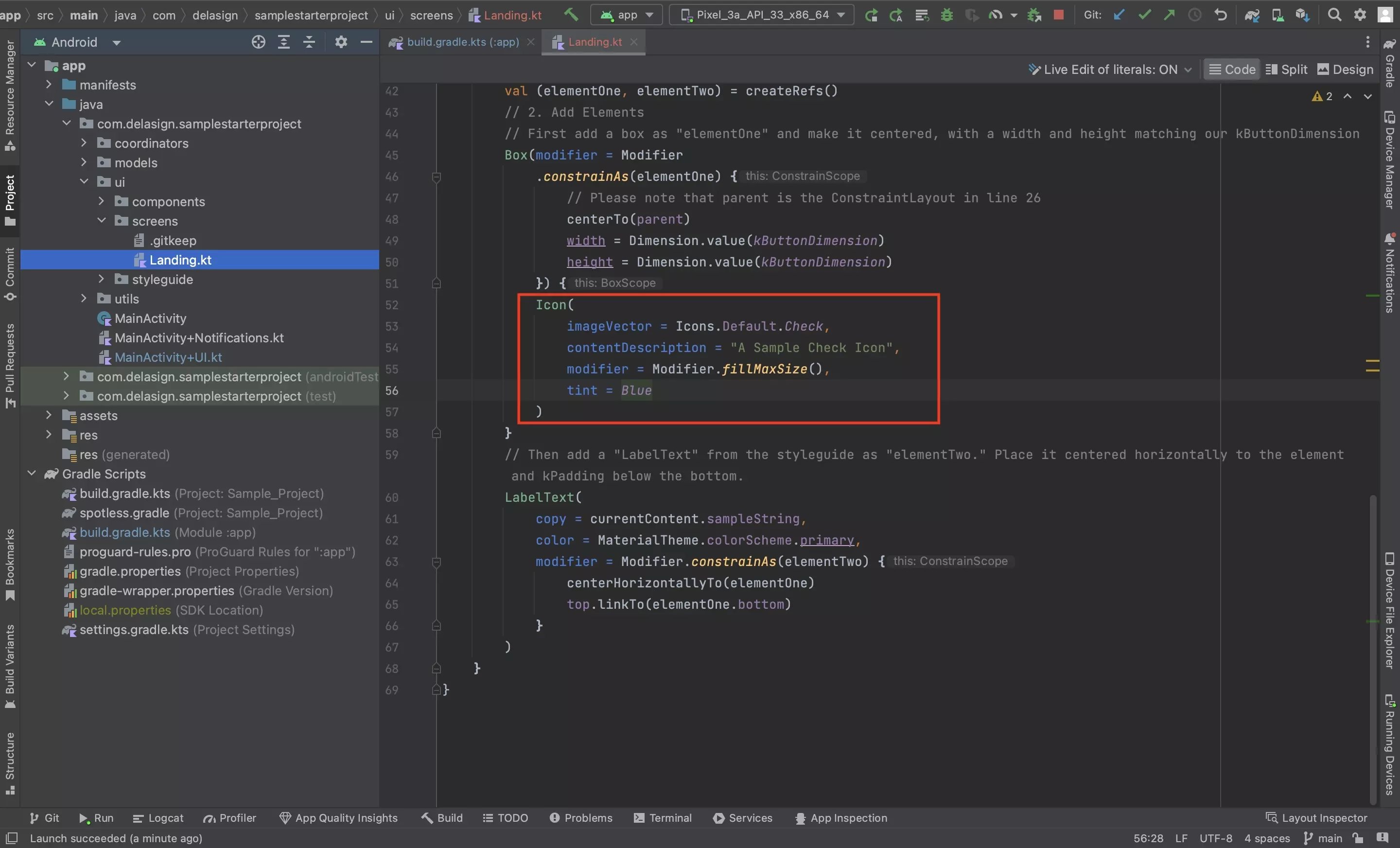
Apply the tint to the image or icon using the tint parameter along with an Android Graphics Color.
Step Three: Test
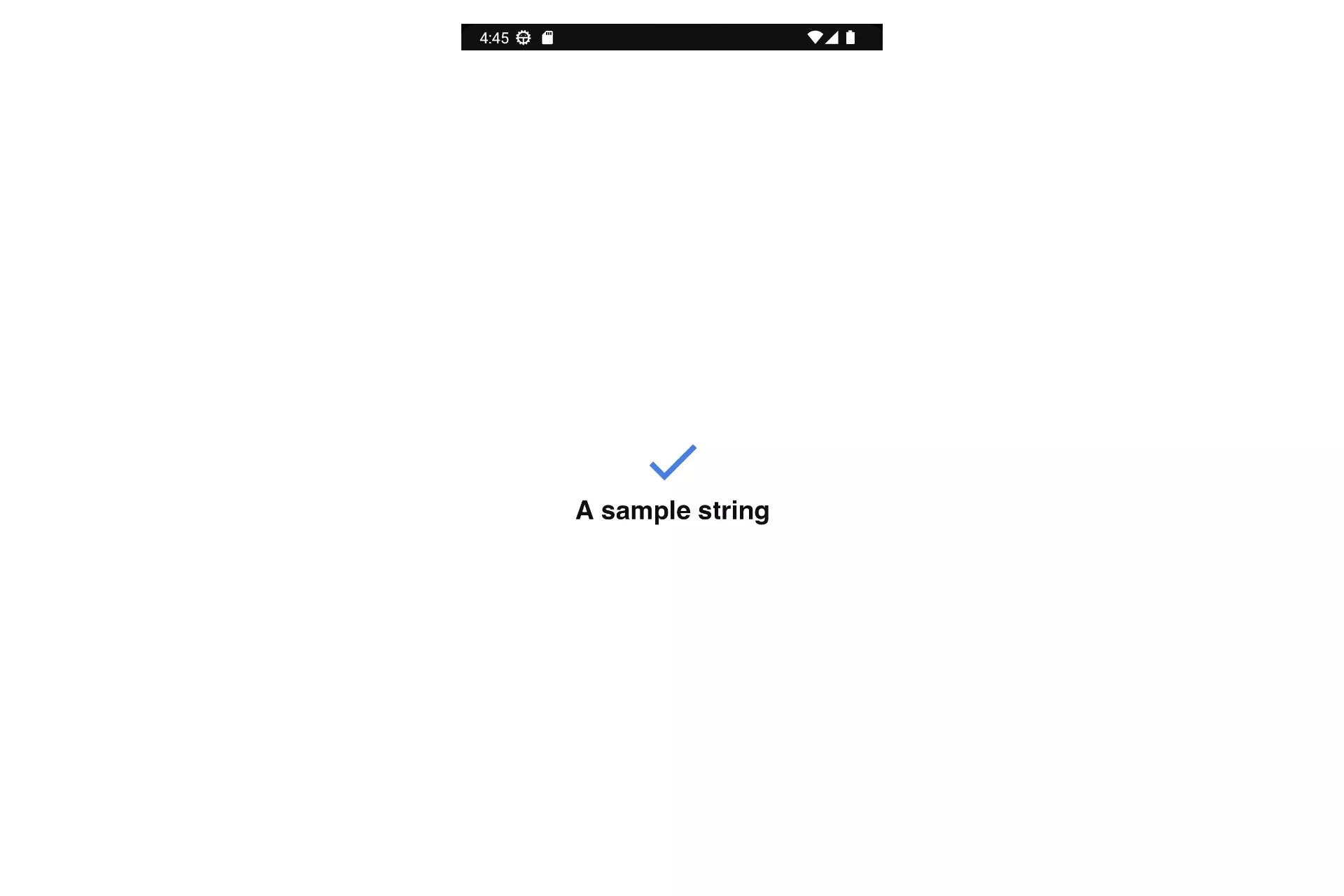
Run the code and confirm that everything looks right.
Any Questions?
We are actively looking for feedback on how to improve this resource. Please send us a note to inquiries@delasign.com with any thoughts or feedback you may have.
SubscribeContact UsVisit our BlogView our ServicesView our Work