How to change git version control automation settings

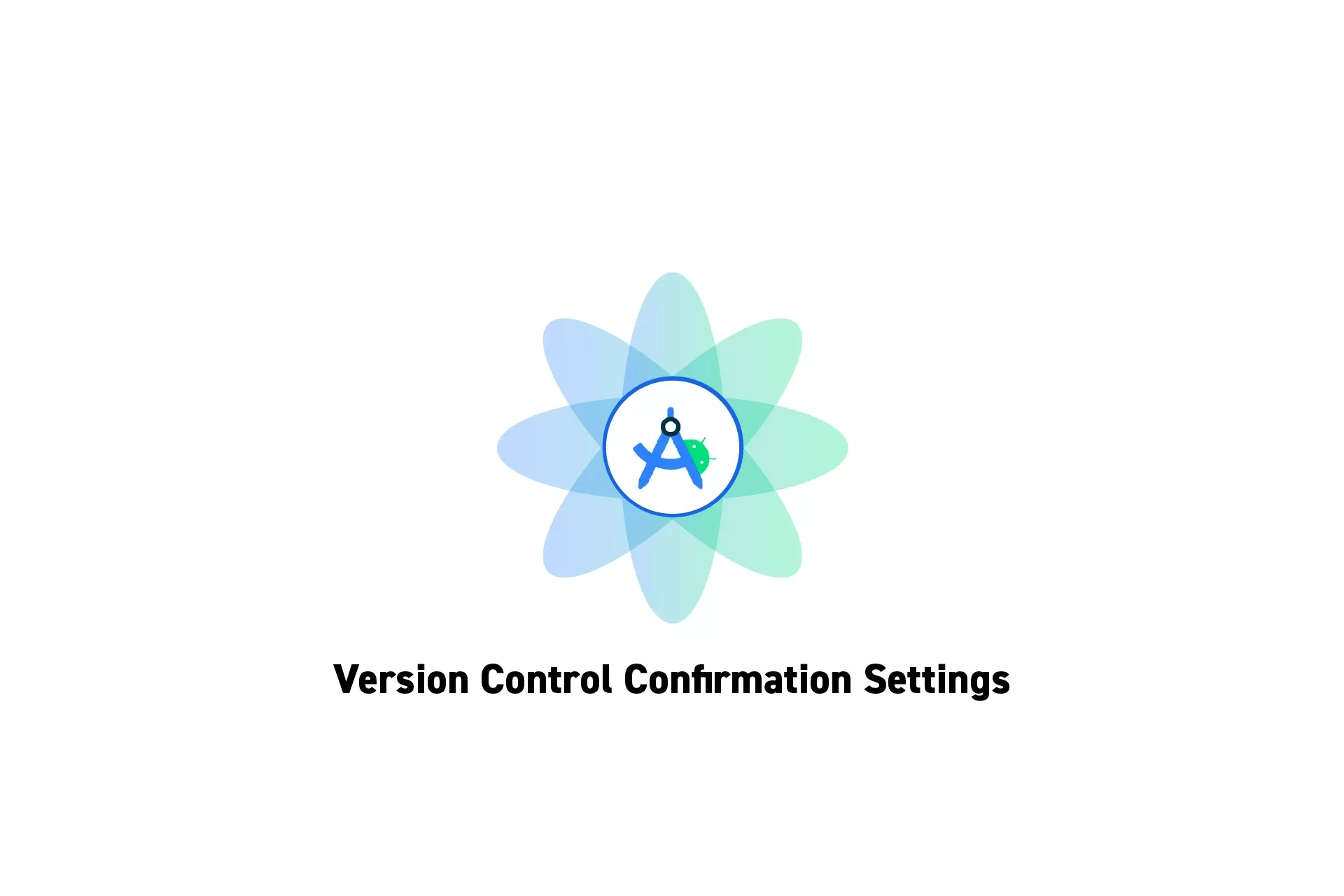
A step by step guide on changing git version control confirmation settings, such as automatically adding a file when created or removing files on deletion.
Step One: Open Settings
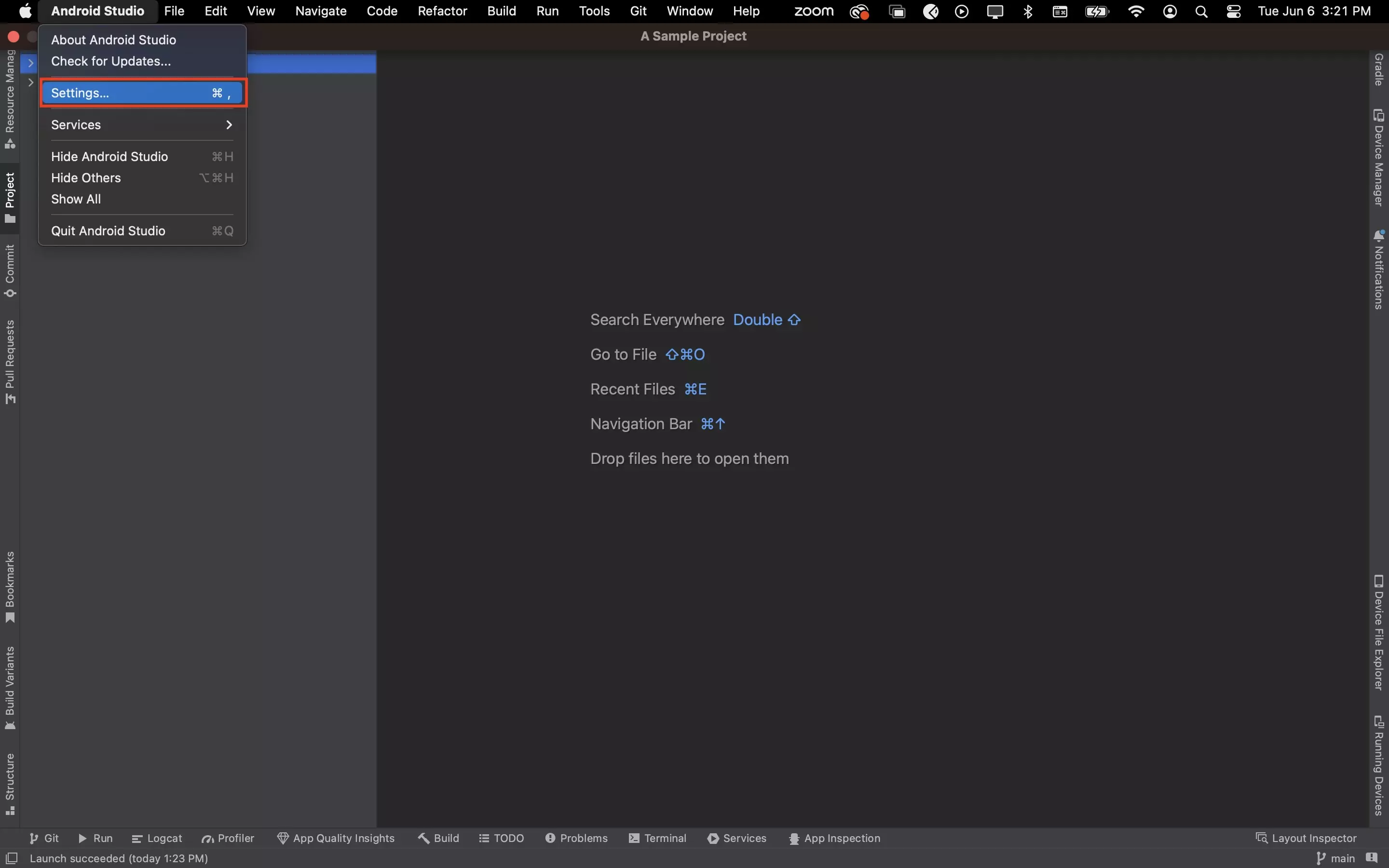
In Android Studio, open settings.
Step Two: Change Version Control Confirmation Settings
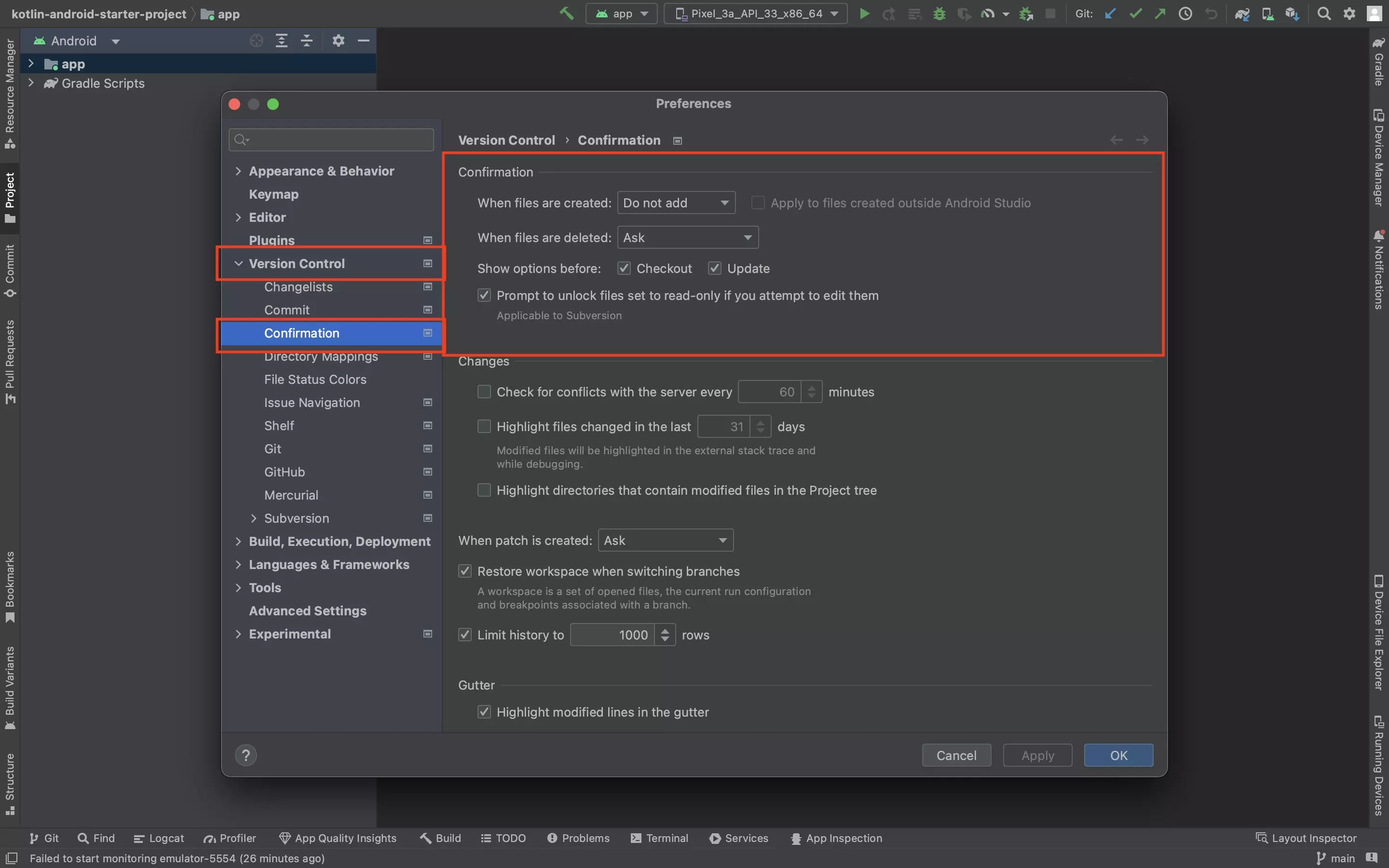
In the Preferences window that appears, under Version Control > Confirmation make your changes.
Step Three: Save Changes
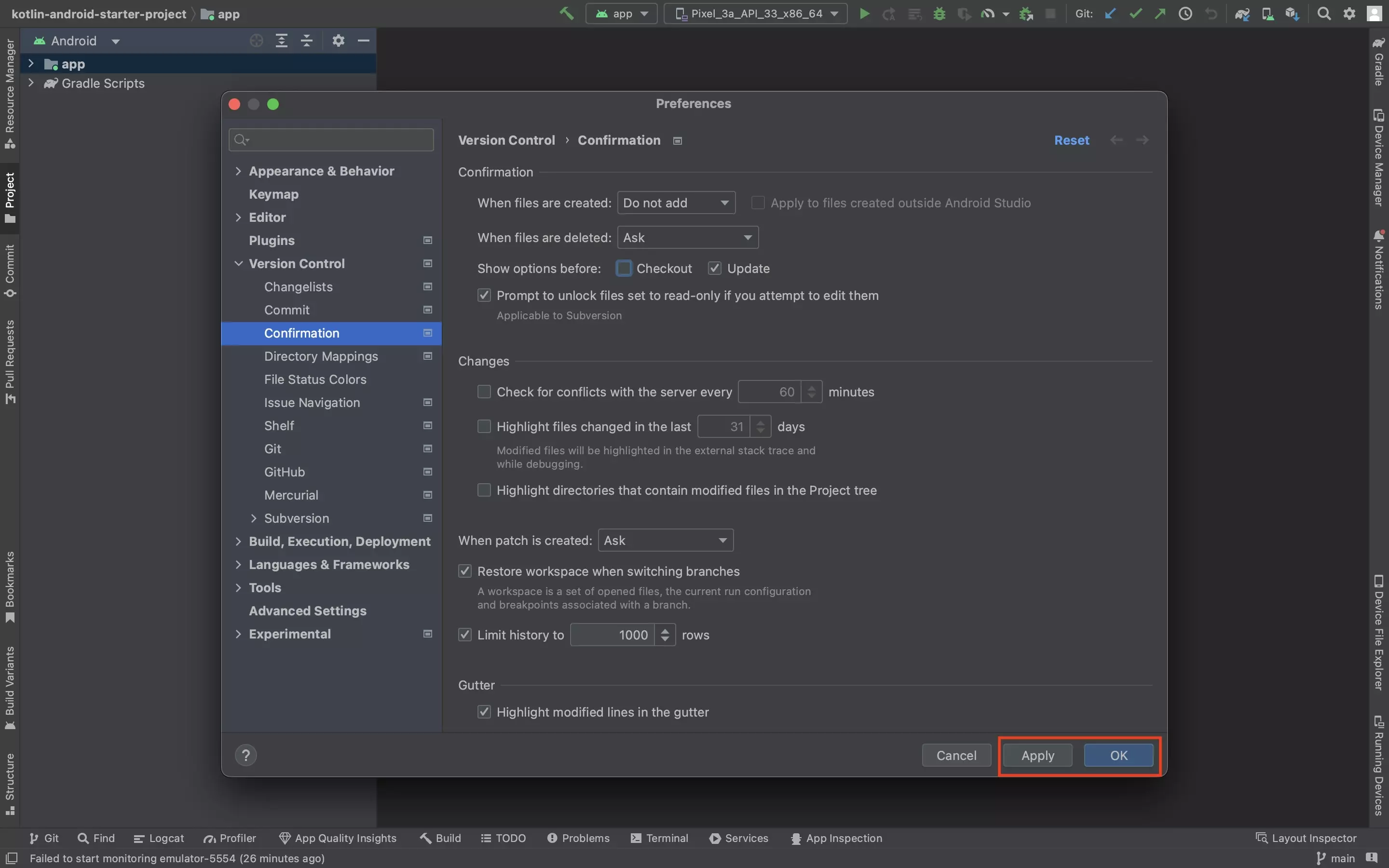
Once everything looks good, press Apply or OK to save your changes.
Any Questions?
We are actively looking for feedback on how to improve this resource. Please send us a note to inquiries@delasign.com with any thoughts or feedback you may have.
