How to access an App in App Store Connect

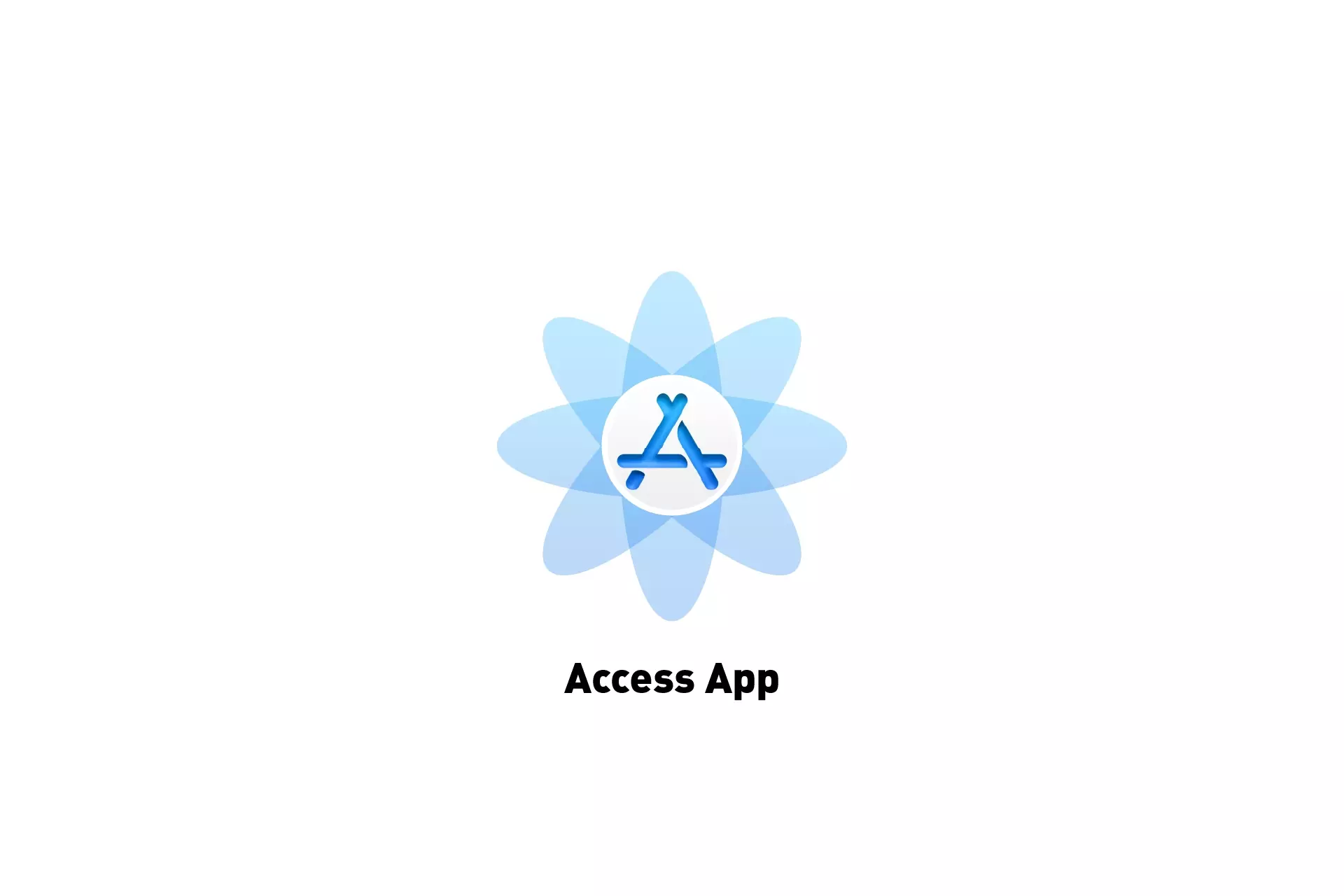
A step by step guide on accessing an iOS, iPadOS, MacOS, WatchOS or TVOS app in App Store Connect.
Step One: Login to App Store Connect
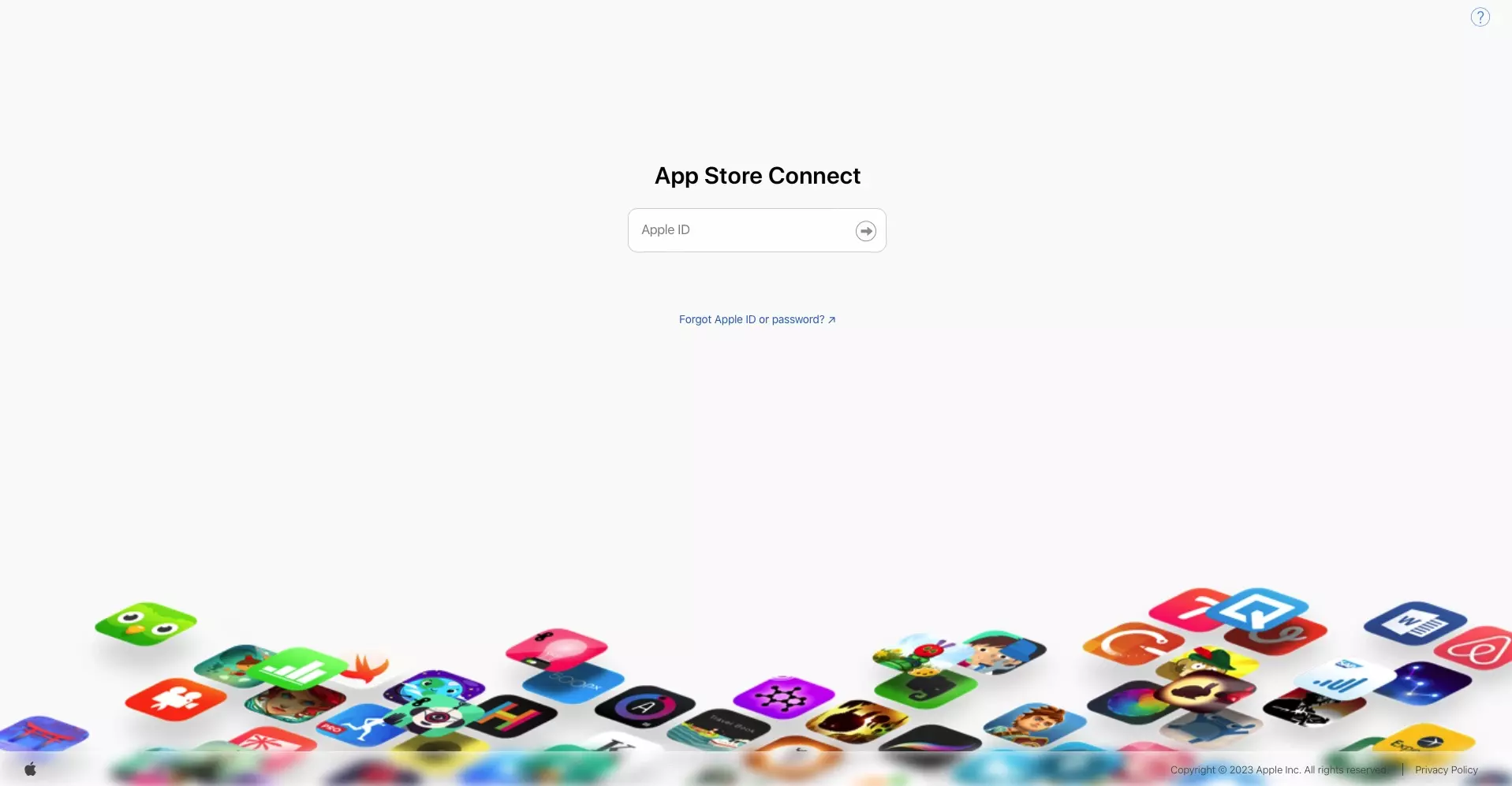
Navigate to App Store Connect and Login.
Step Two: Select My Apps
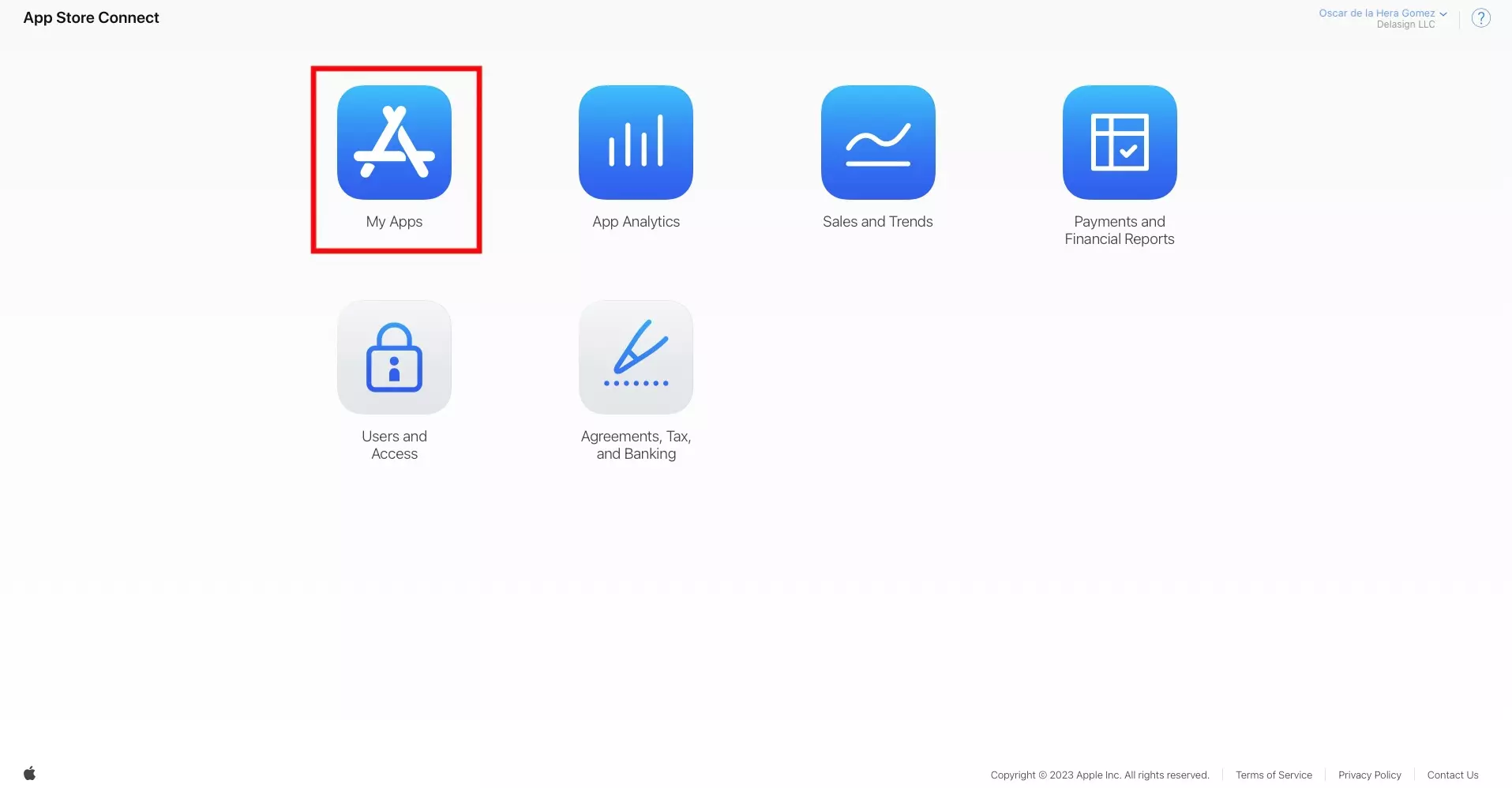
Click the My Apps tile.
Step Three: Select the App
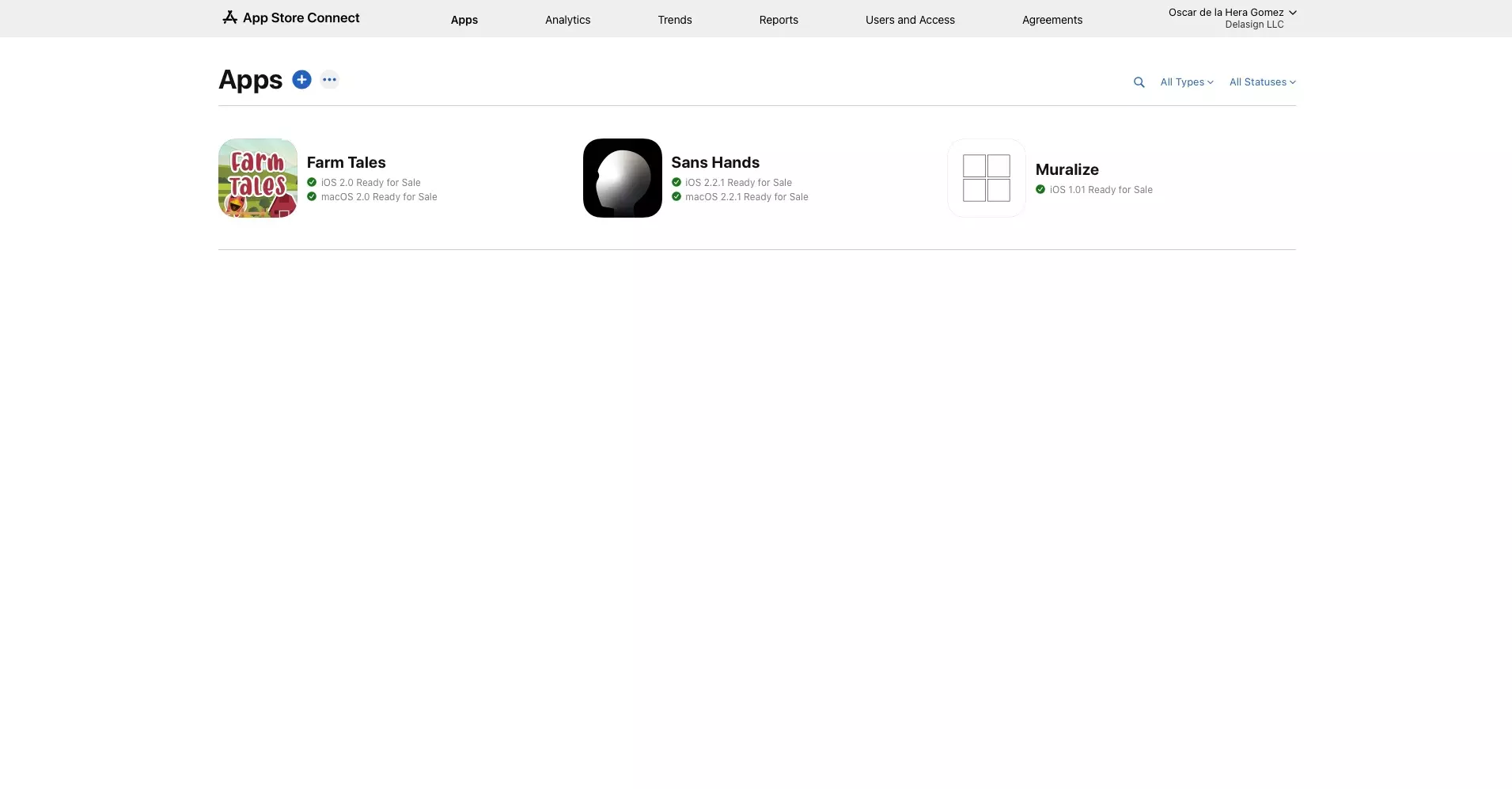
In the My Apps page, click the App that you wish to access.
After selecting an app, you will be taken to a landing similar to the one below.

Any Questions?
We are actively looking for feedback on how to improve this resource. Please send us a note to inquiries@delasign.com with any thoughts or feedback you may have.
