How to add localizations to In-App Purchases in App Store Connect

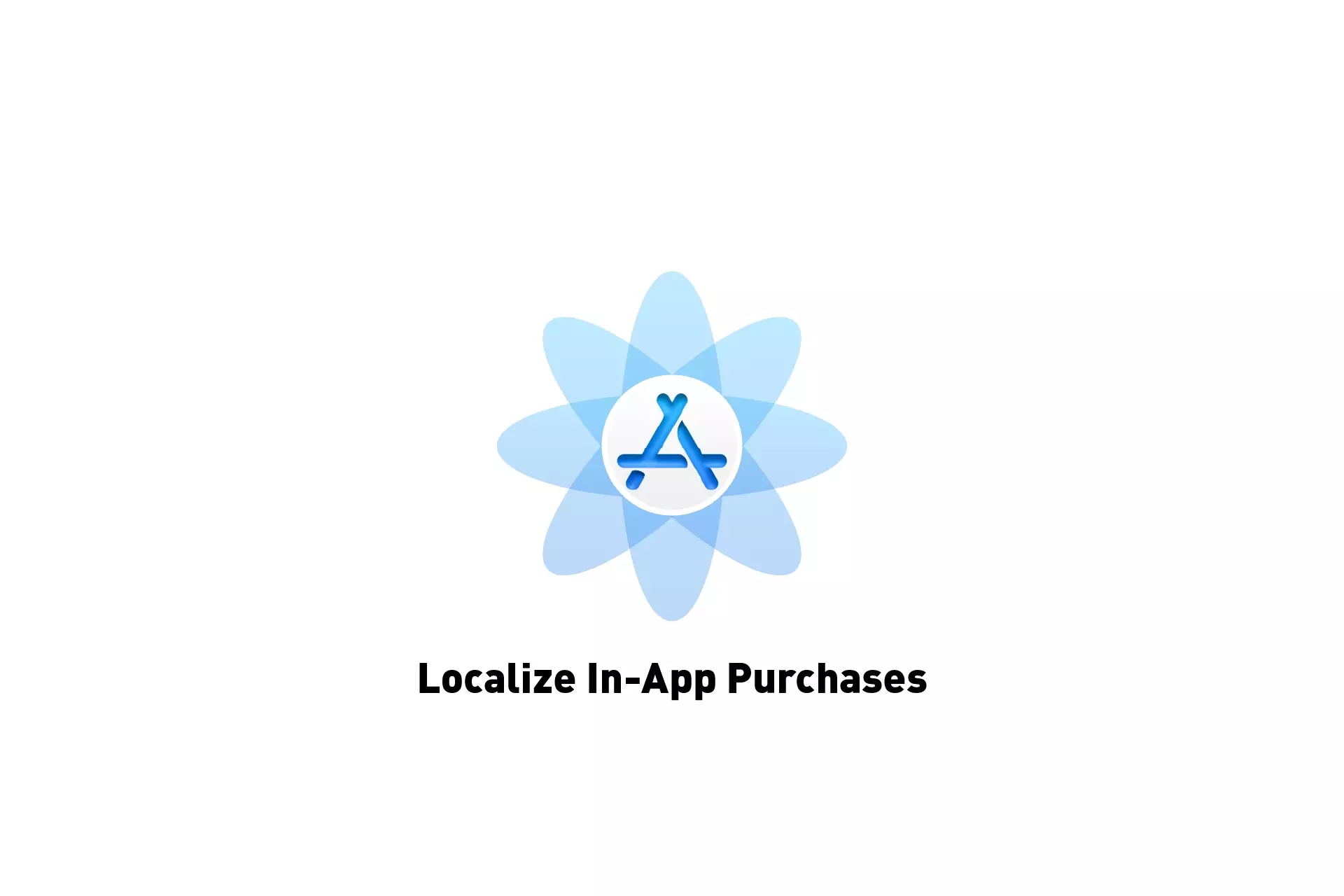
A step by step guide on adding localizations to Consumables or Non-Consumables for iOS, iPadOS, MacOS, WatchOS or TVOS using App Store Connect.
Step One: Access the In-App Purchase
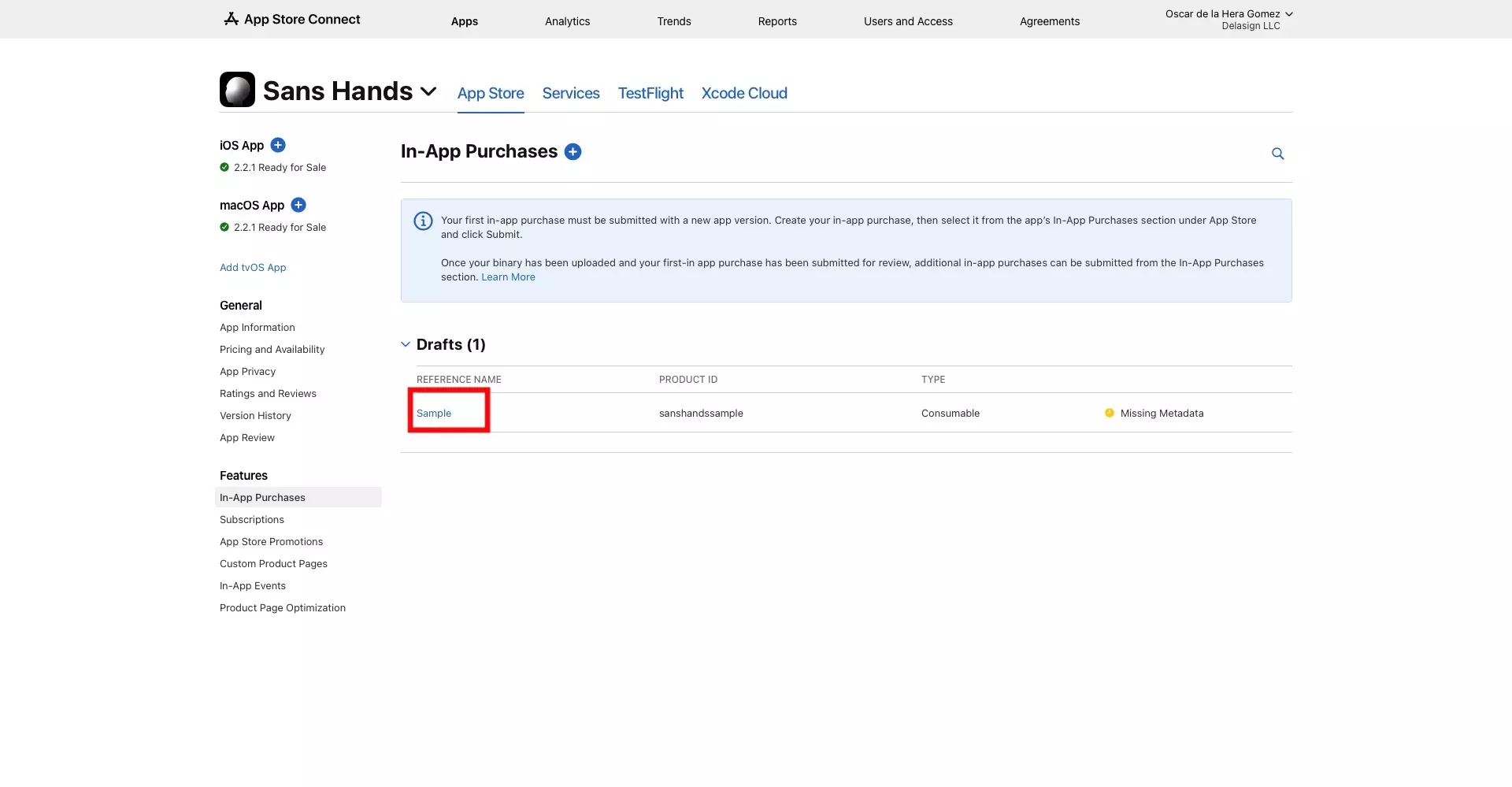
Access the In-App Purchase in App Store Connect.
Step Two: Add Localization
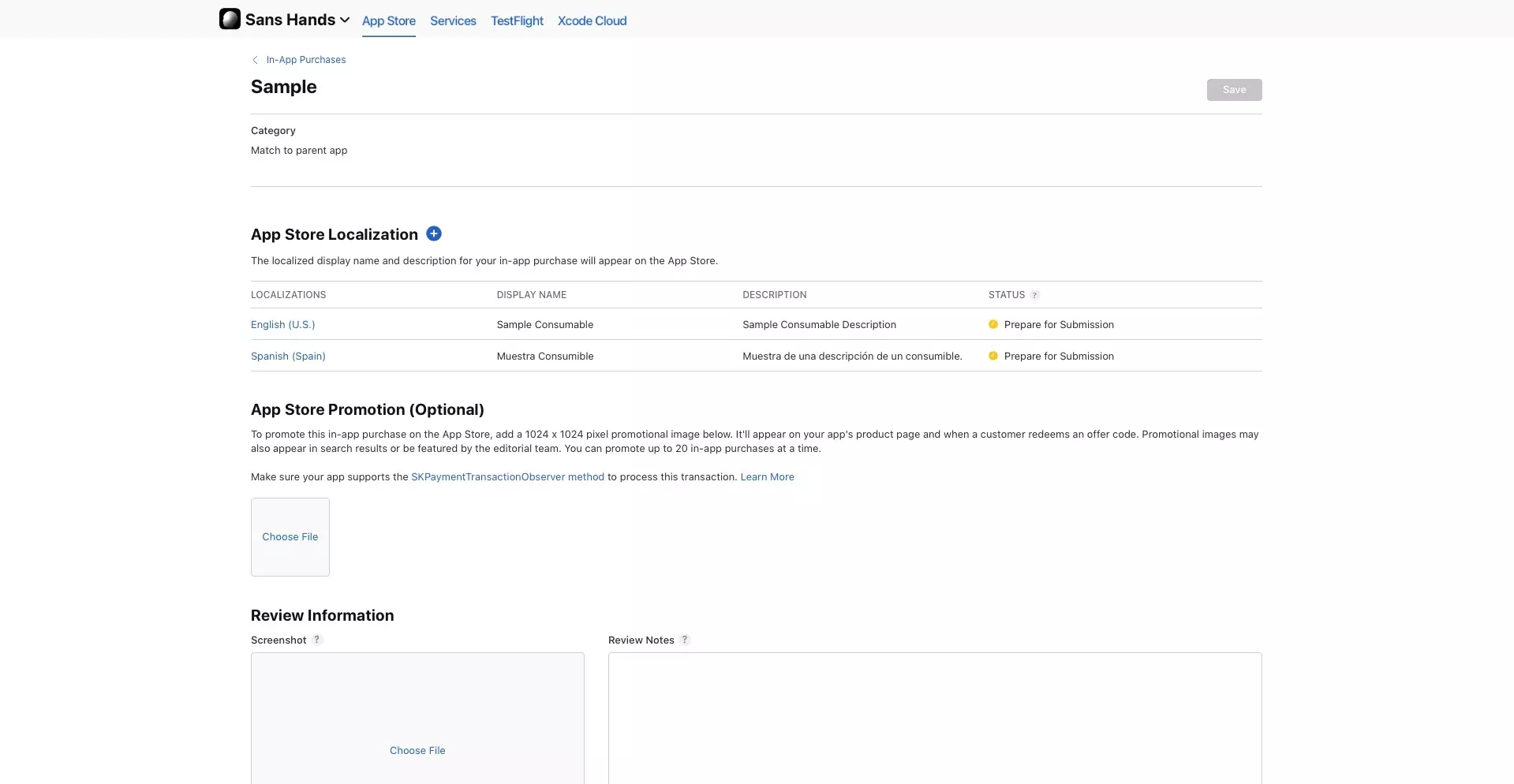
In the In-App Purchase page for the product you selected scroll down to the App Store Localization section.
Please note that this is the information that users see when they manage their products.
A | Select +
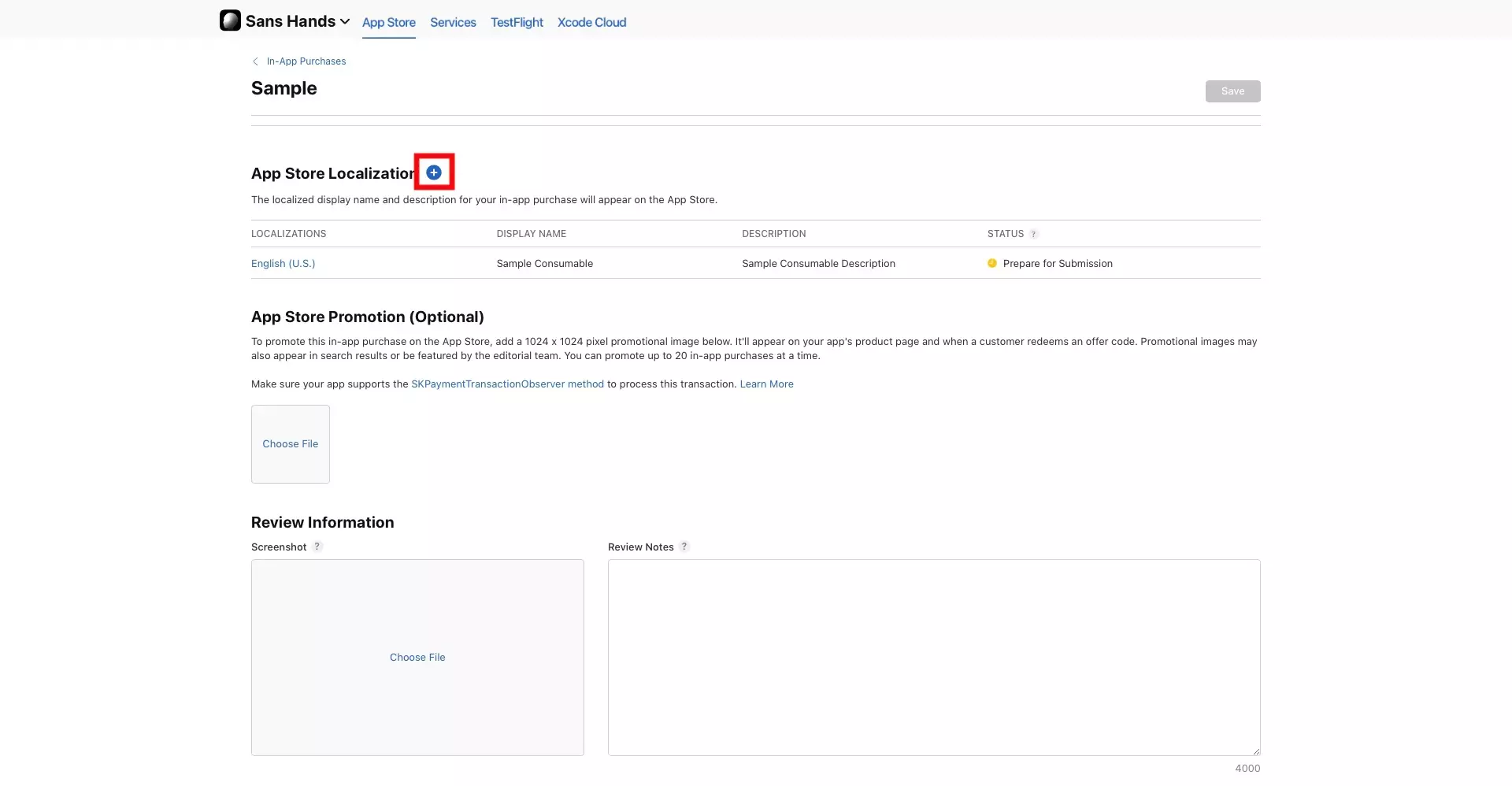
Click the "+" button next to the App Store Localization section title.
B | Fill in the details
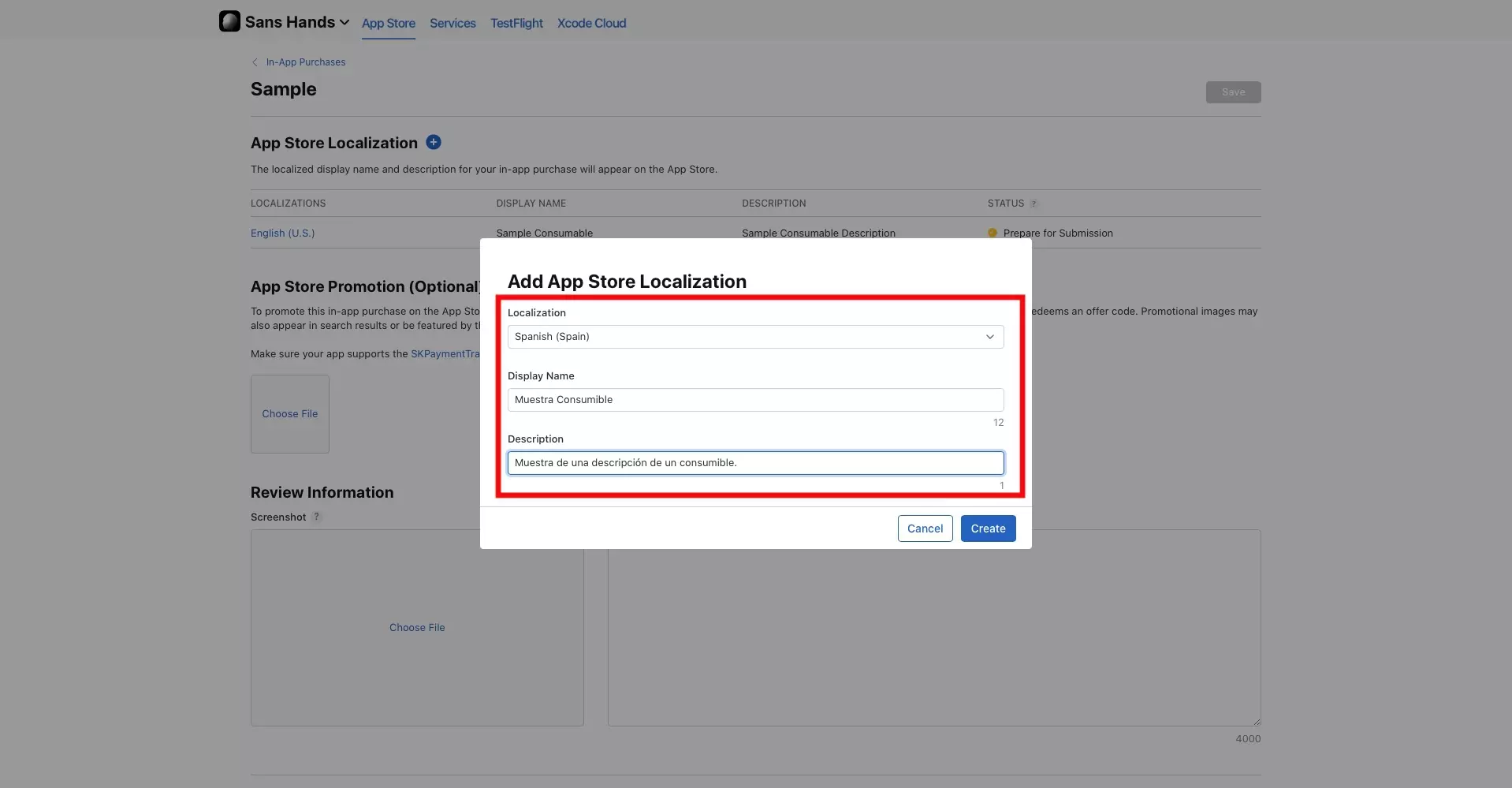
Select the localized region that you wish to create the localization for using the localization dropdown.
Subsequently, add the Display Name and Description for that locale.
C | Select Create
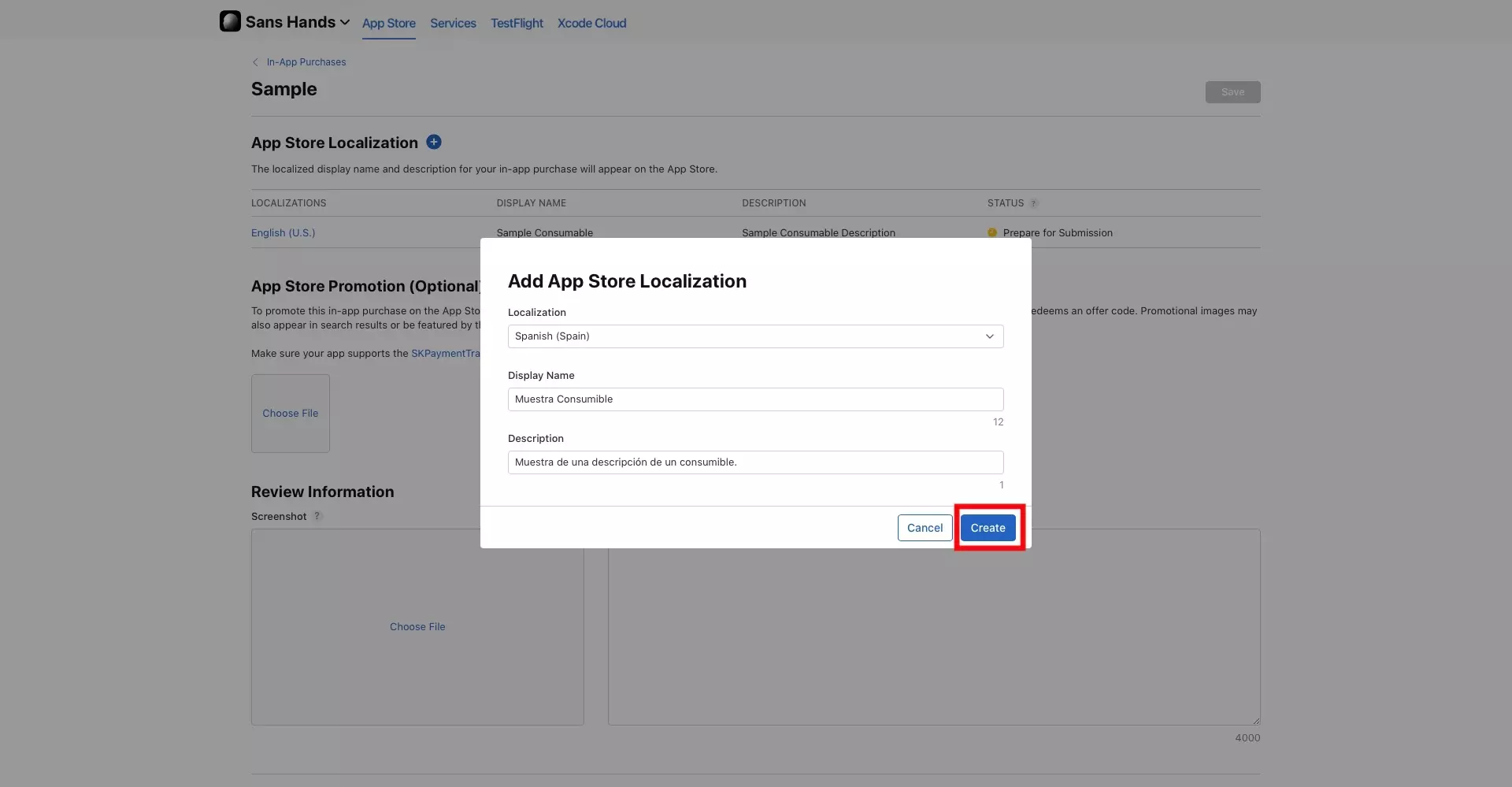
Click the create button to complete this tutorial.
As noted above, you do not need to "Save" your In-App Purchase in order for the new localizations to be saved to your In-App Purchase.
