How to change the duration of a Subscription in App Store Connect

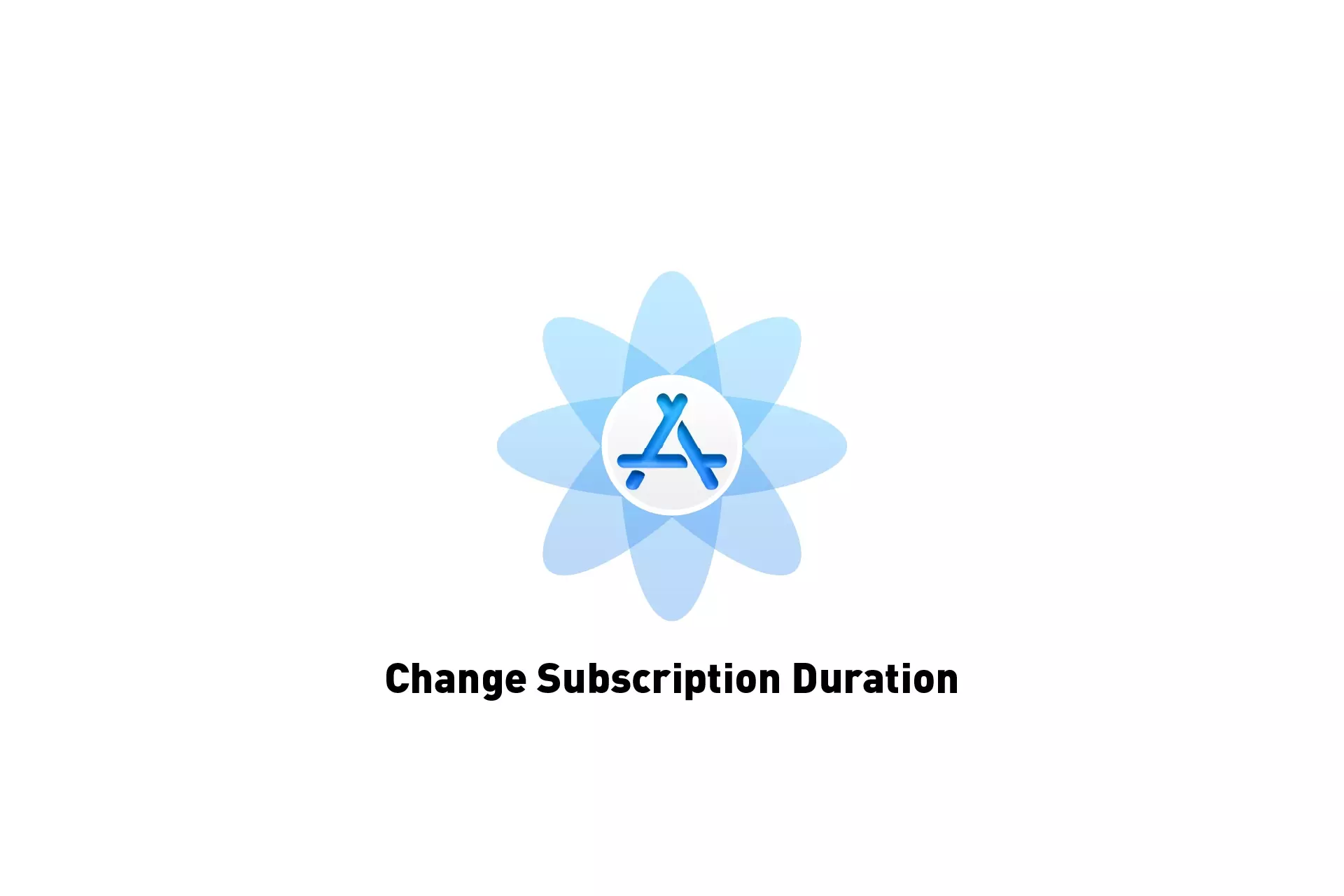
A step by step guide on changing the duration of a Subscription for iOS, iPadOS, MacOS, WatchOS or TVOS using App Store Connect.
Step One: Access the Subscription
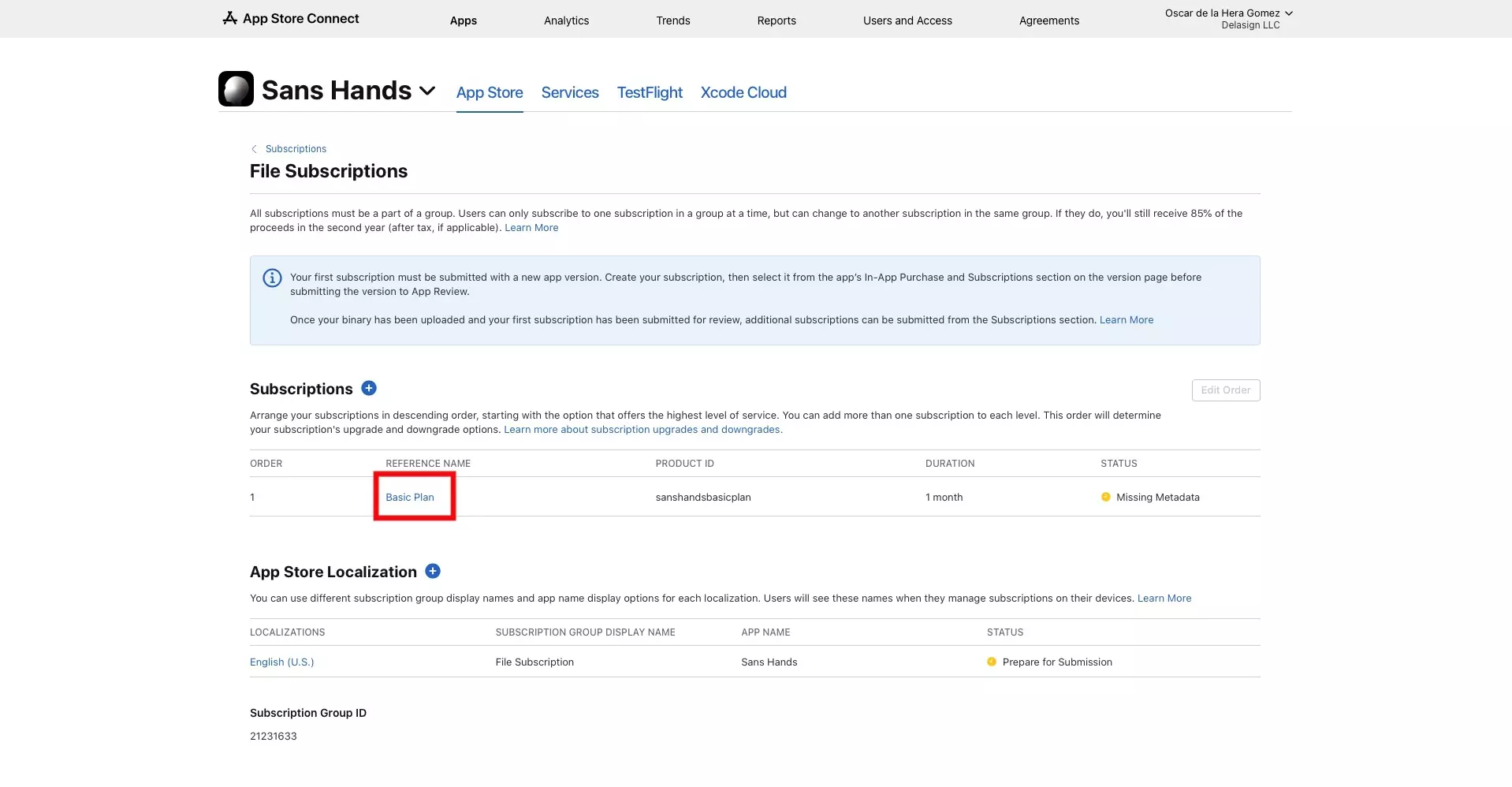
Navigate to the Subscription that you wish to change the duration for.
Step Two: Change the duration
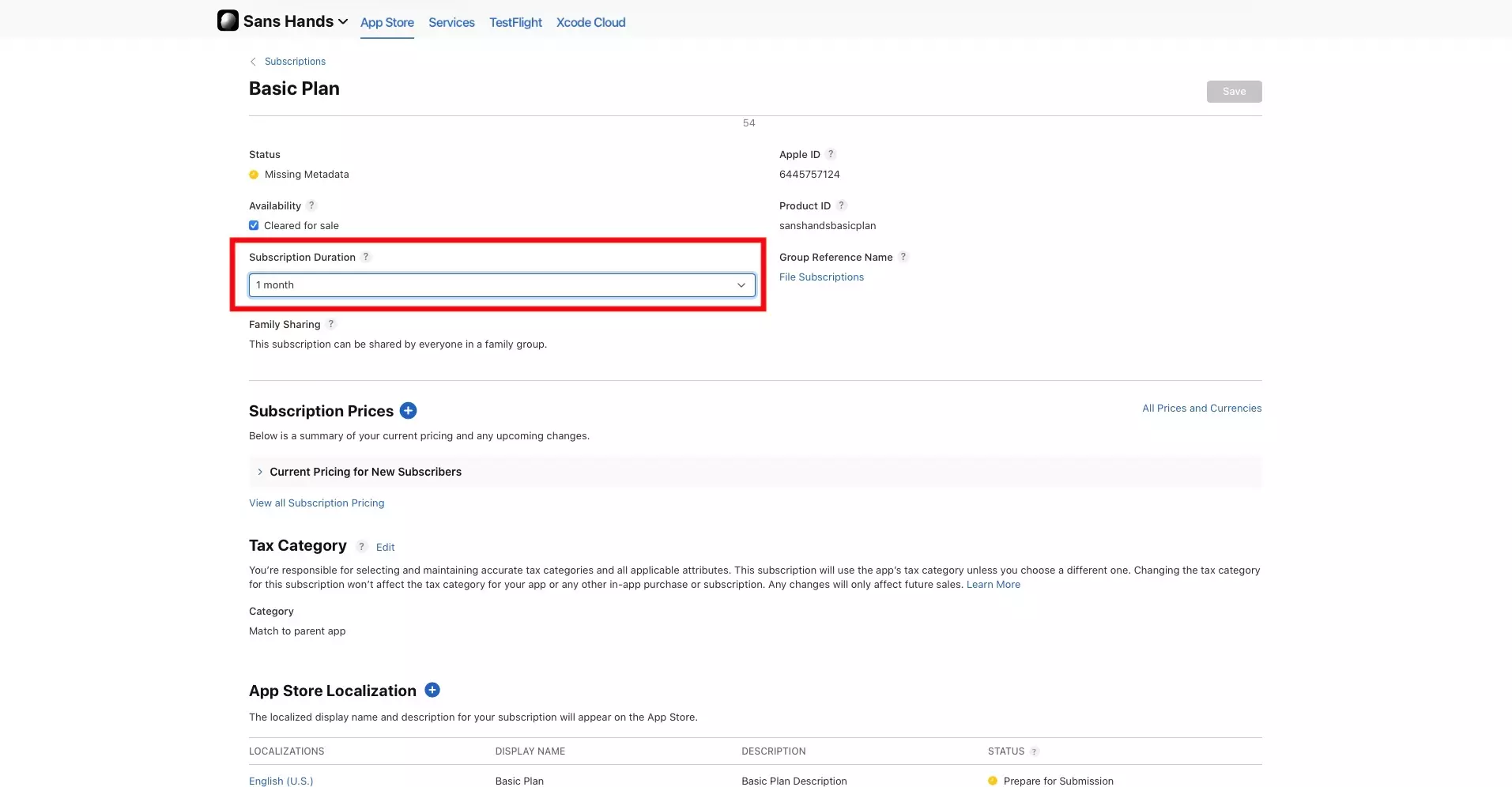
Using the dropdown beneath Subscription Duration, change the duration of the subscription.
Step Three: Save
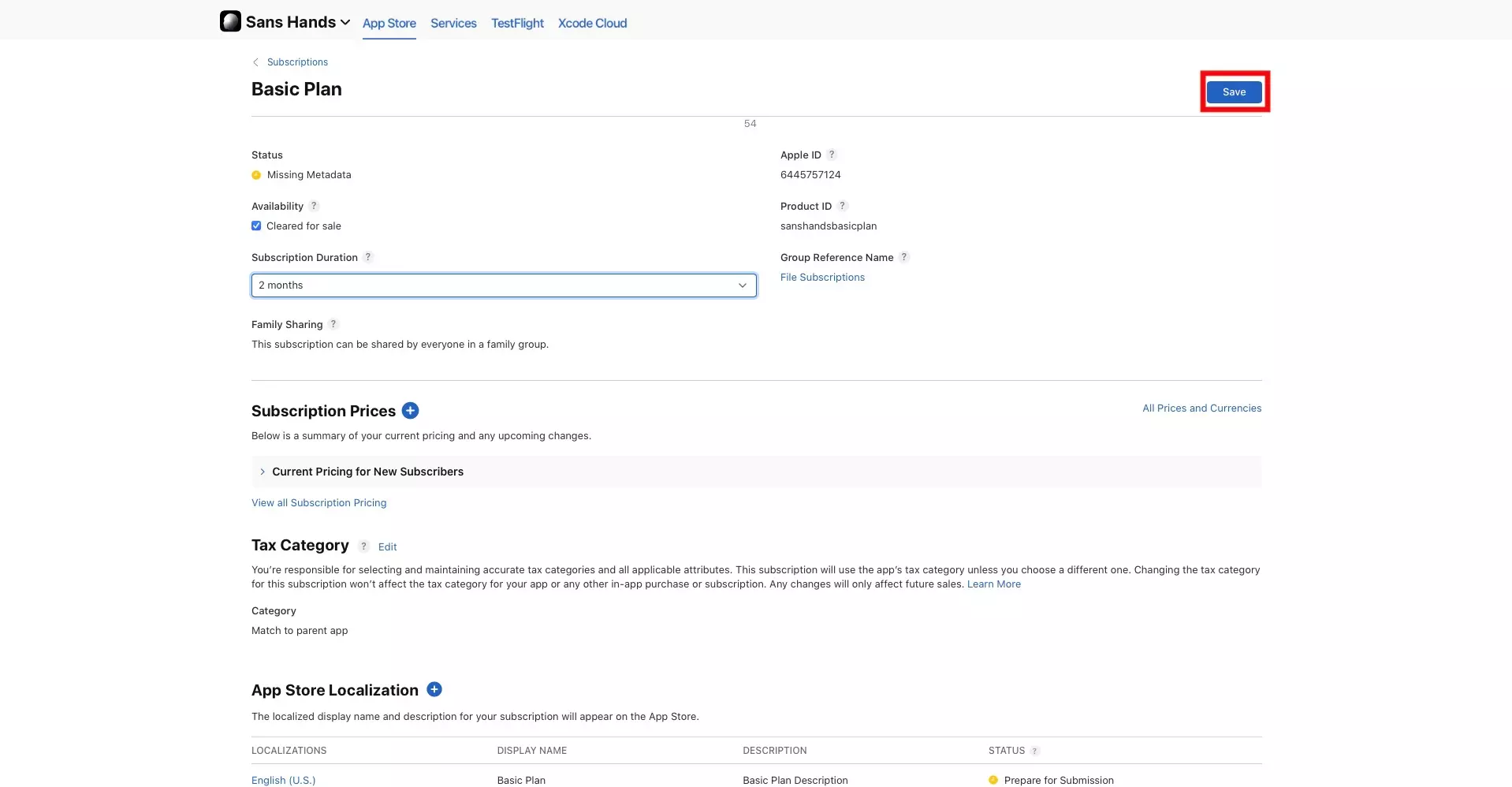
Click Save.
Any Questions?
We are actively looking for feedback on how to improve this resource. Please send us a note to inquiries@delasign.com with any thoughts or feedback you may have.
