How to suspend or delete users in Craft CMS

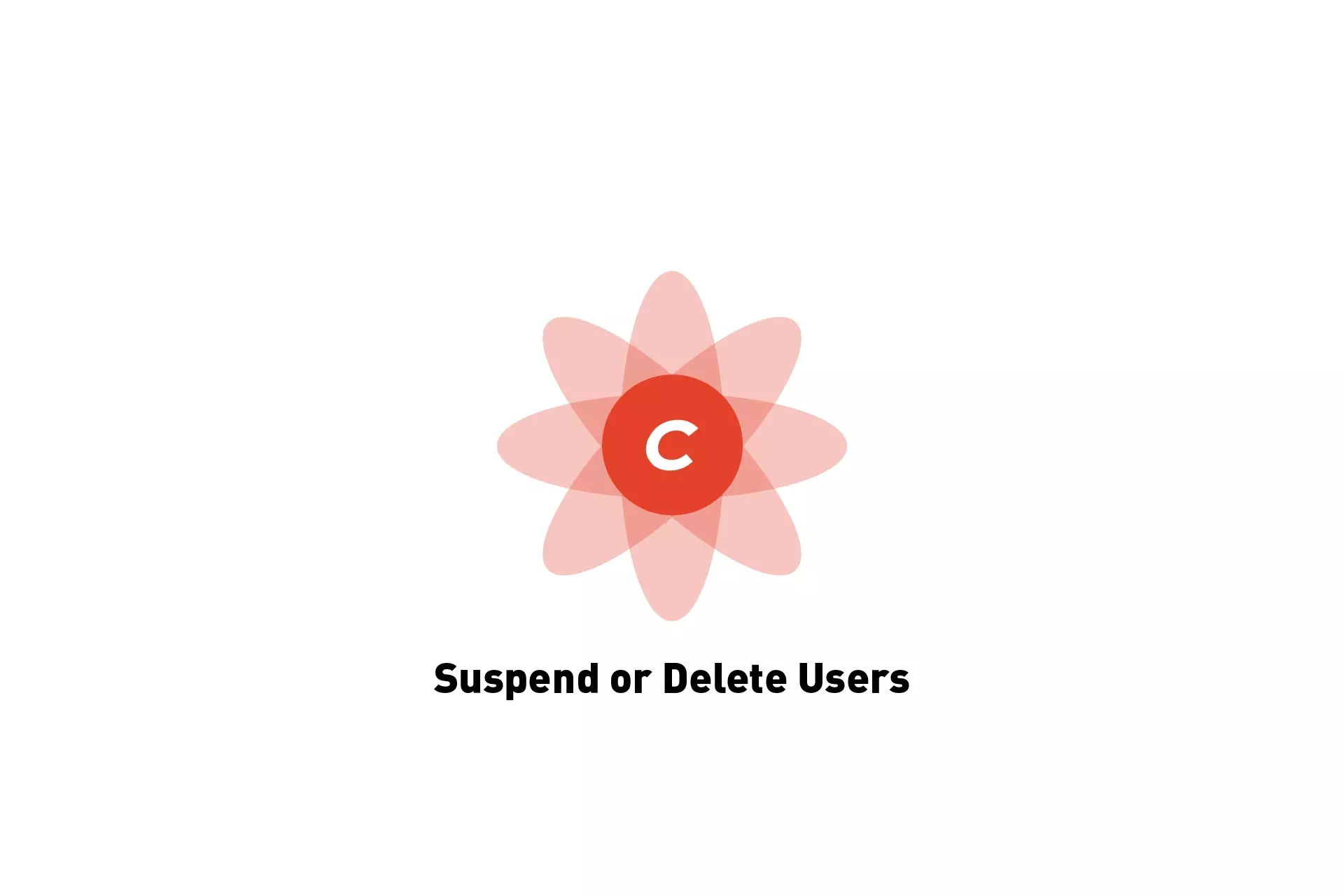
A step by step guide on suspending or removing users in Craft CMS.
Step One: Access the Users tab
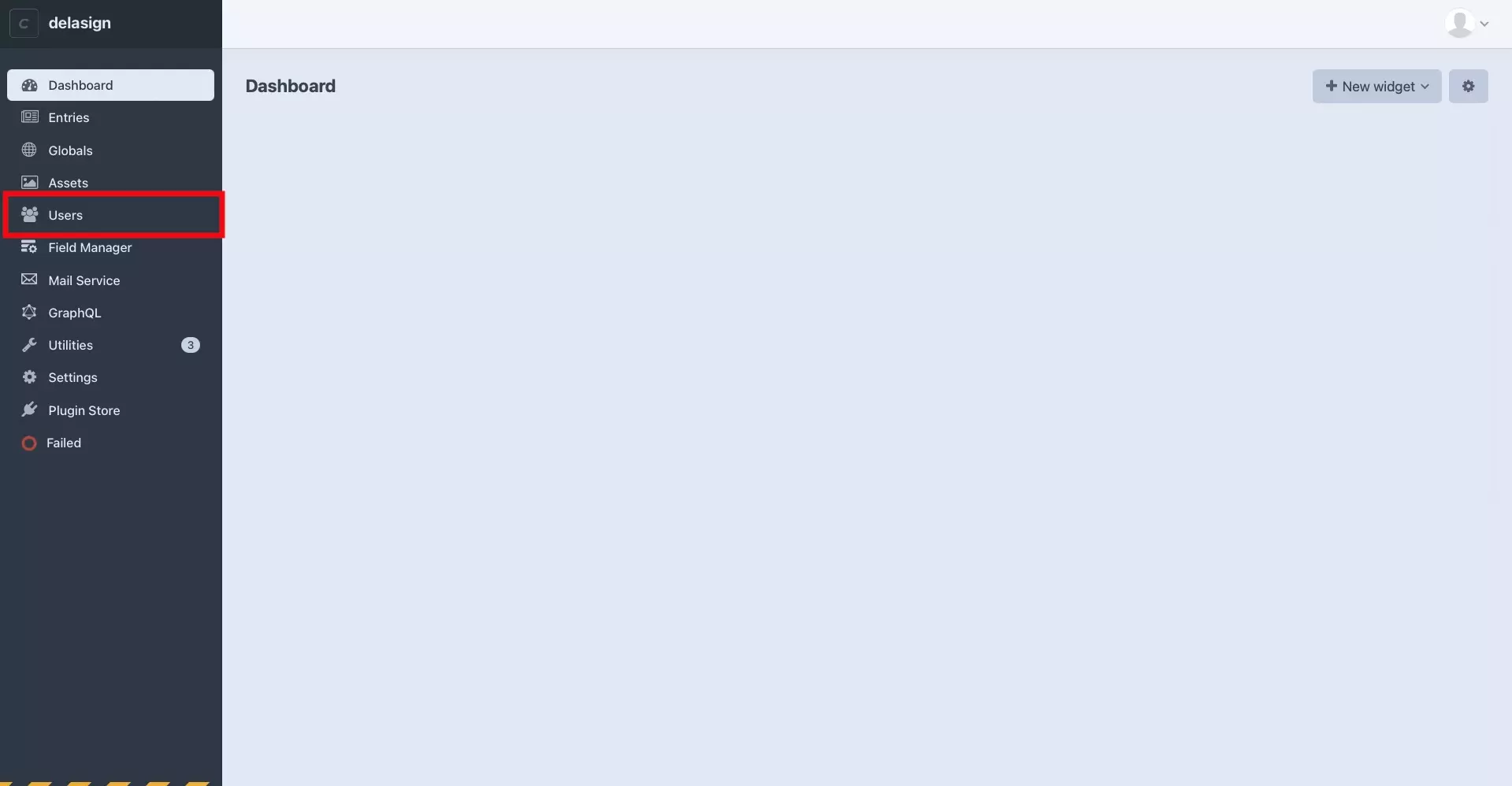
Select Users from the left menu side bar.
Step Two: Select the Users
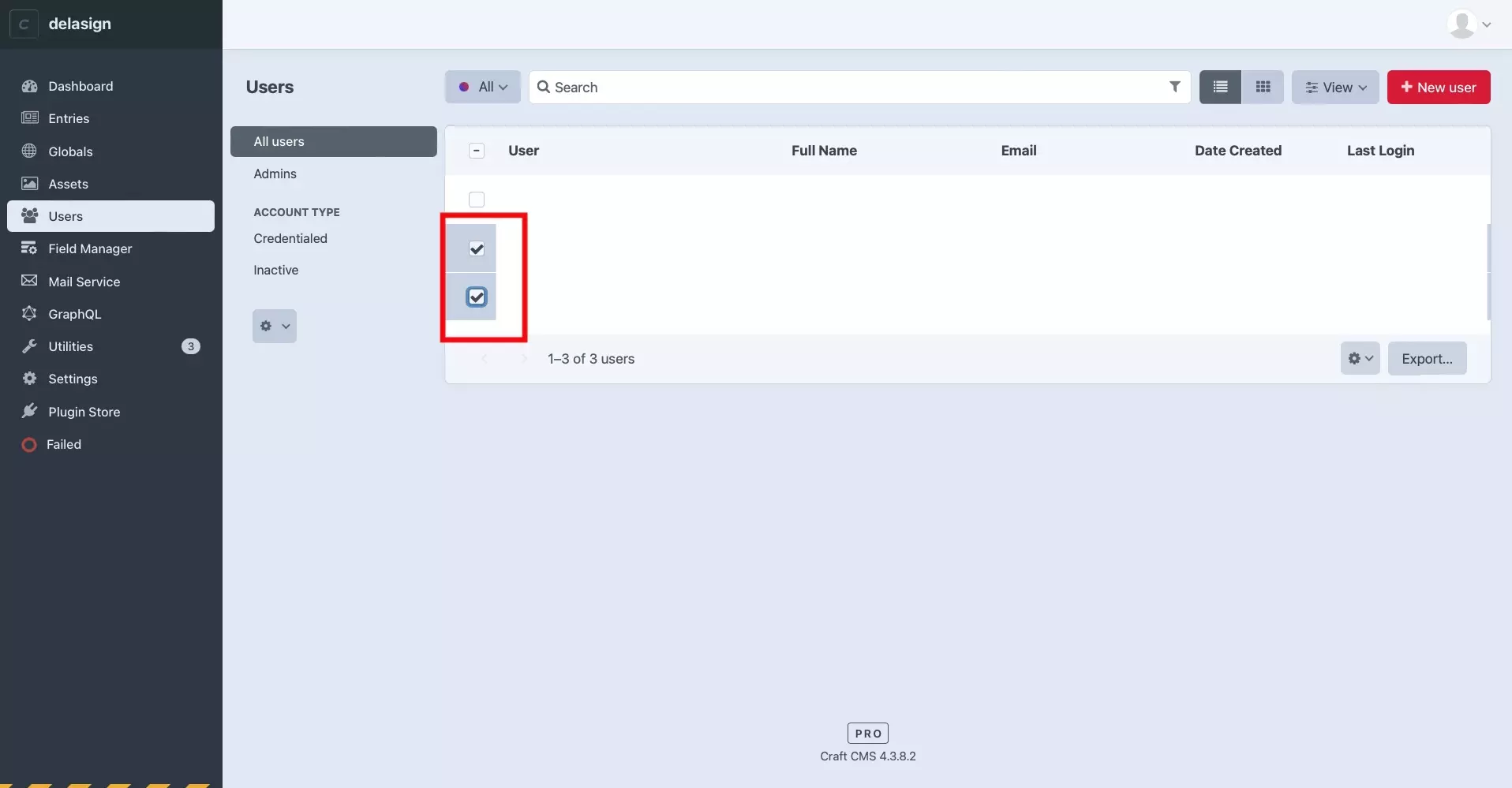
Using the checkbox's next to the User's names, select the users you wish to suspend or delete.
Step Three: Suspend or Delete
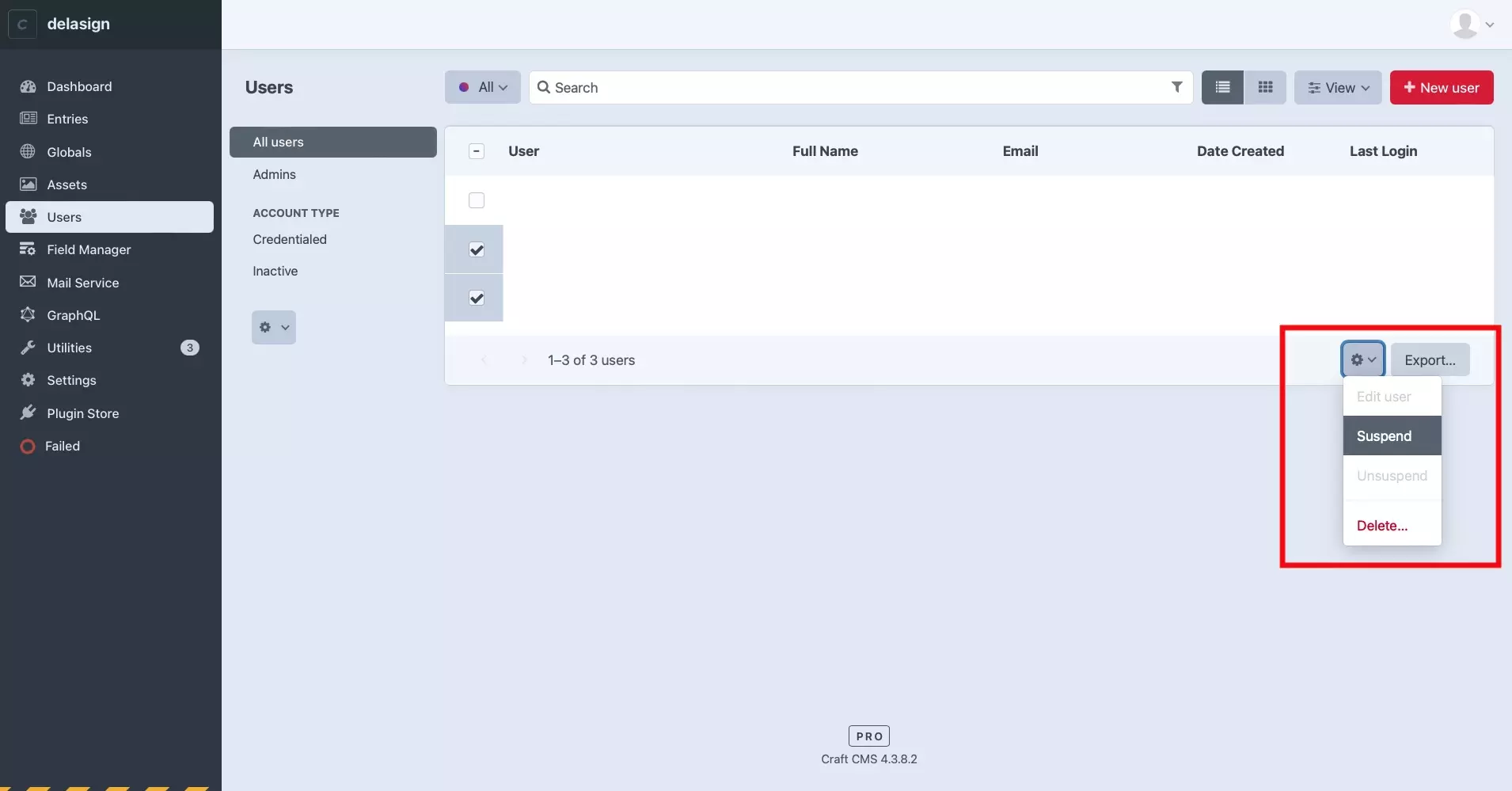
Press the Gear on the bottom right and in the modal that appears, select Suspend or Delete.
If you Suspend the user, their circle will appear red add this is the end of the tutorial.
If you delete them, please continue to the next step.
Step Five: Transfer or Delete Content (Delete Only)
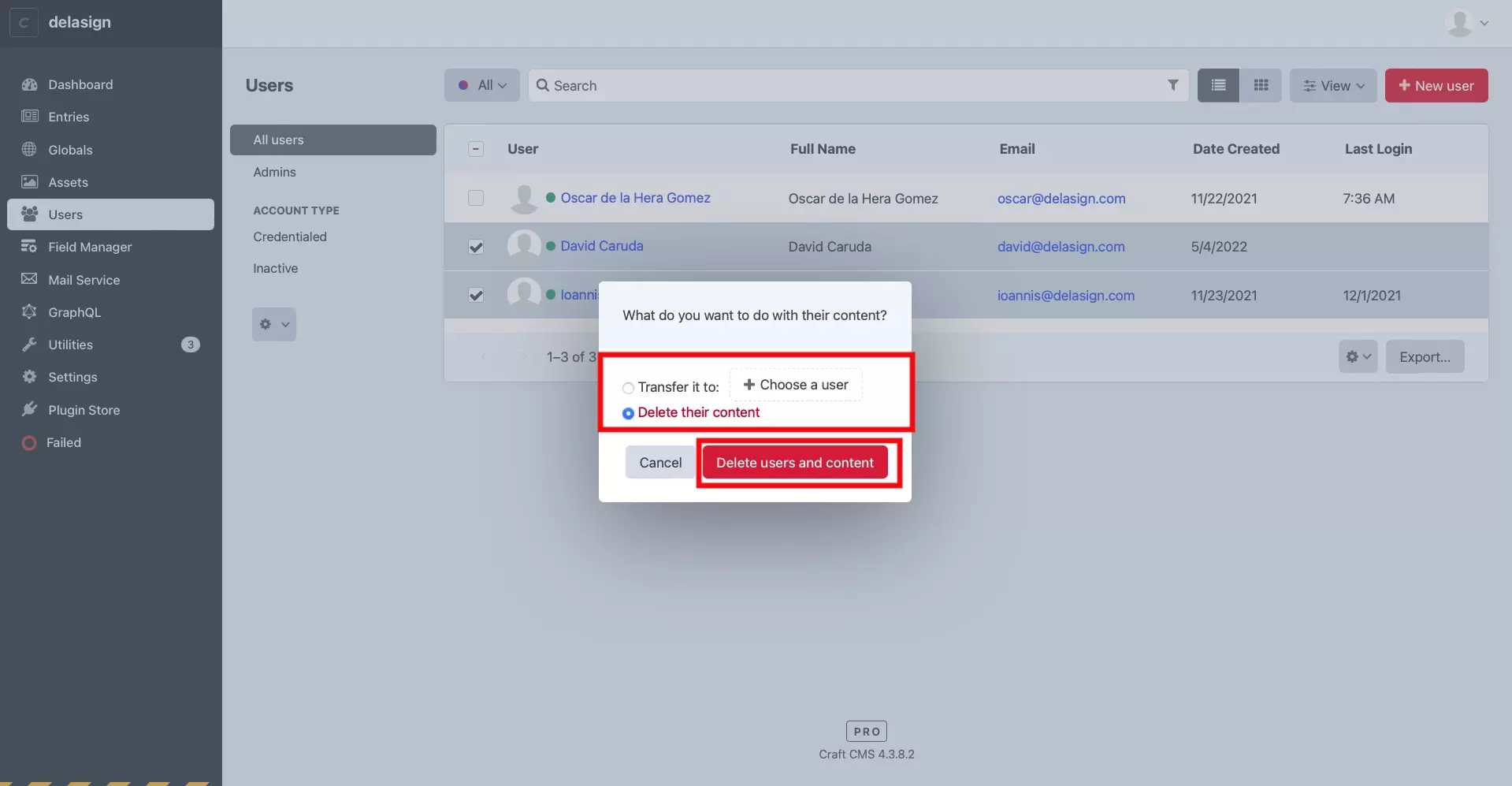
A modal will appear, asking you whether you want to transfer or delete their content.
Make your selection and then press Delete users and content to complete this deleting the user.
