How to disable a conversion in GA4

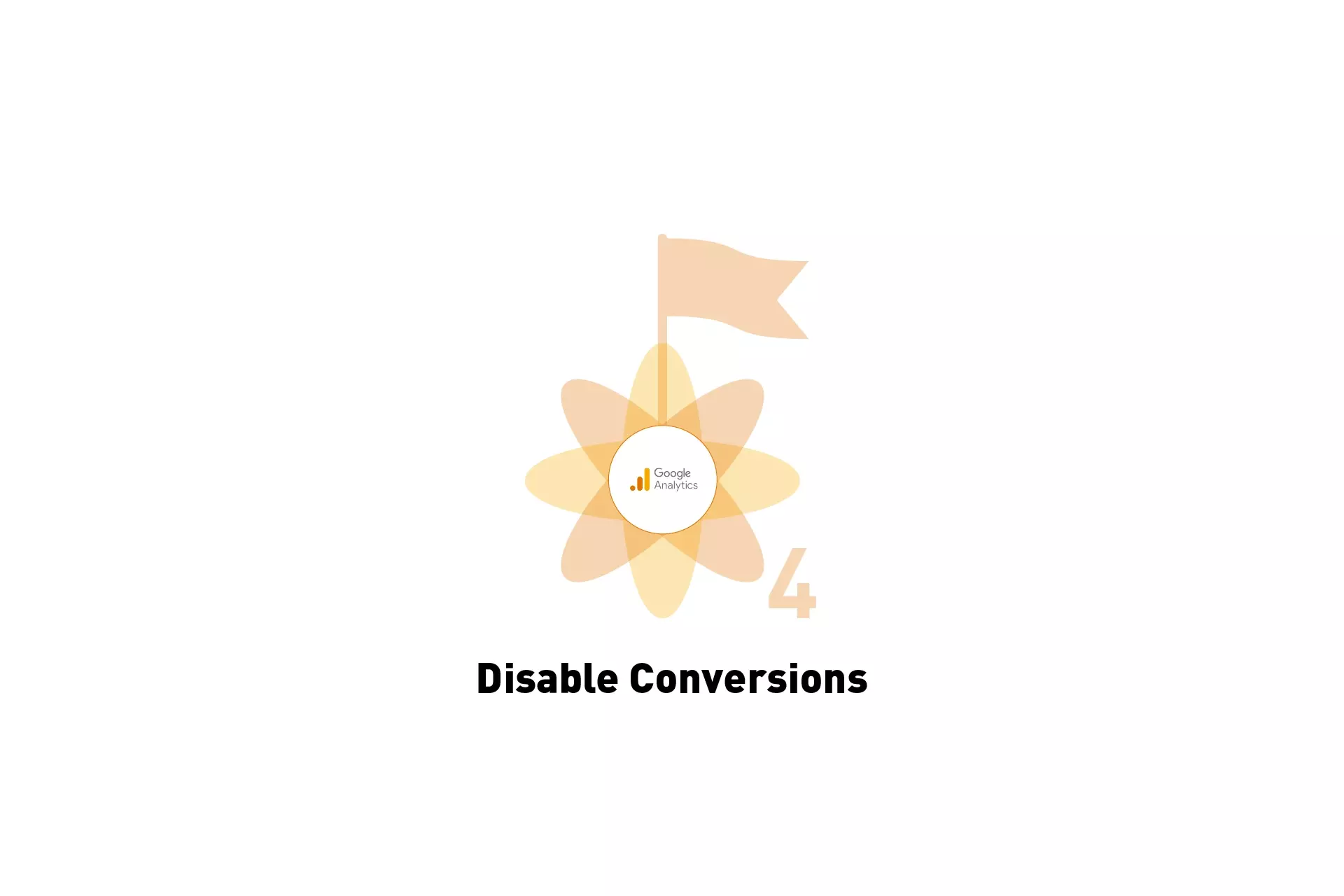
A step by step tutorial on removing, disabling or deleting a conversion from your GA4 property.
If you have yet to upgrade to GA4, we recommend you use our step by step tutorial available in the button below before proceeding.
Step One: Navigate to your GA4 property
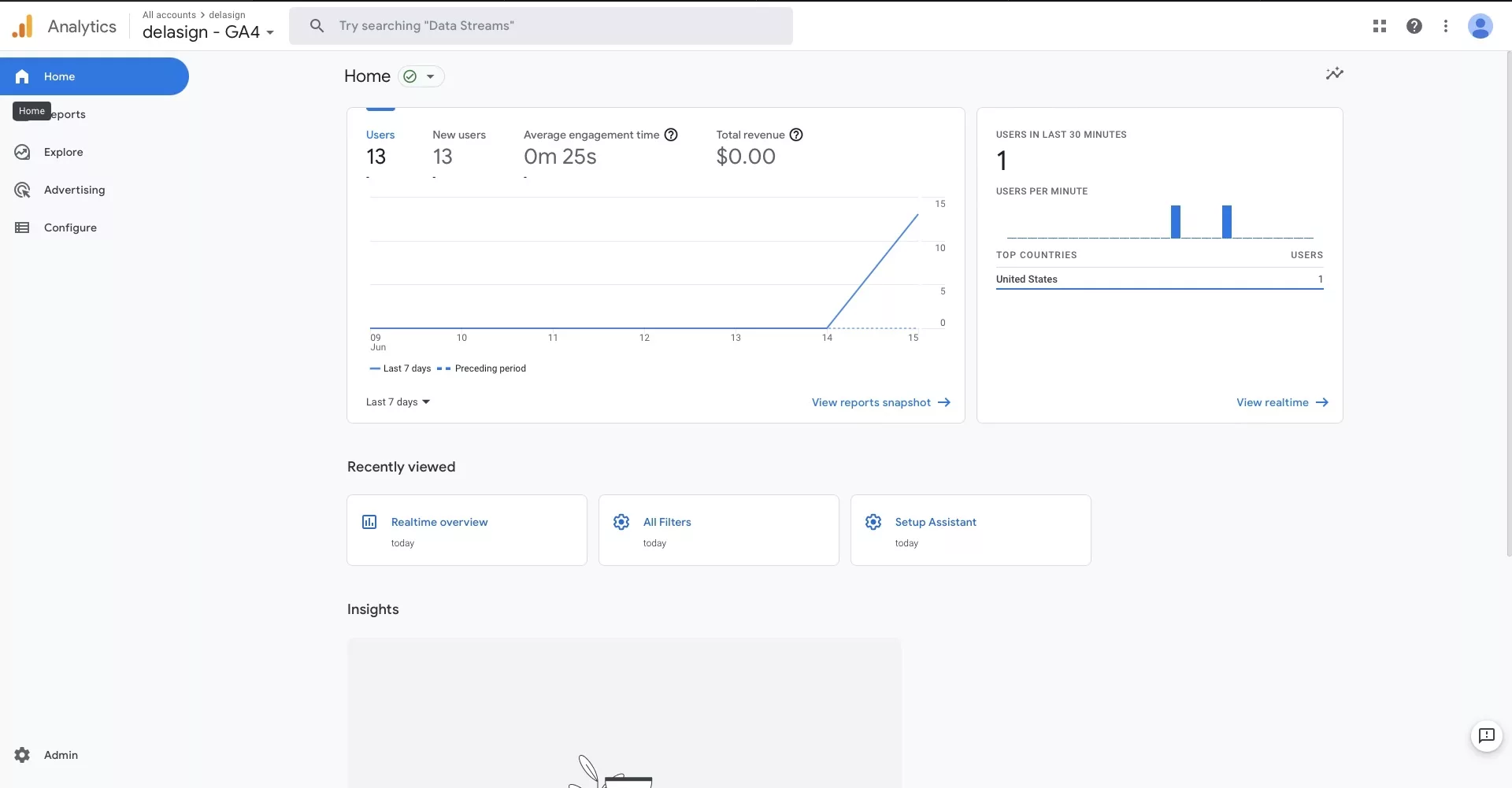
Go to analytics.google.com and navigate to your Google Analytics 4 Property.
Step Two: Select Admin from the menu
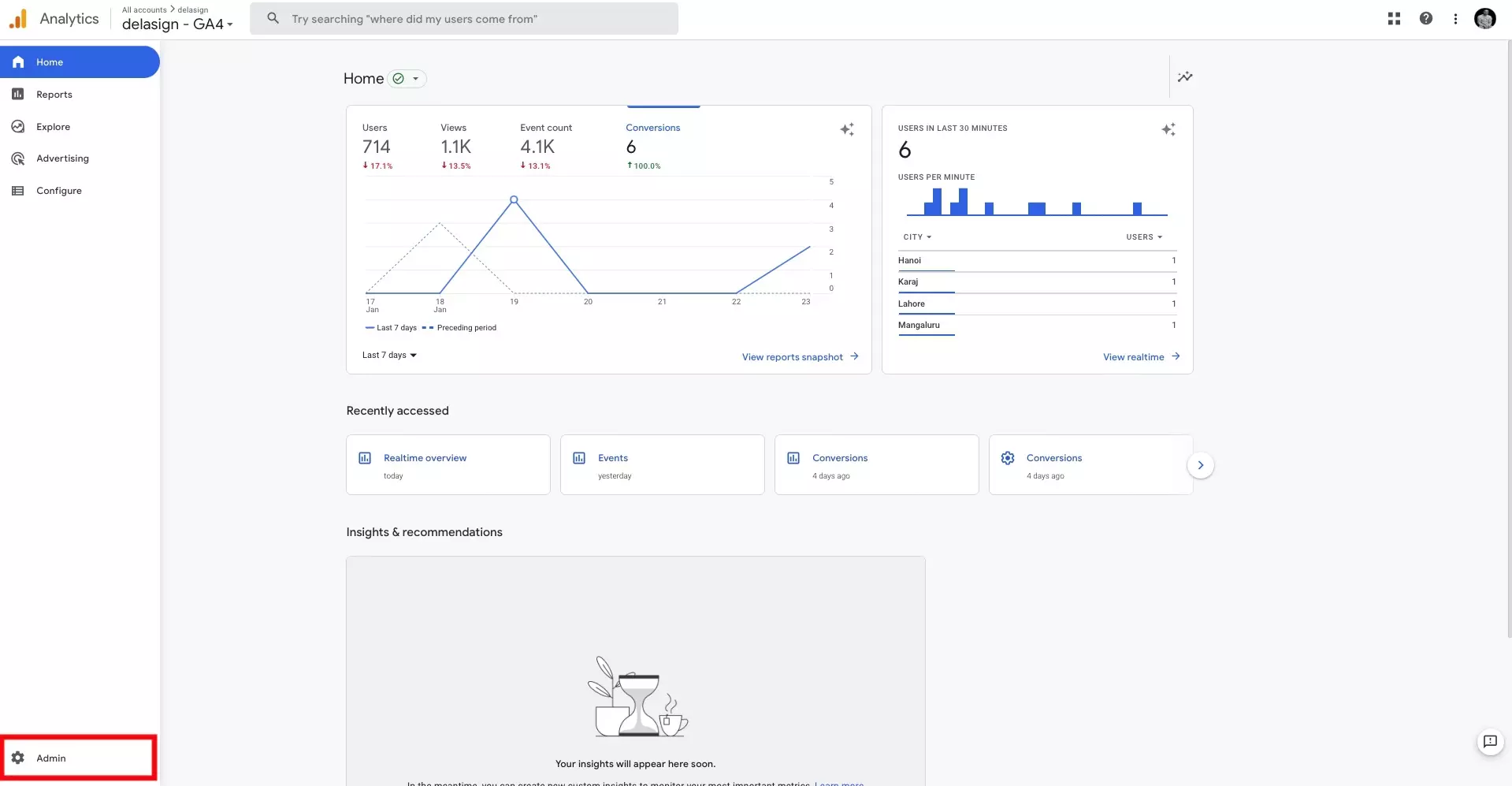
Select Admin from the bottom of the menu on the left hand side.
Step Three: Select Conversions

Select Conversions in the admin page for your GA4 property.
Step Four: Disable Conversion
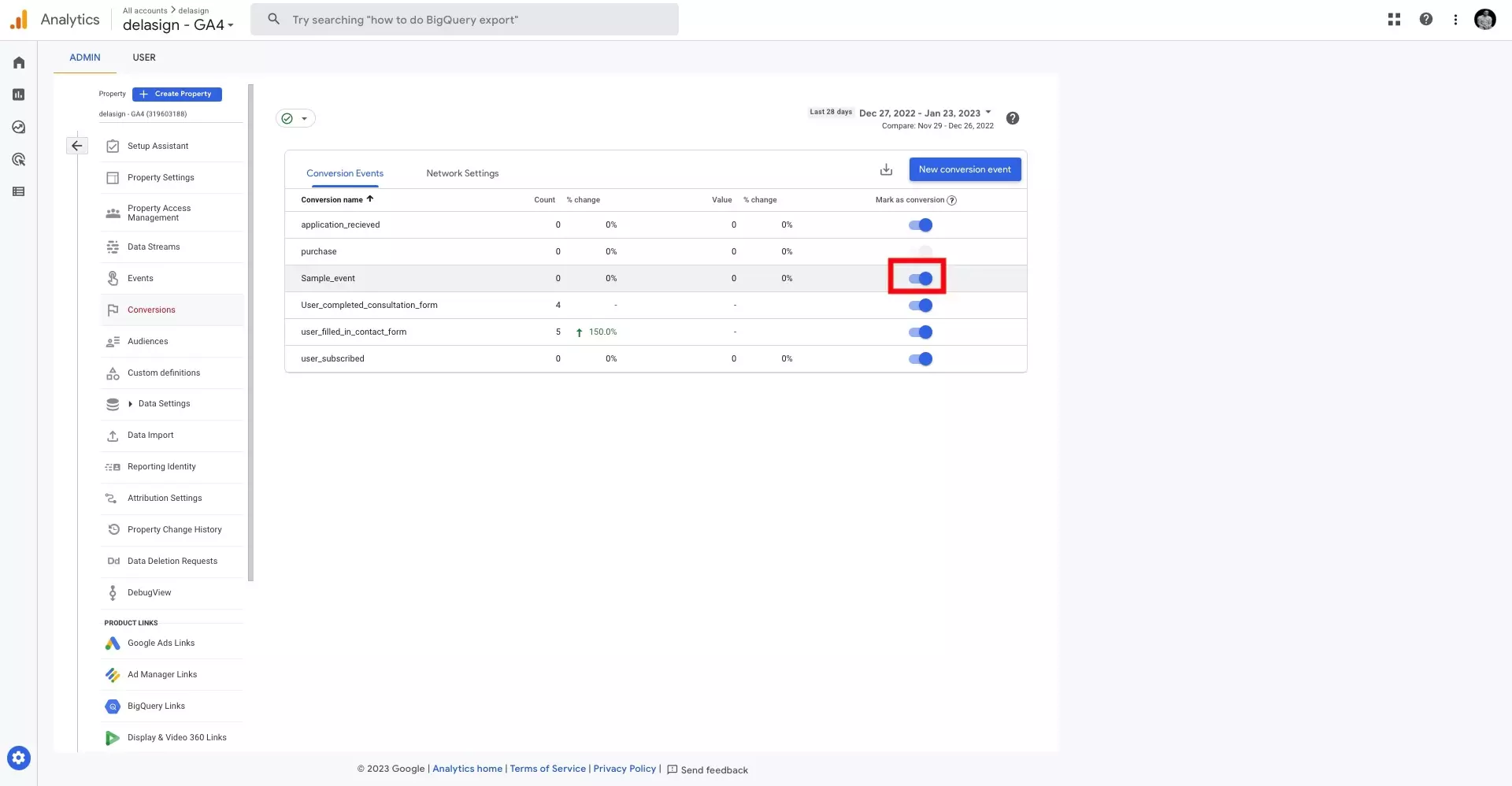
Select the flip switch next to the conversion you wish to disable, remove or delete.
Any Questions?
We are actively looking for feedback on how to improve this resource. Please send us a note to inquiries@delasign.com with any thoughts or feedback you may have.
