How to export frames, screens or assets as Images or PDFs in Figma

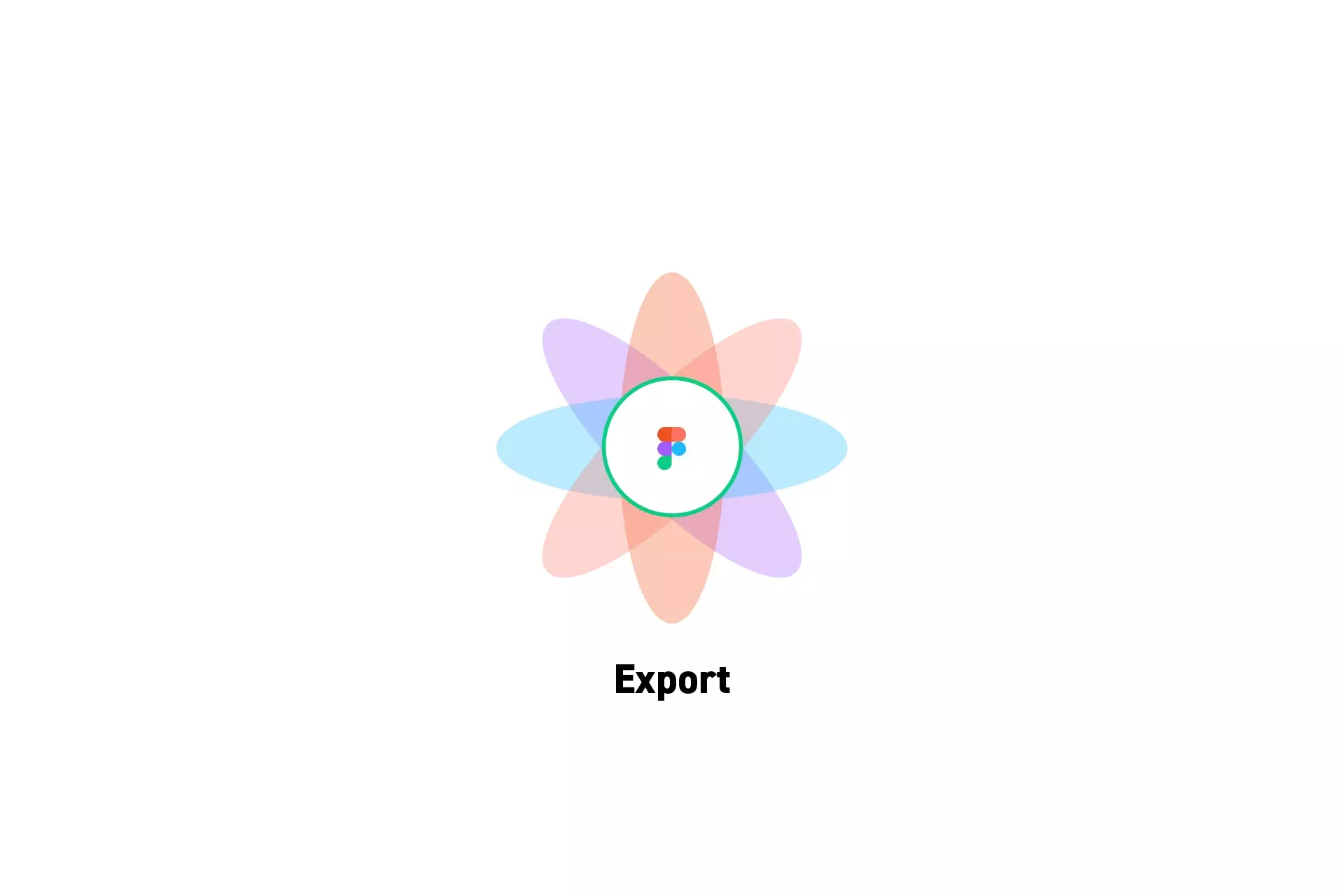
A step by step guide on exporting one or more elements in Figma to images (PNG, JPG, SVG) or PDF.
Step One: Select the Elements
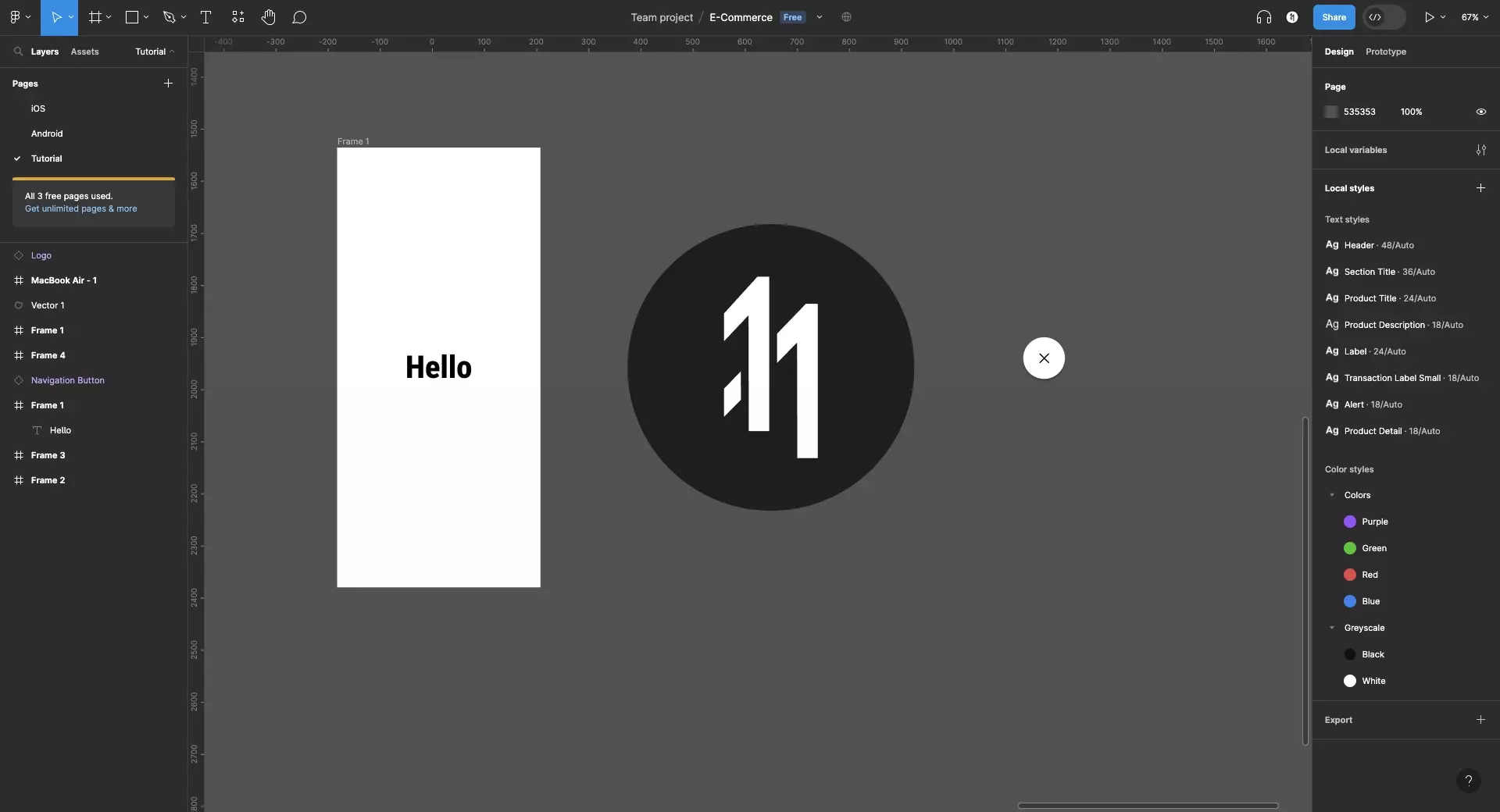
In Figma, select the elements that you would like to export.
Step Two: Click Export
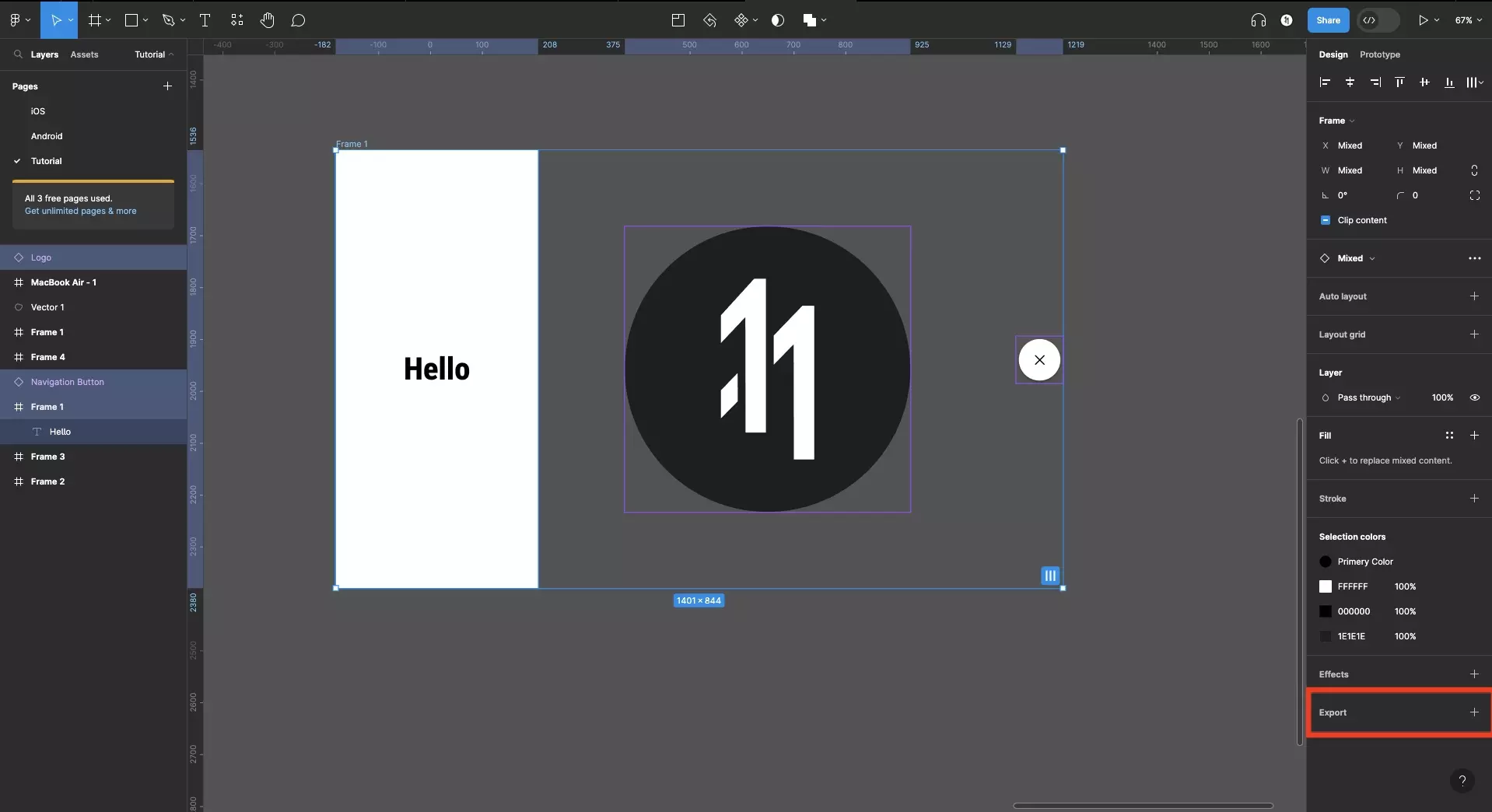
Click Export or the + to the right of it.
Step Three: Export the Elements
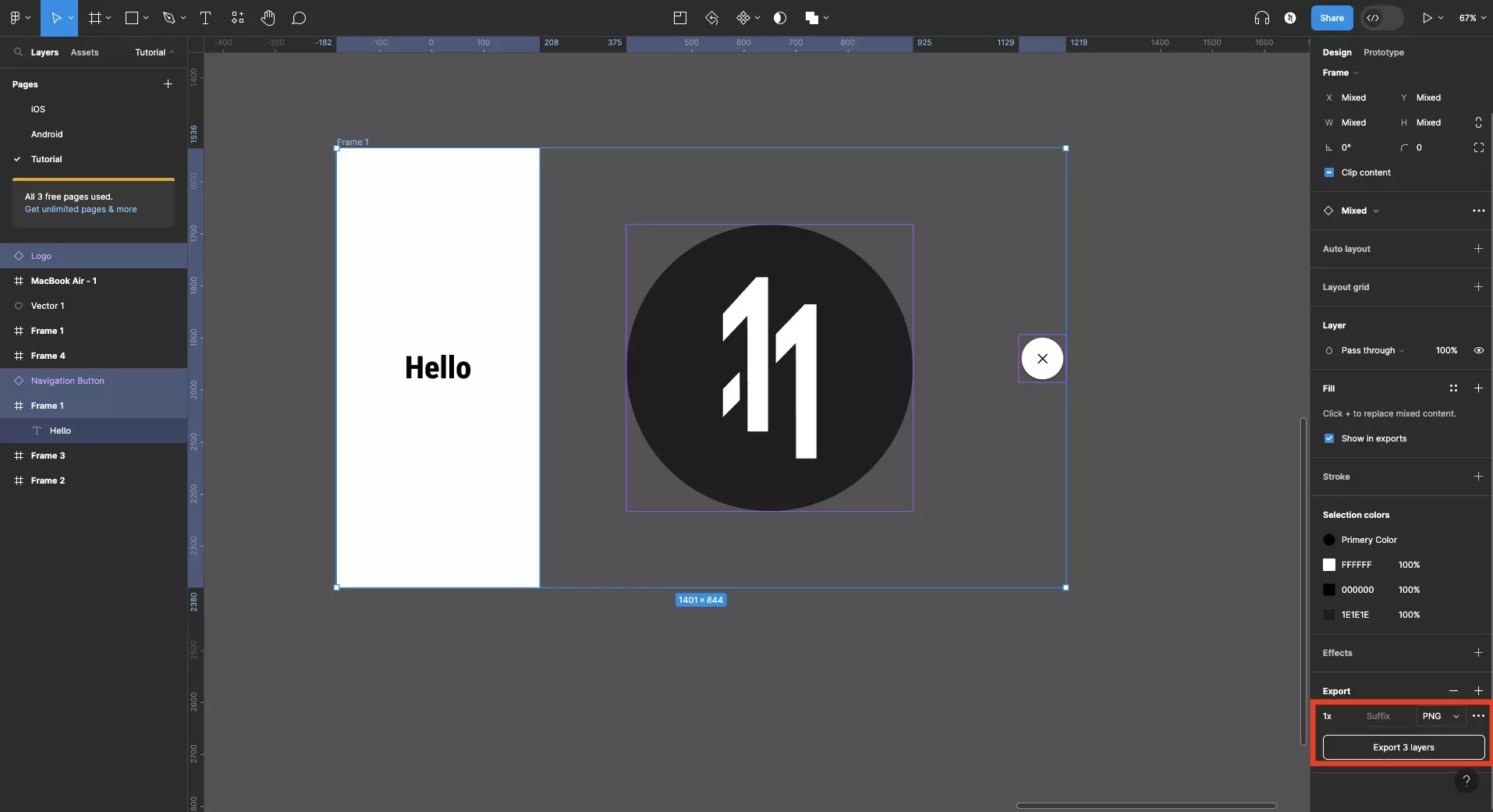
Set the export settings that you wish and click the "Export Layers" button.
Please note that the export defaults to a PNG. To export as a JPG, PNG, SVG or PDF, use the dropdown that appears by pressing PNG.
You may also export at different proportional sizes by changing 1x to a different proportion, or using the proportional size dropdown next to 1x.
Looking to learn more about things you can do with Figma ?
Search our blog to find educational content on learning how to use Figma.
