How to invite someone to a Figma design file

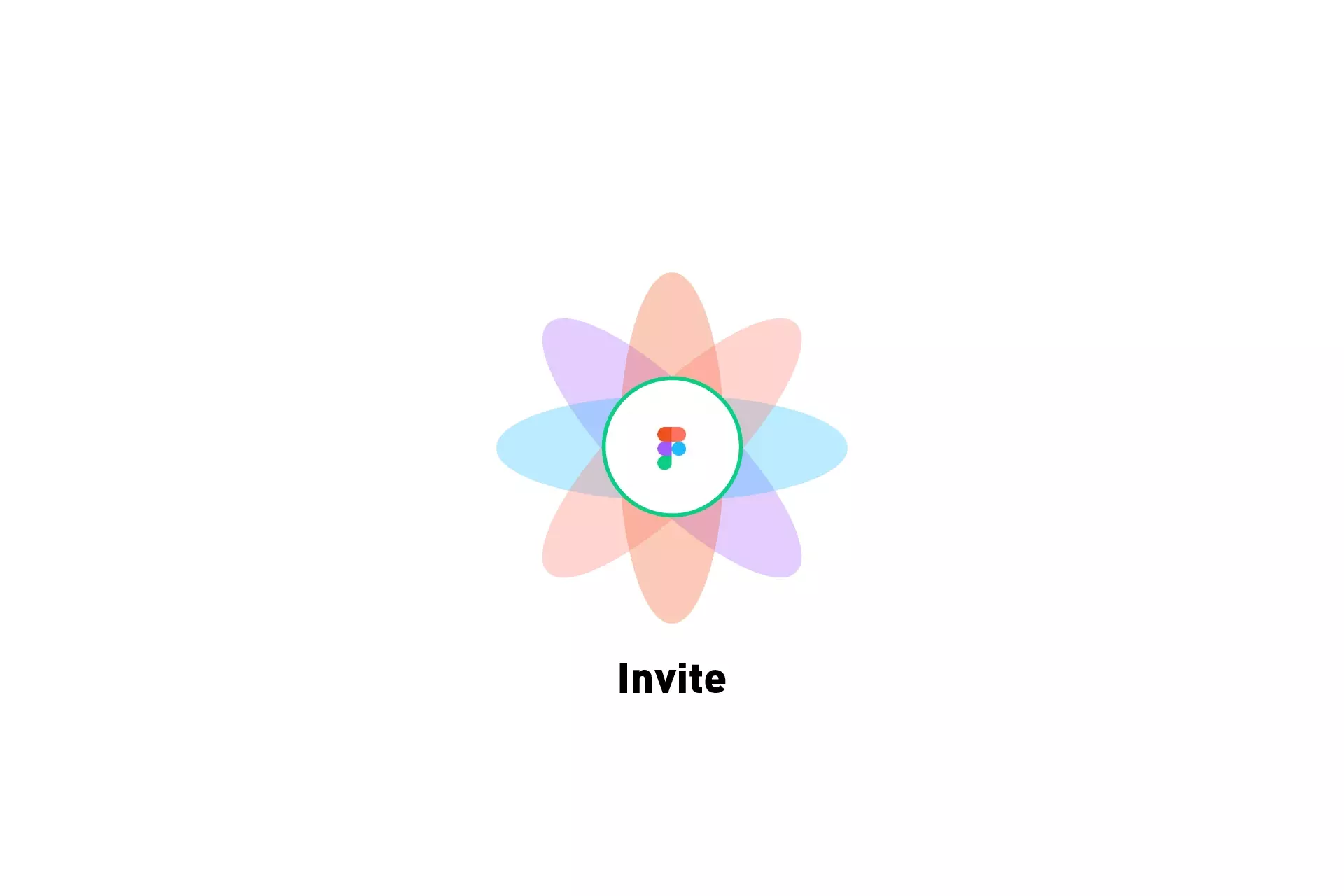
A step by step guide on inviting someone to a Figma design file.
Step One: Share
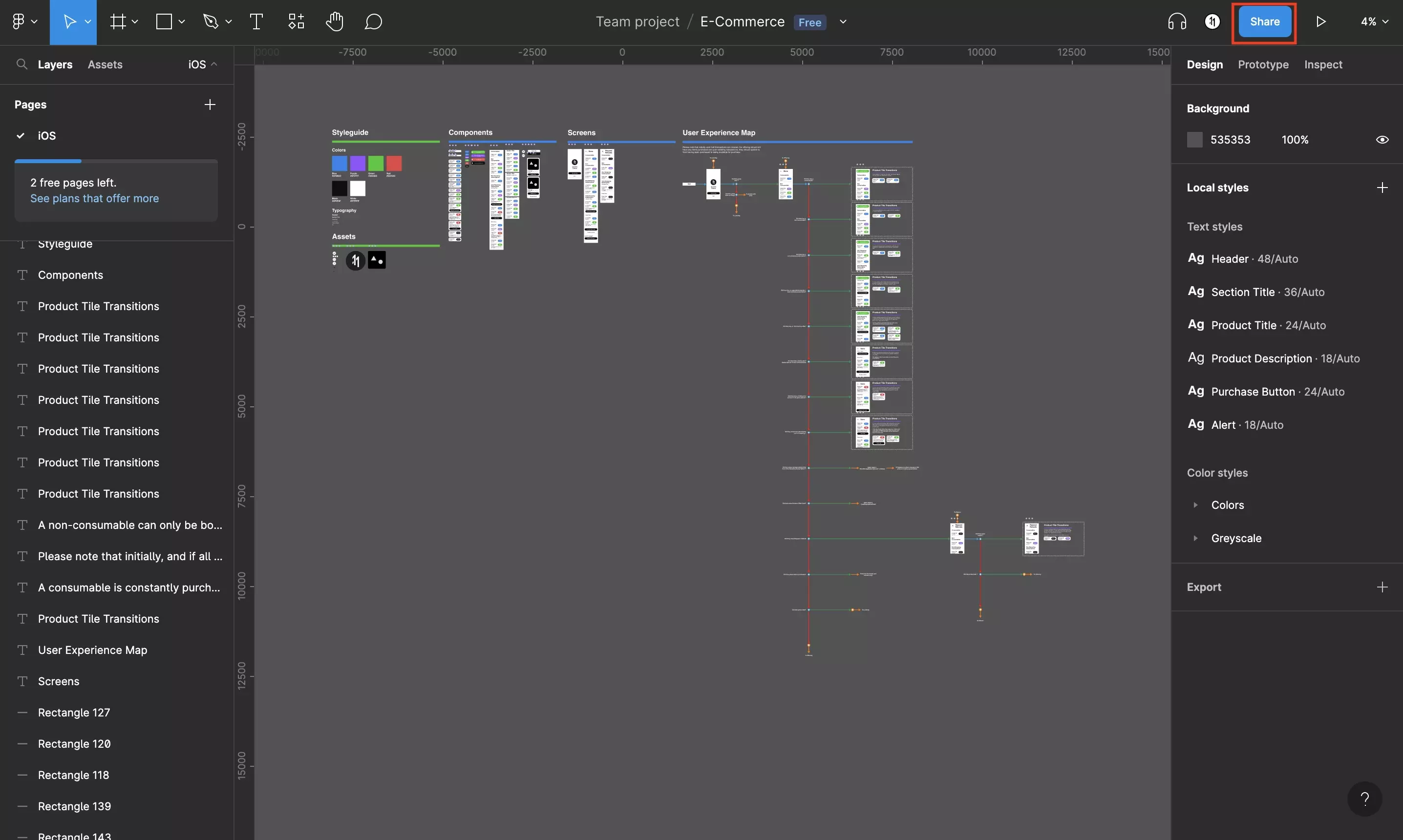
Click Share.
Step Two: Enter emails
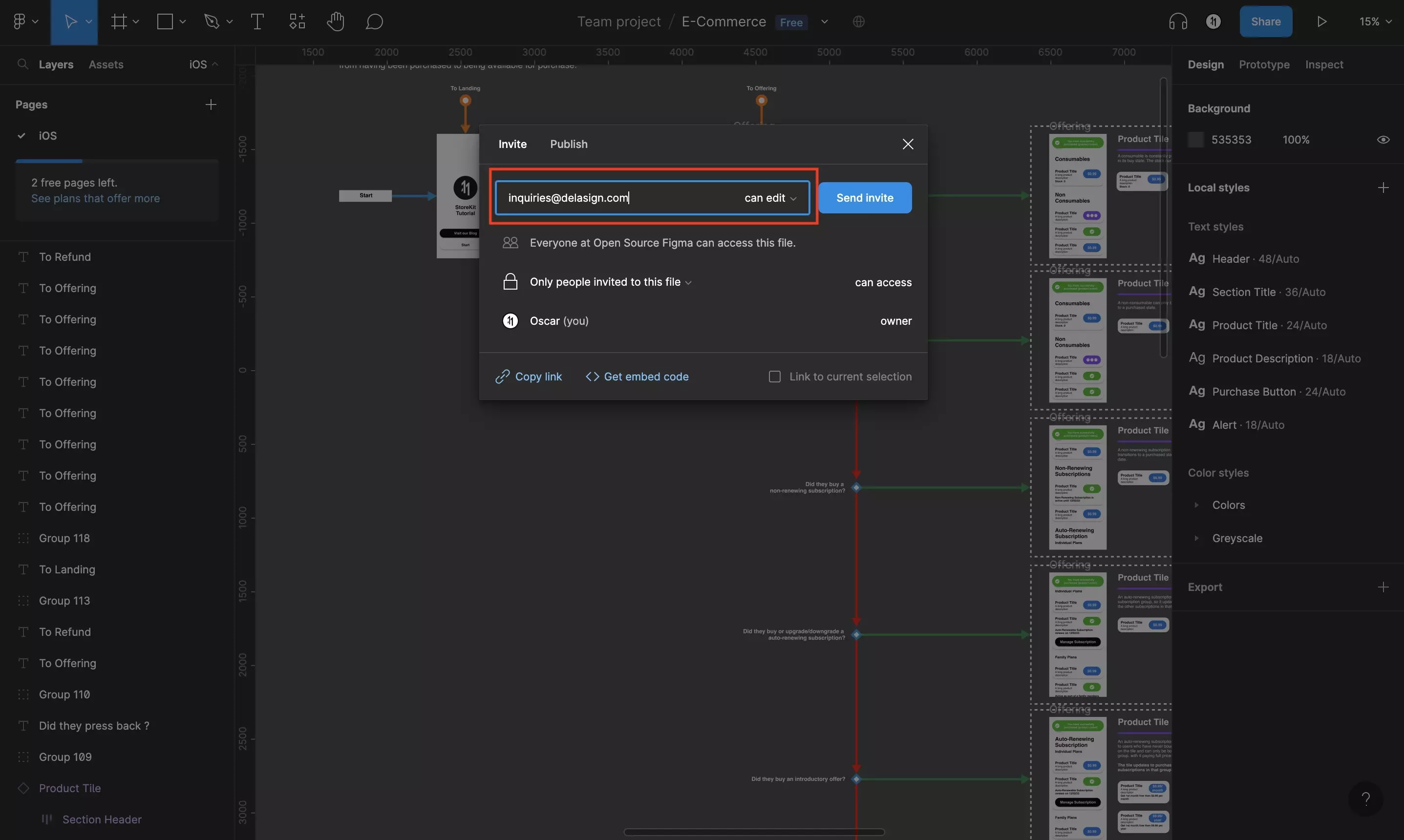
In the Email, comma separated field enter the emails of the people you wish to invite.
You can also enter an email and press enter, and enter the next email.
Step Three: Permissions
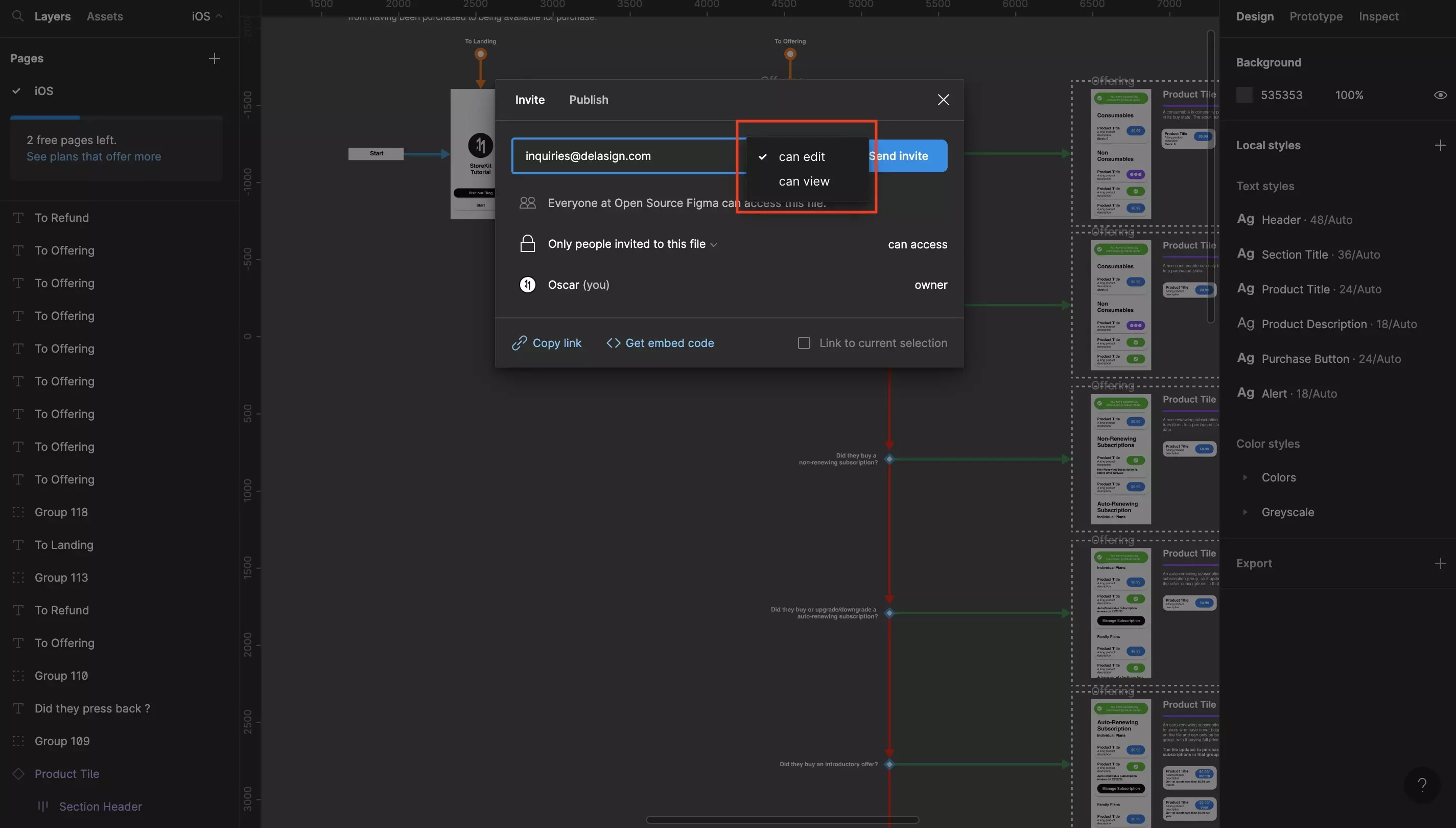
Click the can edit dropdown next to the email field and set the permissions.
Options are can edit and can view.
Step Four: Send Invite
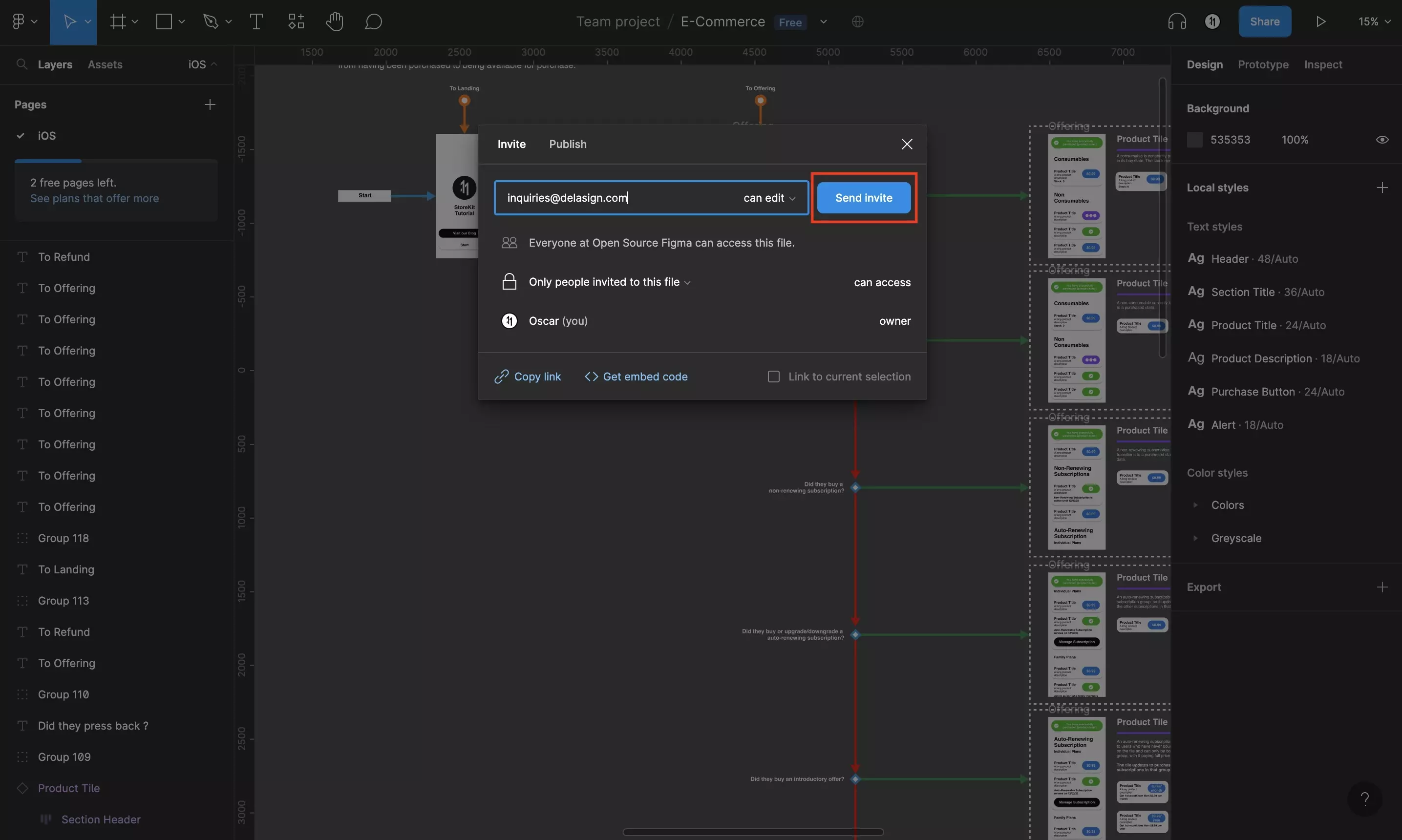
Click Send Invite.
They will now appear under the list that shows who has access to the file.
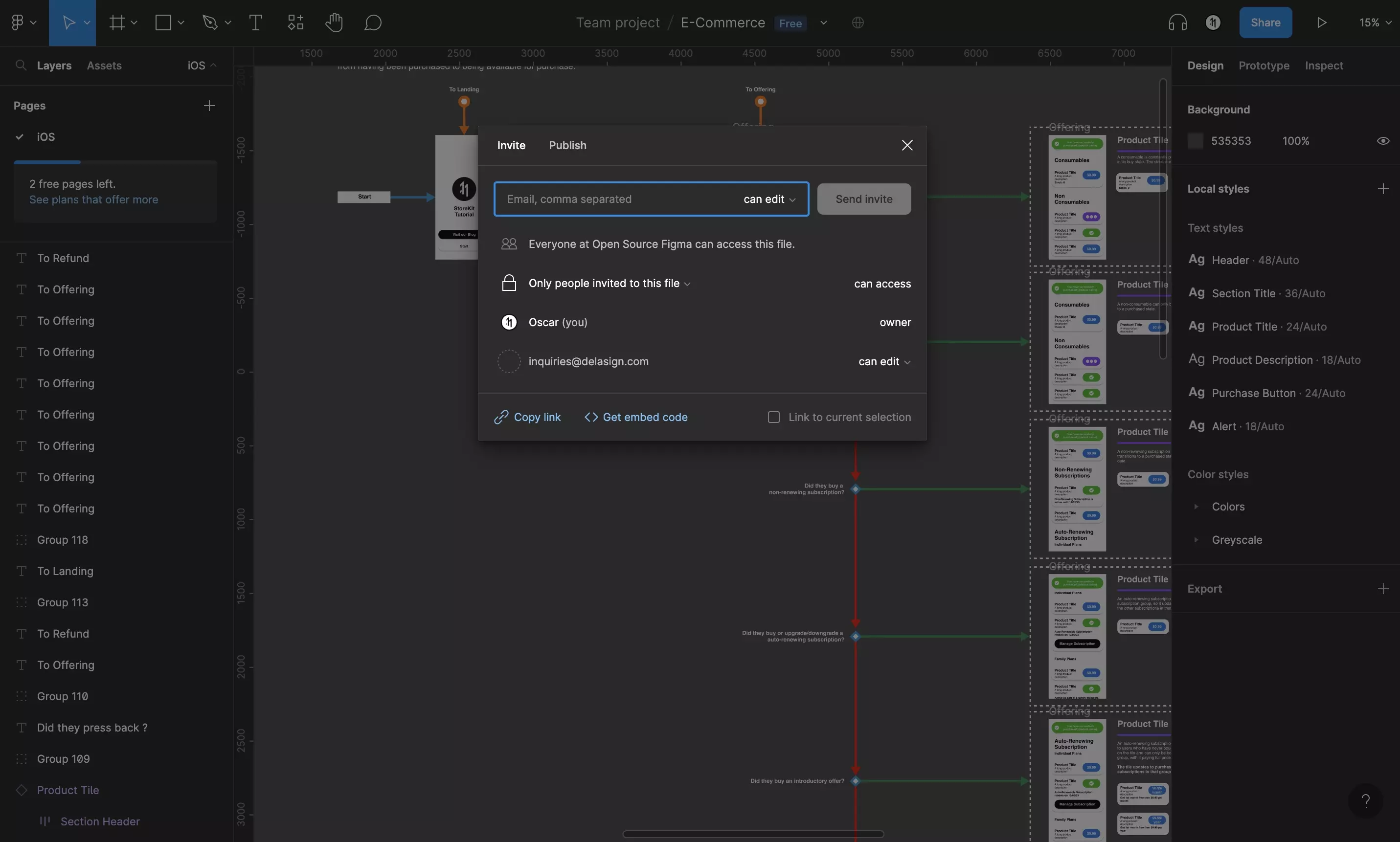
They will receive an invite, which they must open and click Edit File to gain access.
If they have not received it, resend an invitation using the tutorial below.
Any Questions?
We are actively looking for feedback on how to improve this resource. Please send us a note to inquiries@delasign.com with any thoughts or feedback you may have.
