How to remove someone from a Figma design file

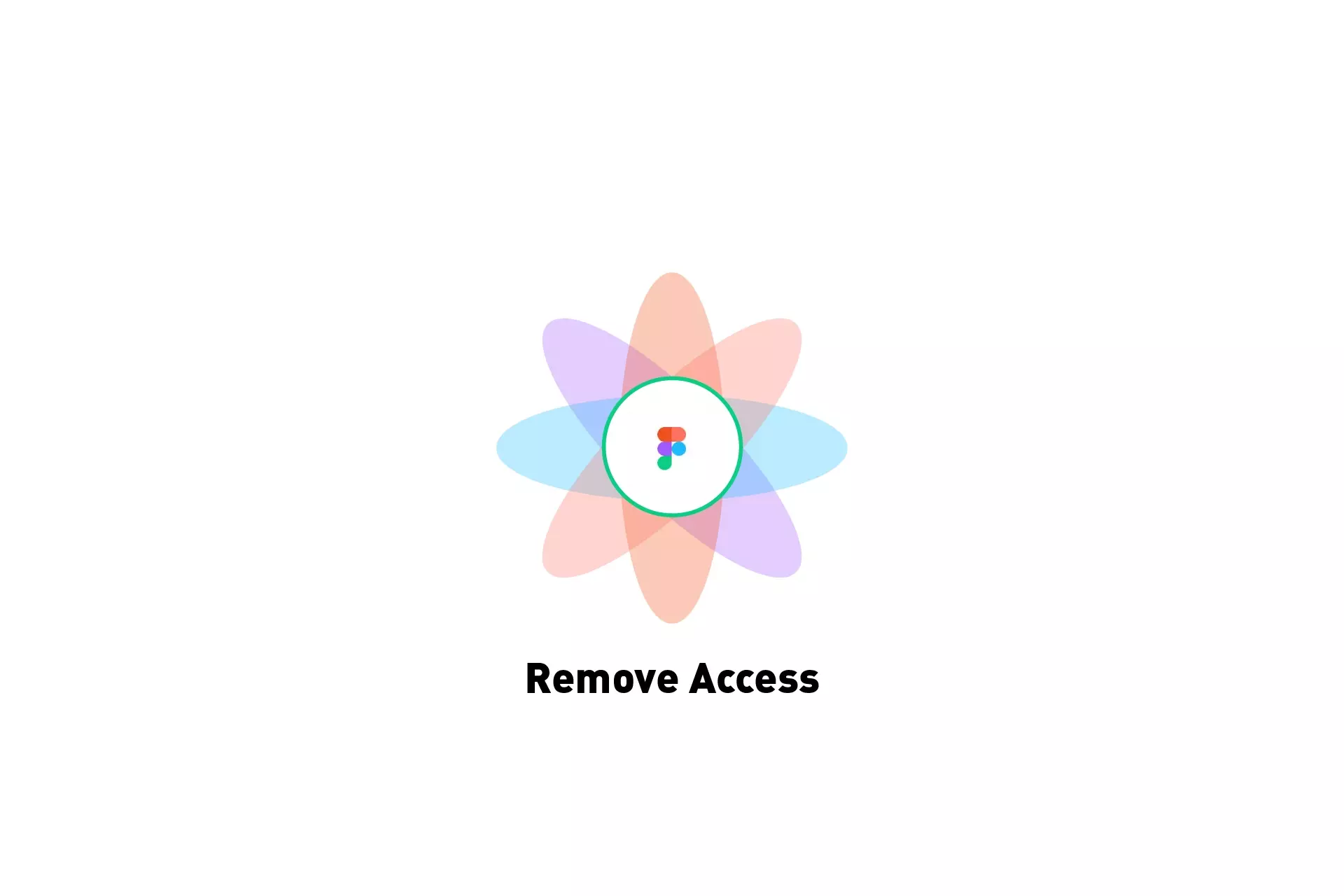
A step by step guide on removing someone who has access to a Figma design file.
Step One: Share
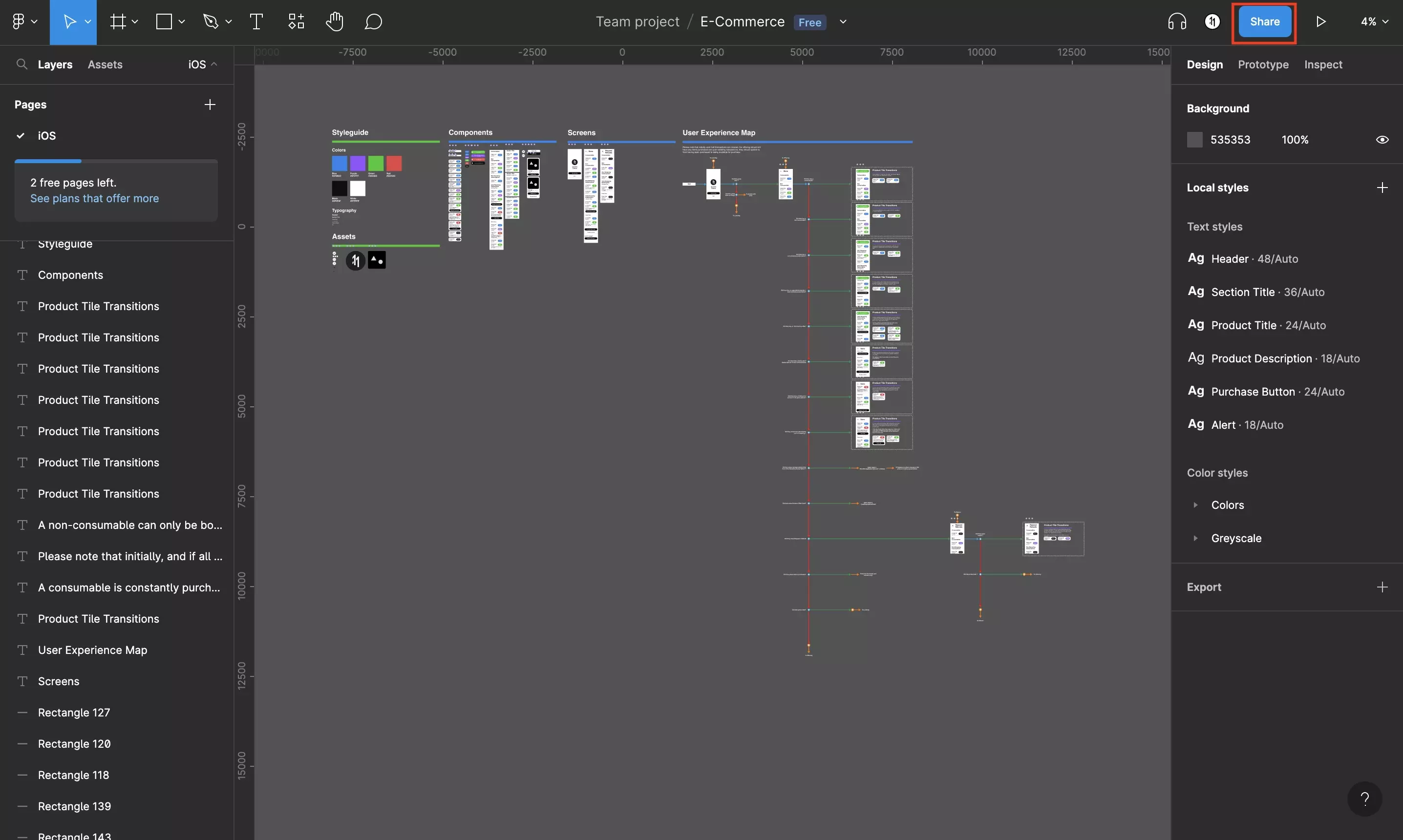
Click Share.
Step Two: Remove
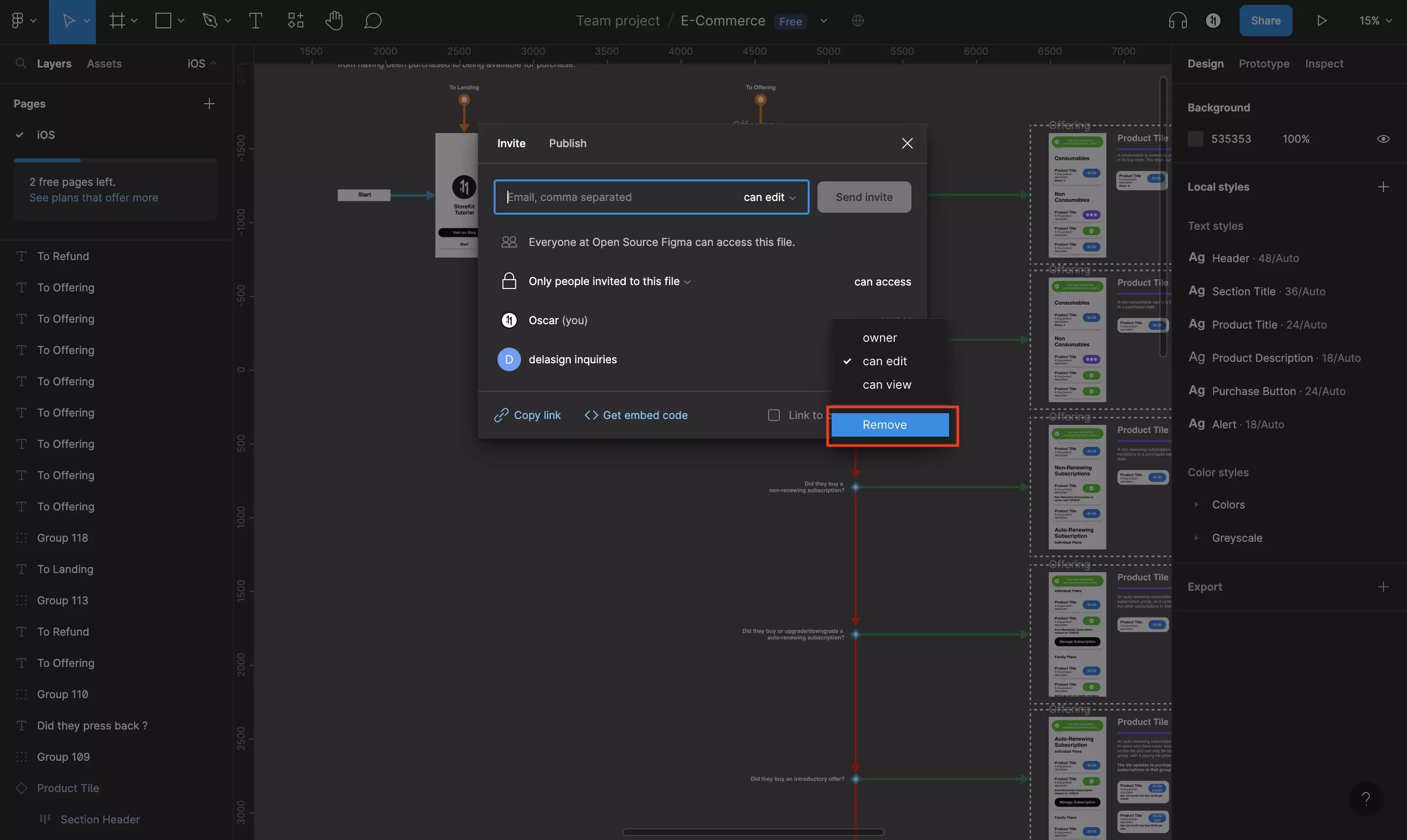
Select the dropdown next to the individual and click Remove.
Step Three: Confirm
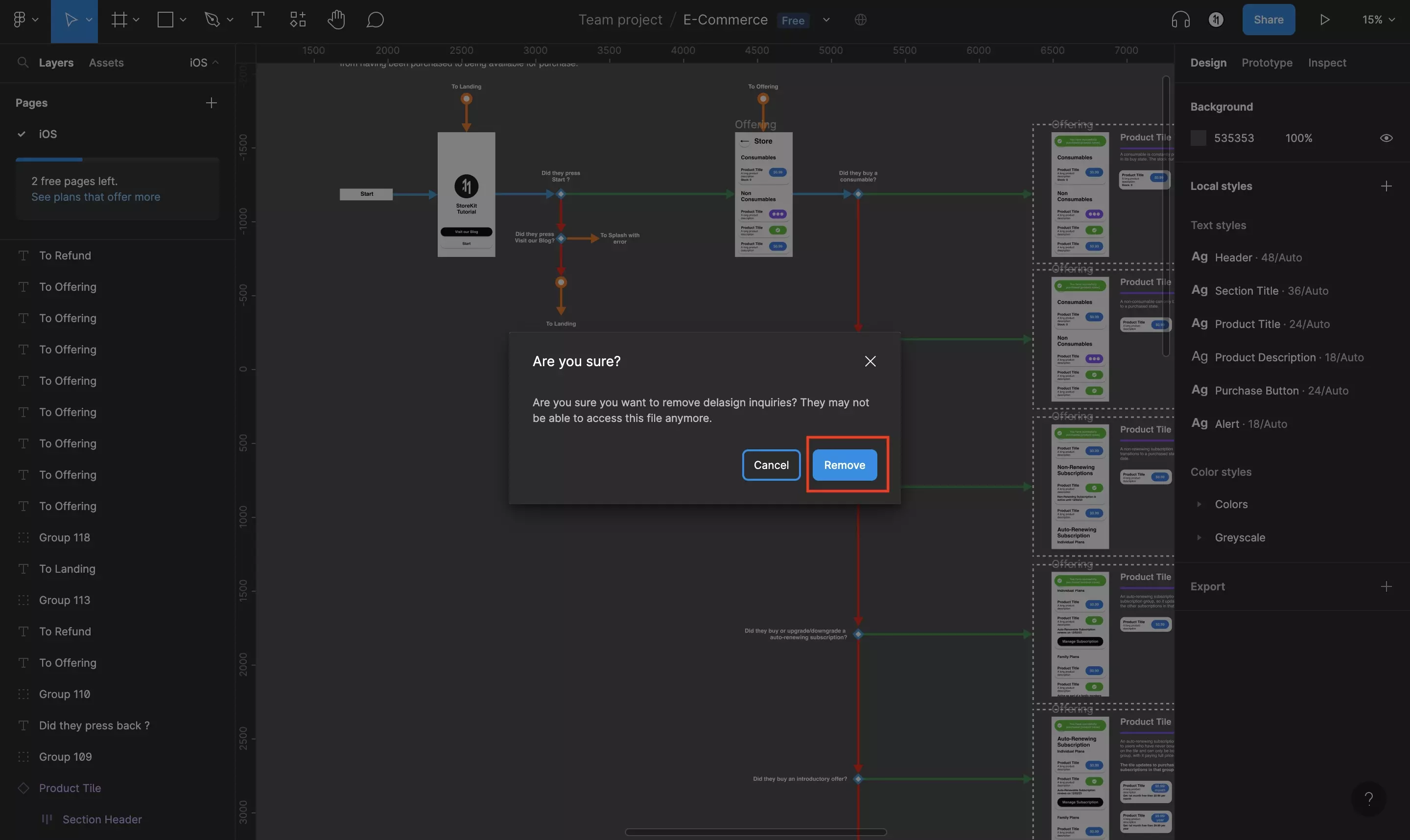
Confirm that you wish to remove the user by clicking Remove.
Any Questions?
We are actively looking for feedback on how to improve this resource. Please send us a note to inquiries@delasign.com with any thoughts or feedback you may have.
