How to Spotlight someone in Figma

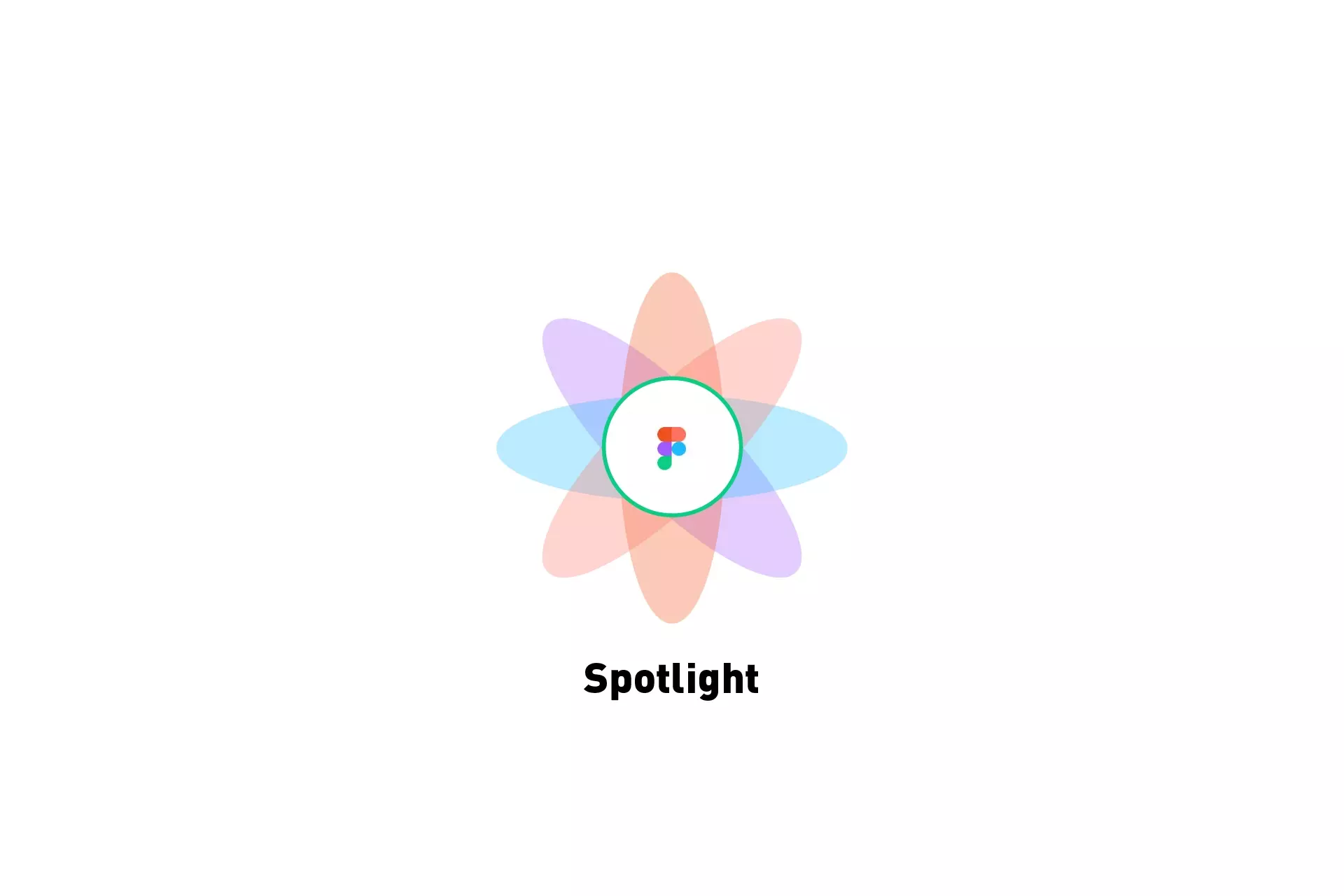
A step by step guide on activating Spotlight which allows you to follow an individual as they present or work in Figma.
Step One: Click their icon
Click on the icon of the person that you wish to spotlight.
The icons of the individuals on the file are found on the top right.
Step Two: Follow
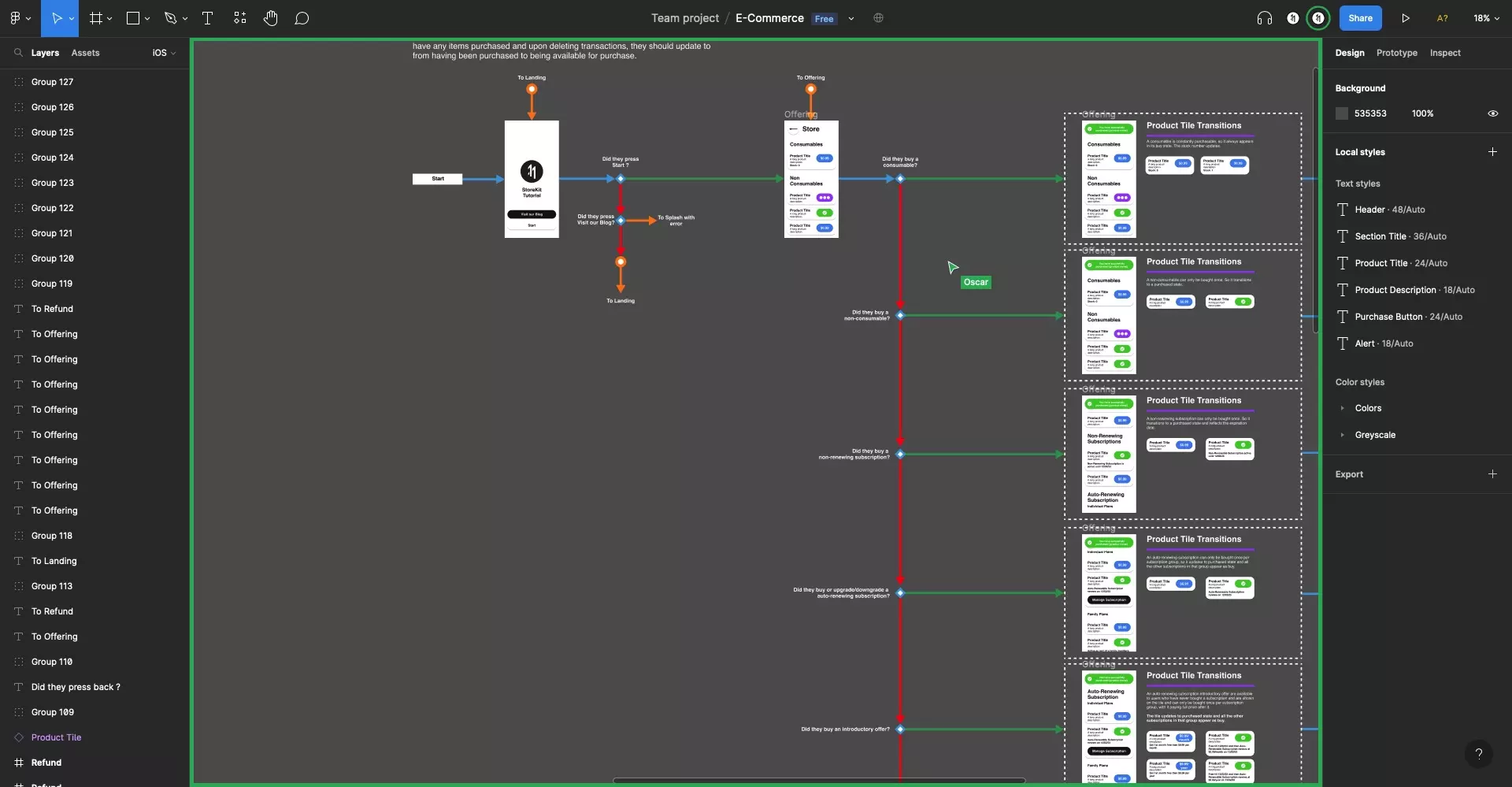
Your Figma will now adapt as they click, move or zoom in within their Figma, allowing you to follow what they are doing.
Any Questions?
We are actively looking for feedback on how to improve this resource. Please send us a note to inquiries@delasign.com with any thoughts or feedback you may have.
