How to export material textures using Reality Converter

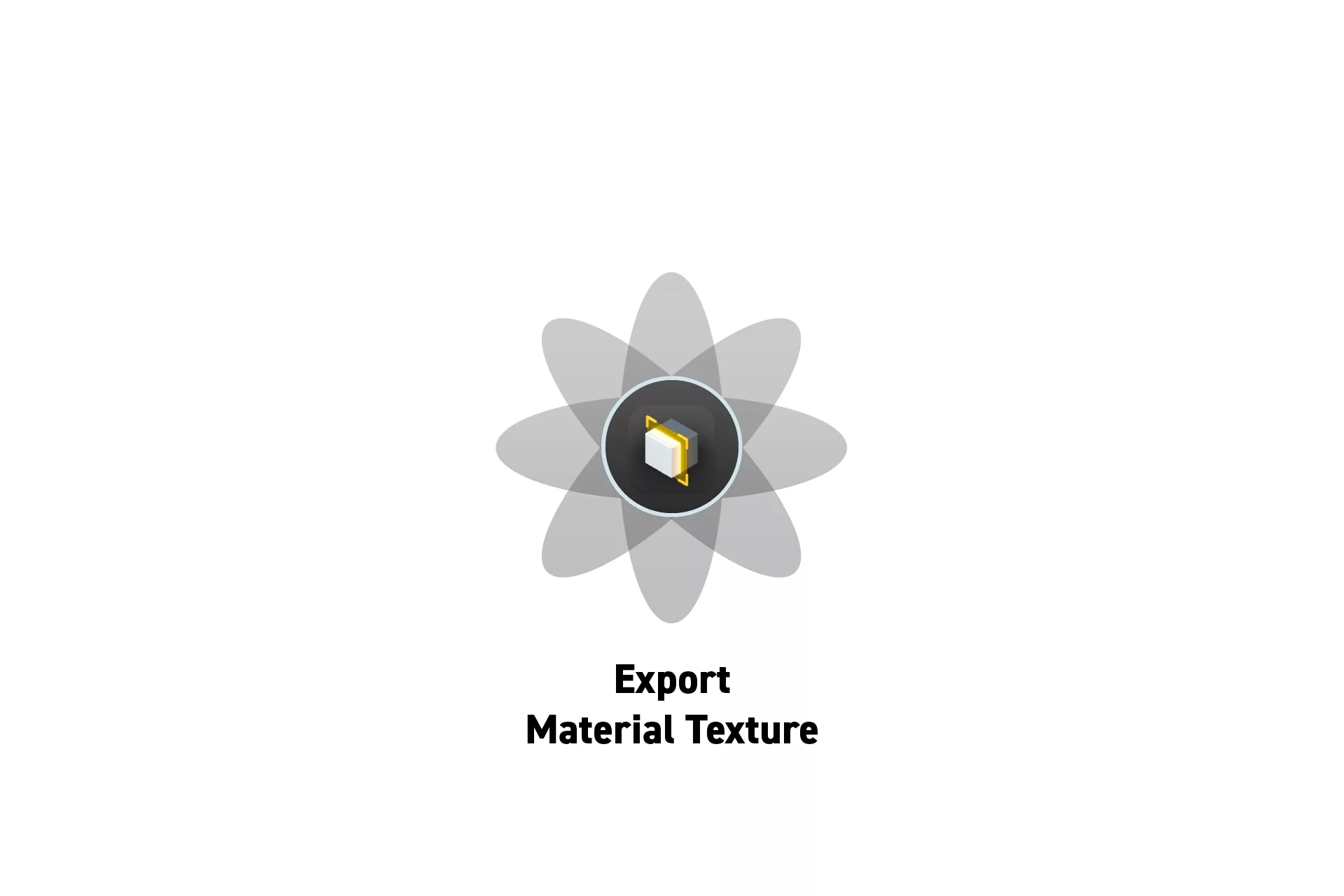
Open the model, click the texture and click the eye in the pop up that appears. Then, press Command + S to save the texture.
The following tutorial was made possible thanks to a model created using Meshy.ai.
Step One: Open the Model in Reality Converter
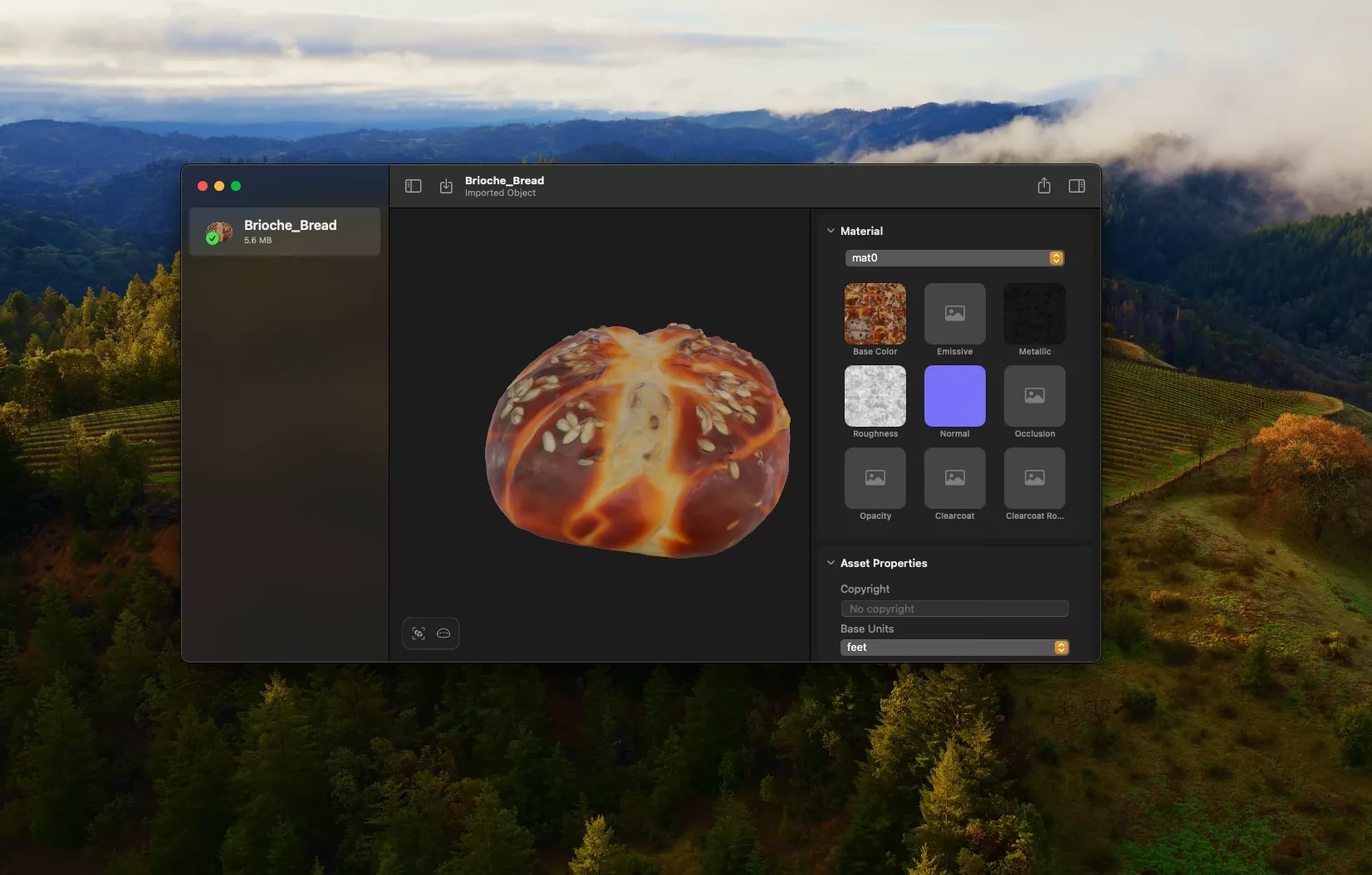
Open Reality Converter and drag and drop your model into the user interface.
Step Two: Open the texture in Preview
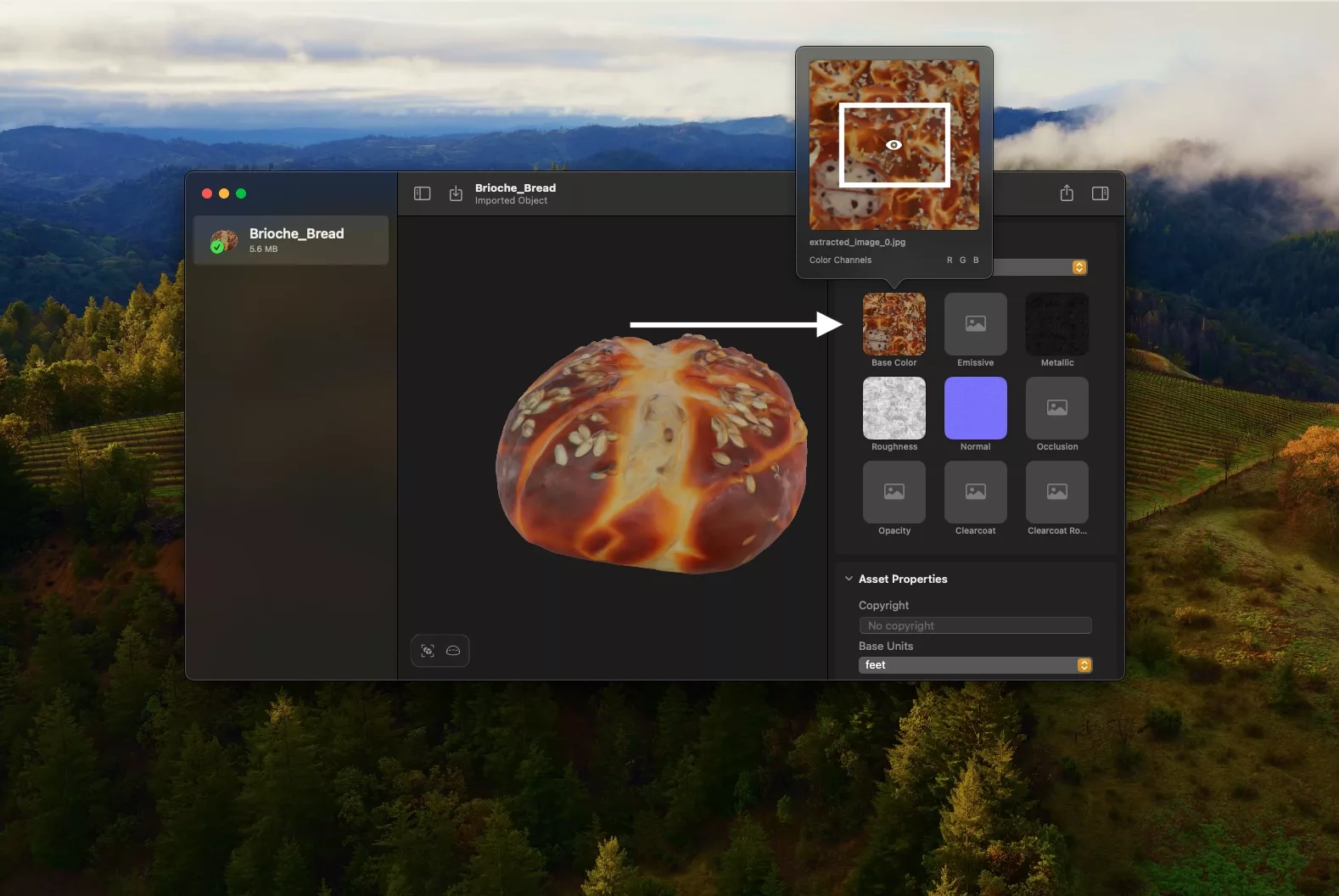
Click the texture you wish to export and click the eye in the pop up that appears to open the texture in Preview.
Step Three: Save
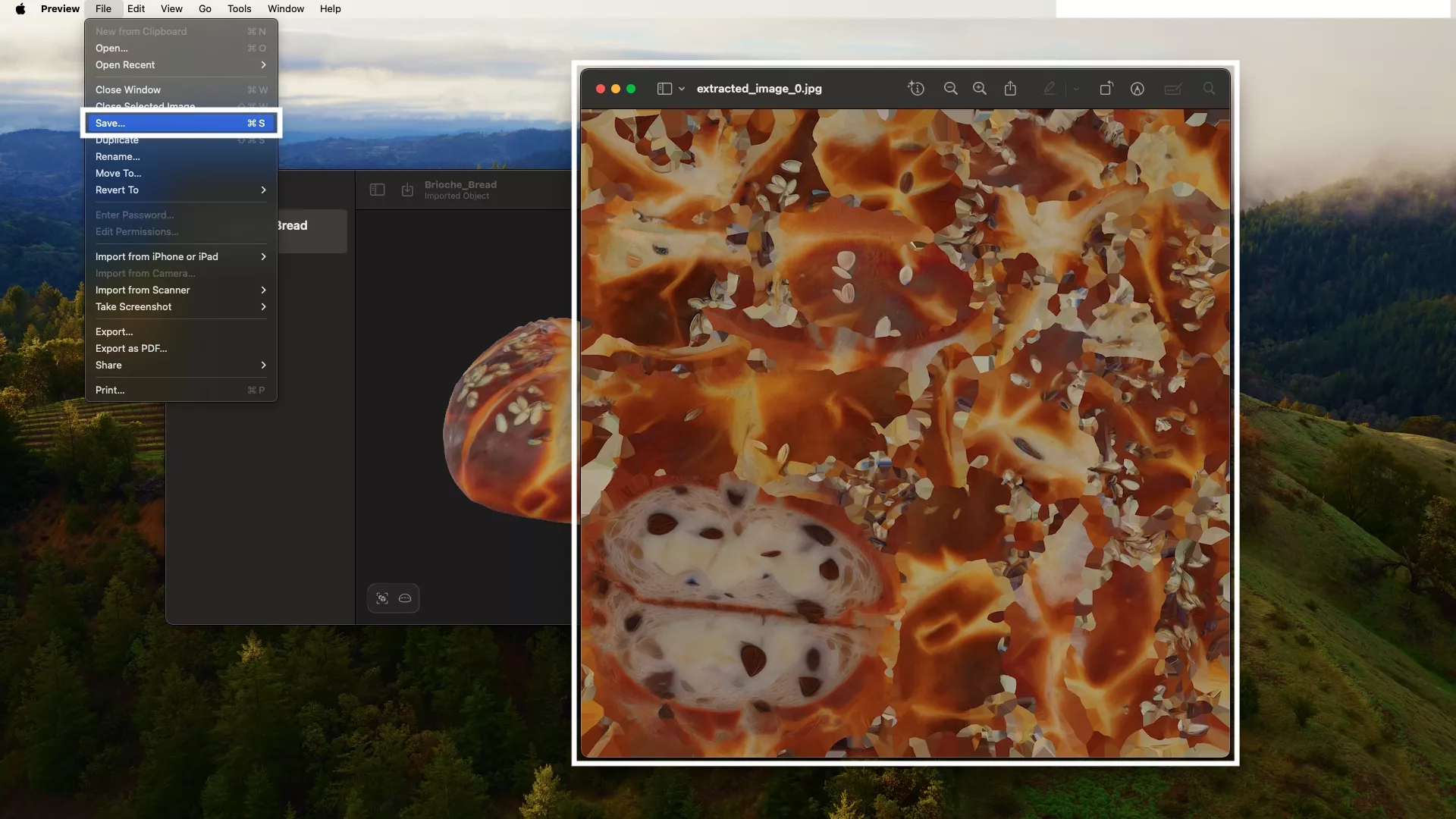
Press Command + S to save the texture.
Looking to learn more about SwiftUI, Swift, RealityKit, Design and Technology?
Search our blog to learn more about Swift, SwiftUI, RealityKit, design and technology.
Any Questions?
We are actively looking for feedback on how to improve this resource. Please send us a note to inquiries@delasign.com with any thoughts or feedback you may have.
