How to make a fire effect using particles and Reality Composer Pro


Create a new Scene, add a Particle Emitter and configure its properties.
The following tutorial was made possible thanks to the content provided by Apple during WWDC.
We recommend that you consult the sessions below to learn more about what is possible with Particles and Reality Composer Pro.
Step One: Open the Scene
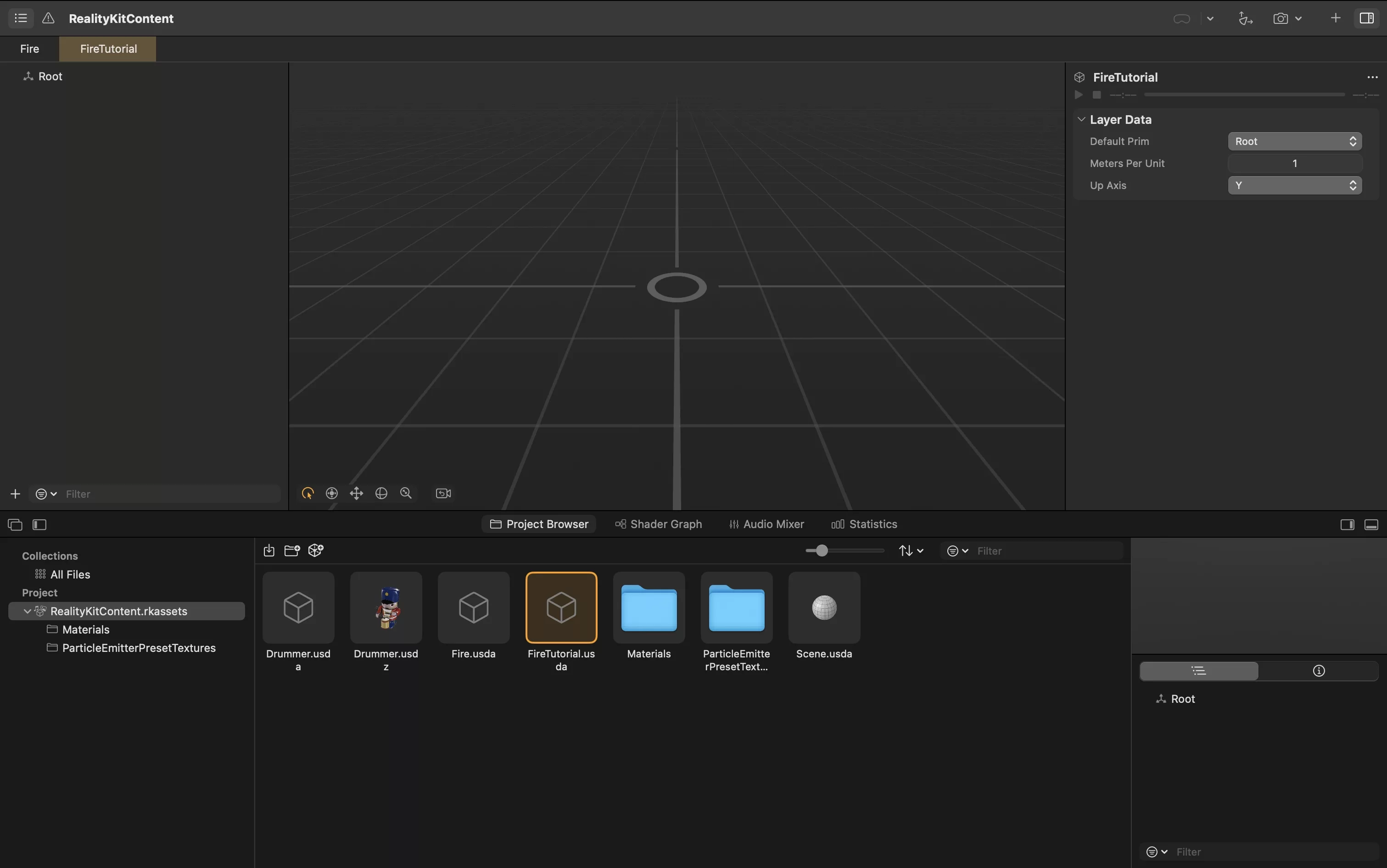
Open Reality Composer Pro and either select an existing scene or create a new one by pressing Command + N.
Step Two: Add a Particle Emitter
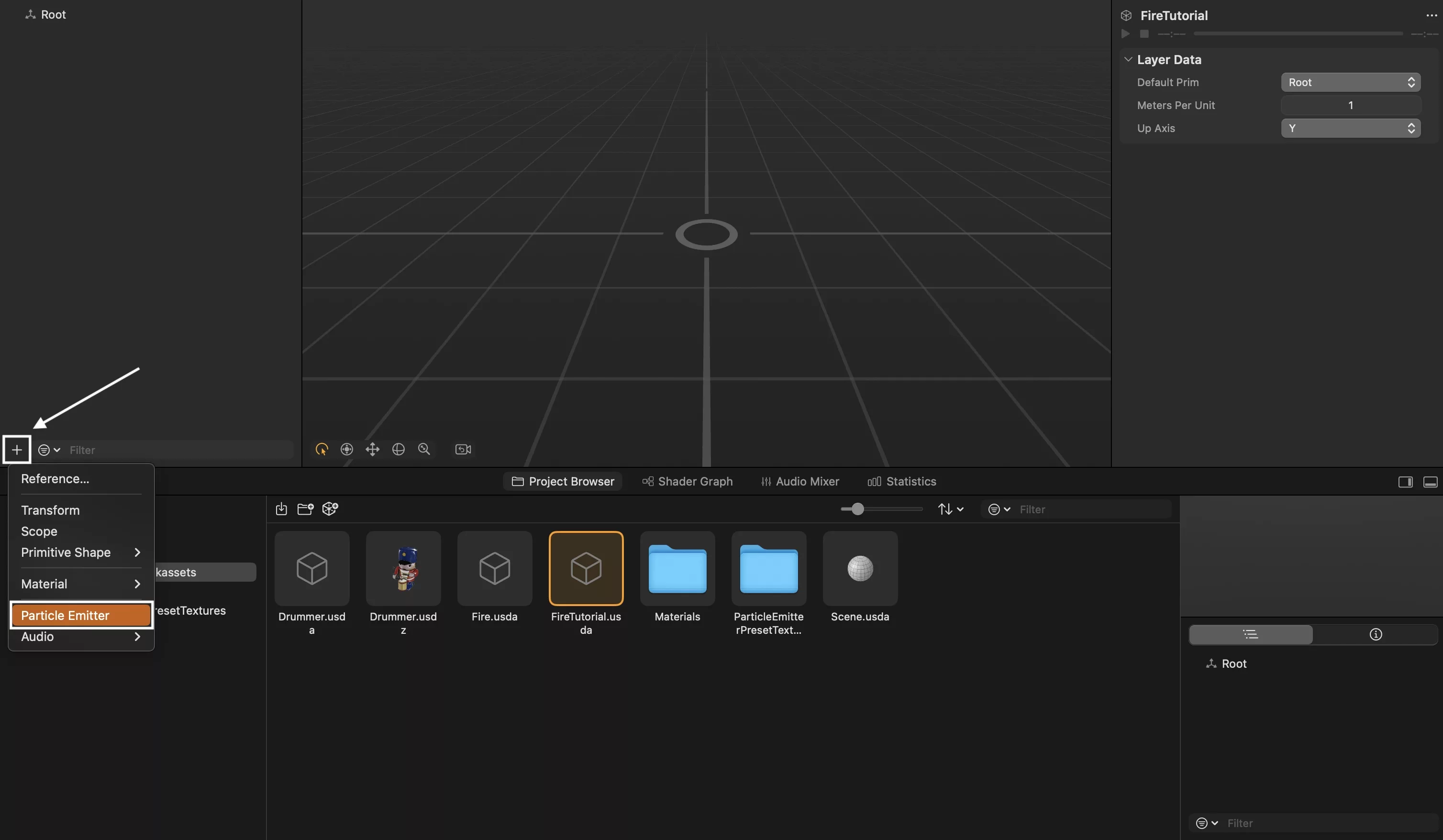
Using the + button below the scene root, add a Particle Emitter.
Step Three: Configure the Emitter
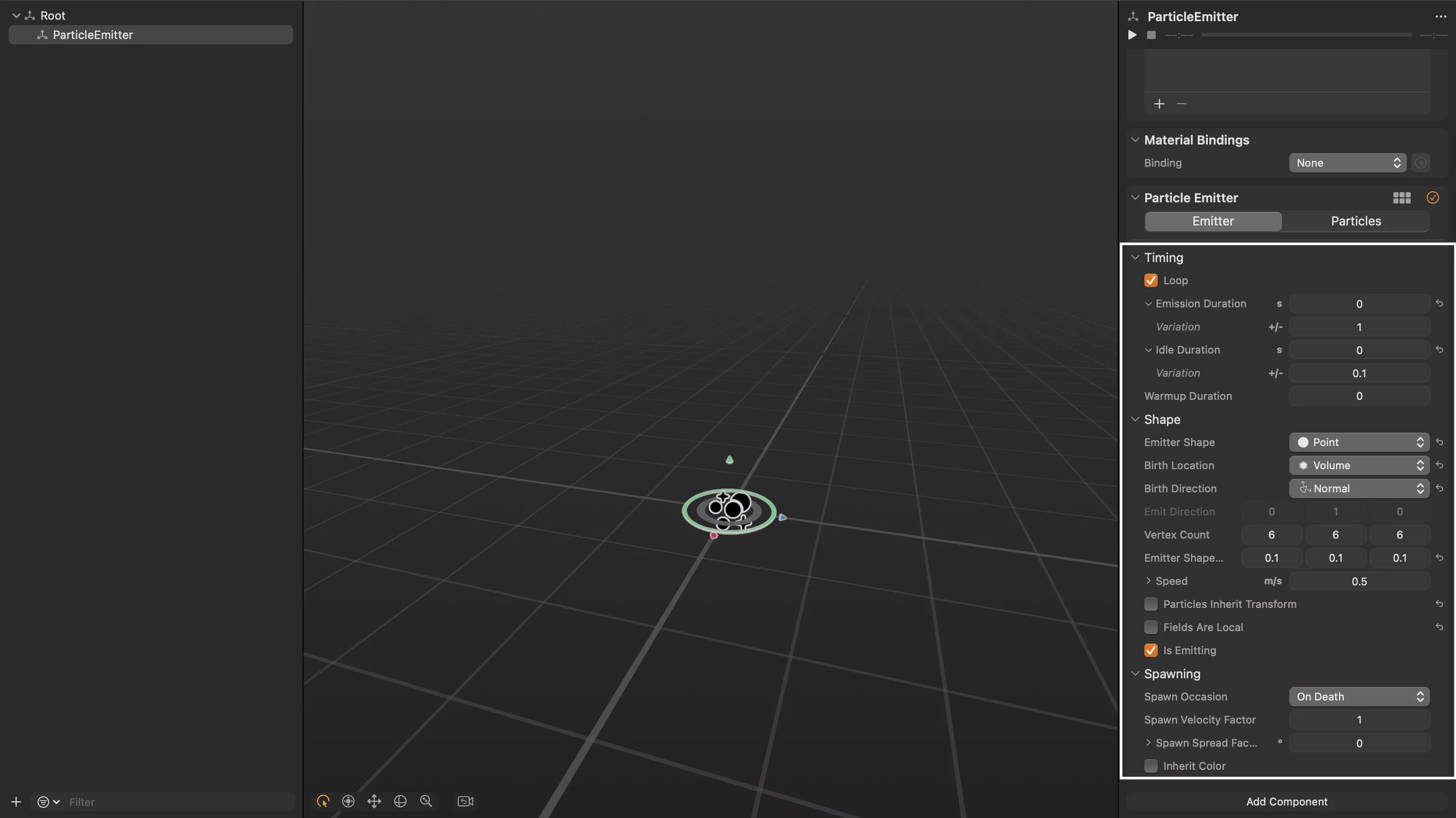
Select the particle emitter and on the menu on the right side, adjust the settings under the Emitter tab to match those in the image above.
Step Four: Configure the Particles
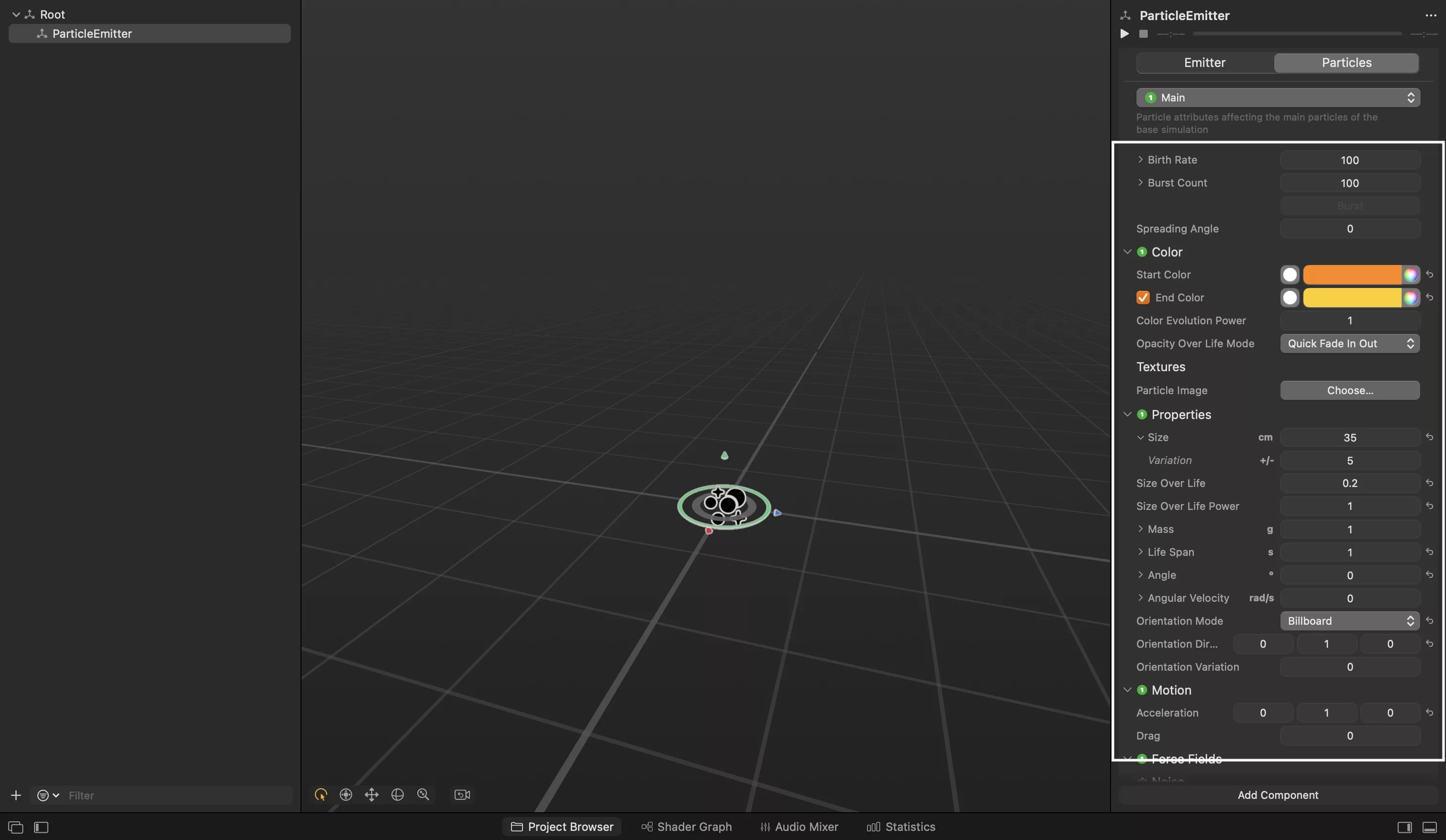
On the menu on the right side, select the Particles tab and match the settings to those in the image above.
Step Five: Test
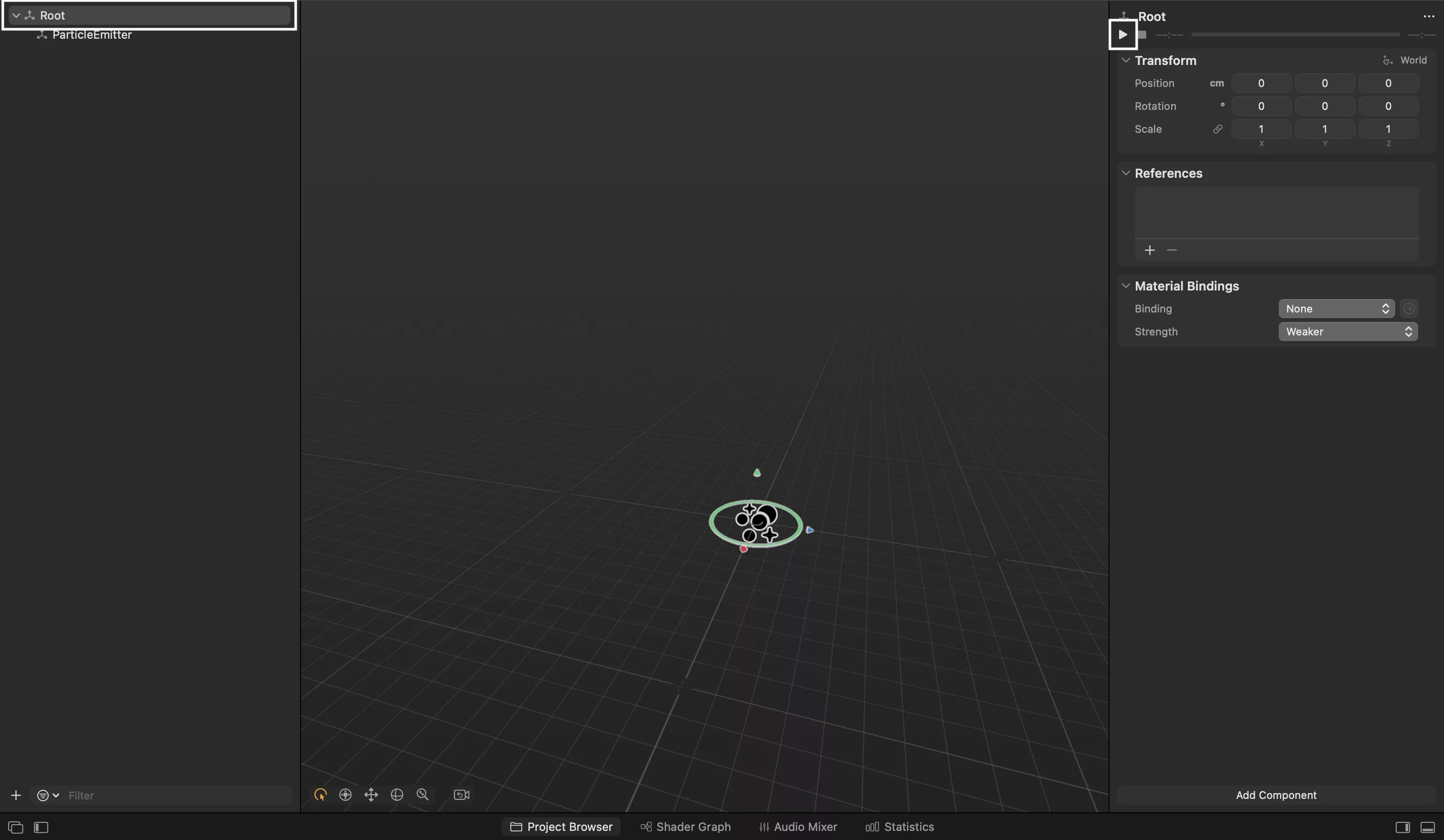
Select the Root of the scene and press the play button to see how the particles perform.
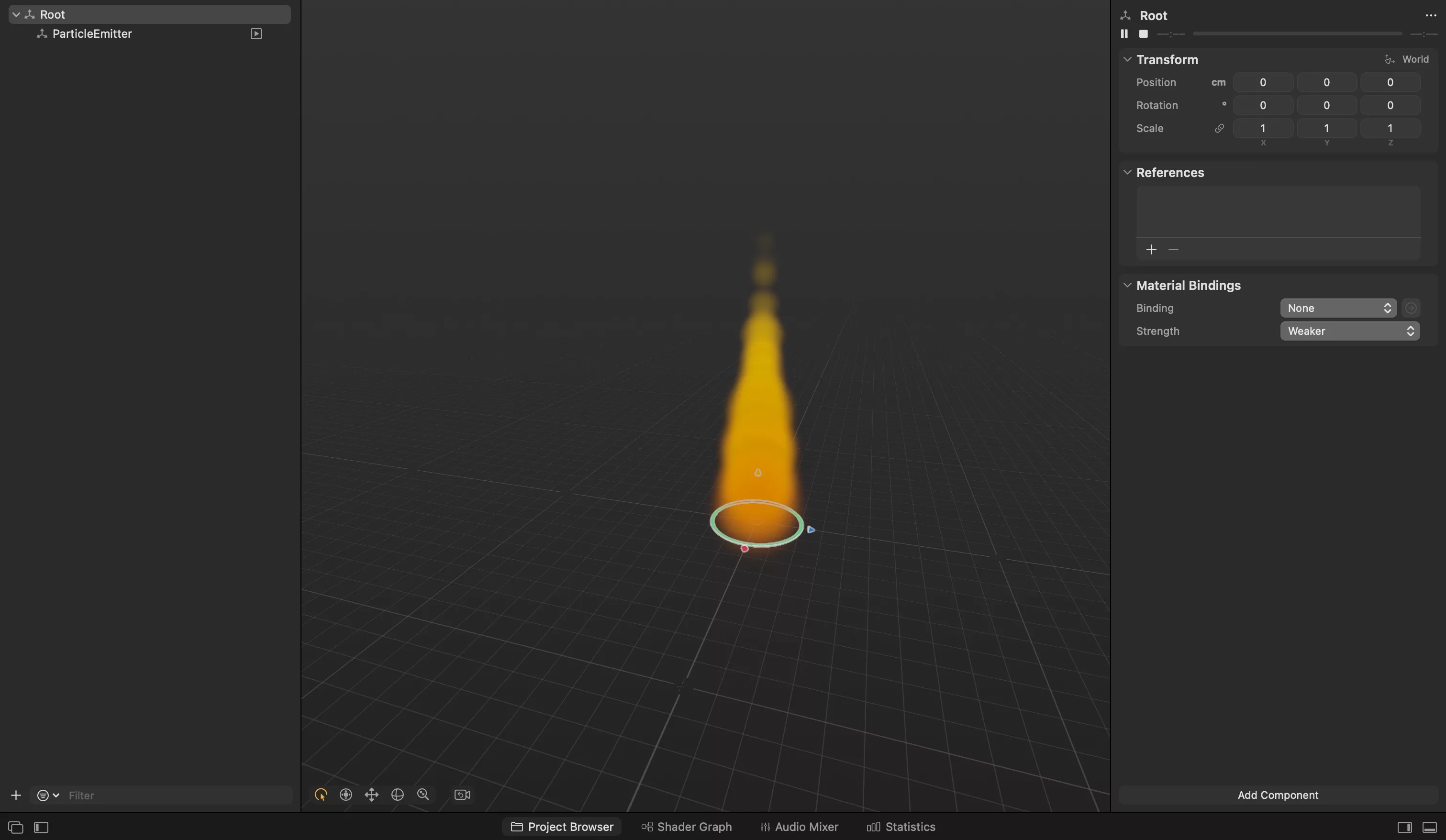
Looking to learn more about Augmented Reality, Design and Technology?
Search our blog to learn more about A/R, design and technology.
