How to replace or remove the new window command from the file menu
Within your SwiftUI MacOS app, use the commands modifier and add a CommandGroup that uses replacing: CommandGroupPlacement.newItem.
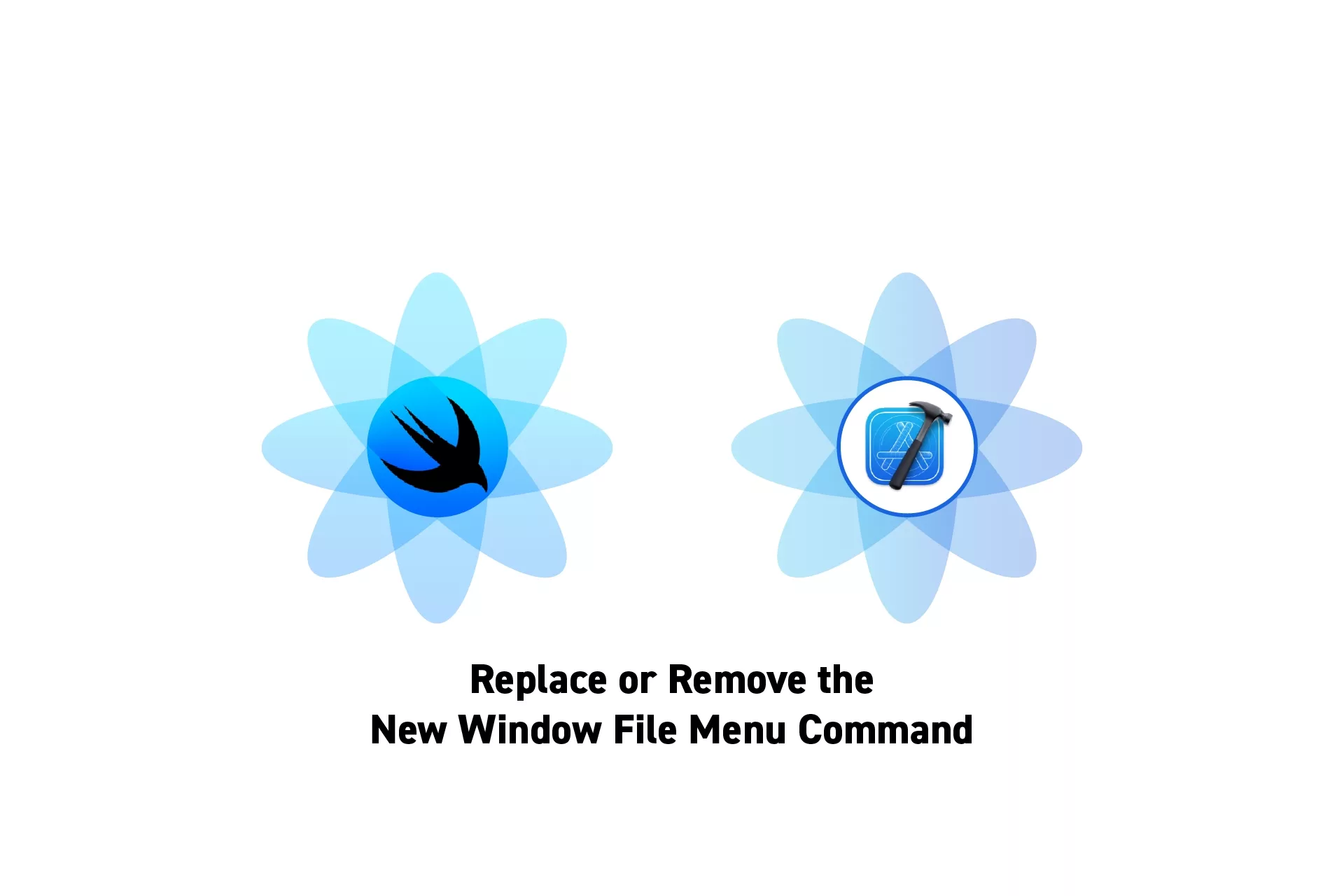
Within your SwiftUI MacOS app, use the commands modifier and add a CommandGroup that uses replacing: CommandGroupPlacement.newItem.
SubscribeDownload Open Source ProjectThe following tutorial shows code from our upcoming app Object Capture Pro. If you wish to be updated on the progress and release of this app, please subscribe using the link below.
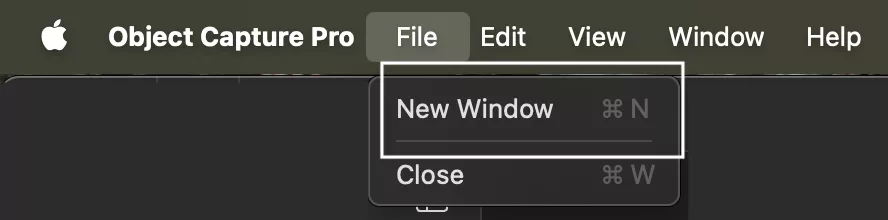
To remove or replace the "New Window" command that comes out of the box, add the following modifier to window group within your SwiftUI MacOS app.
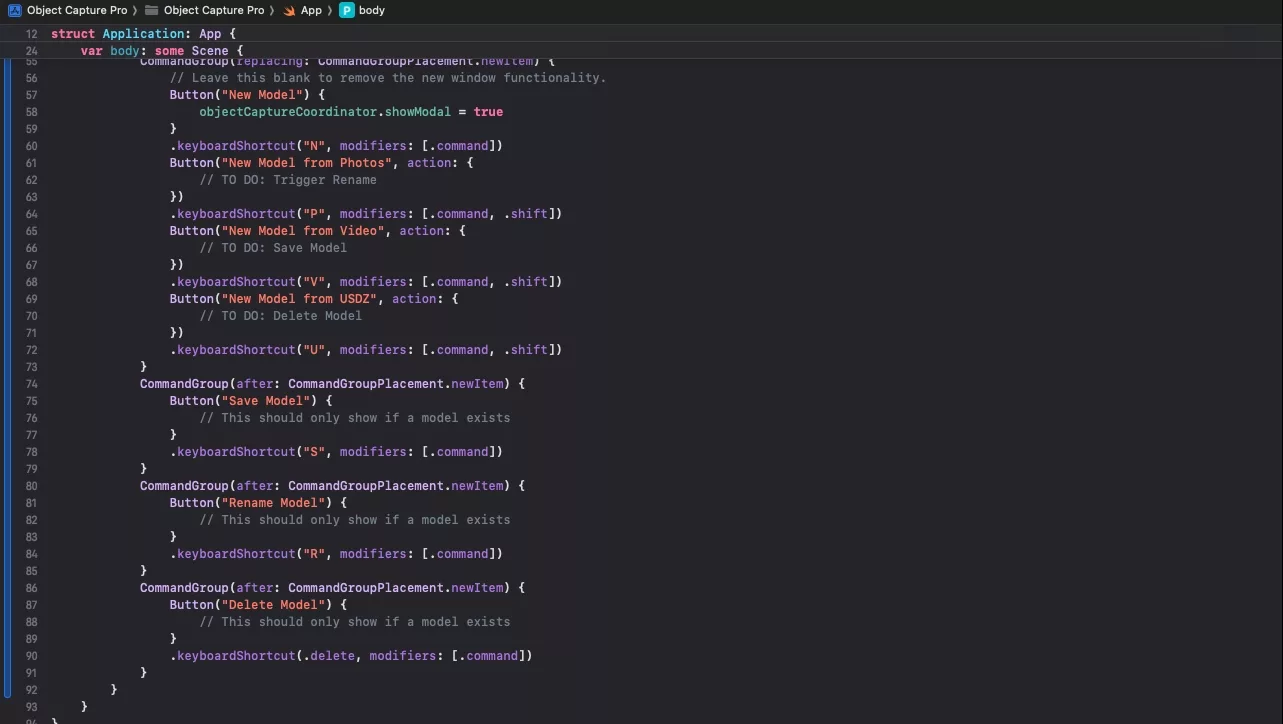
This will produce results similar to the one below.
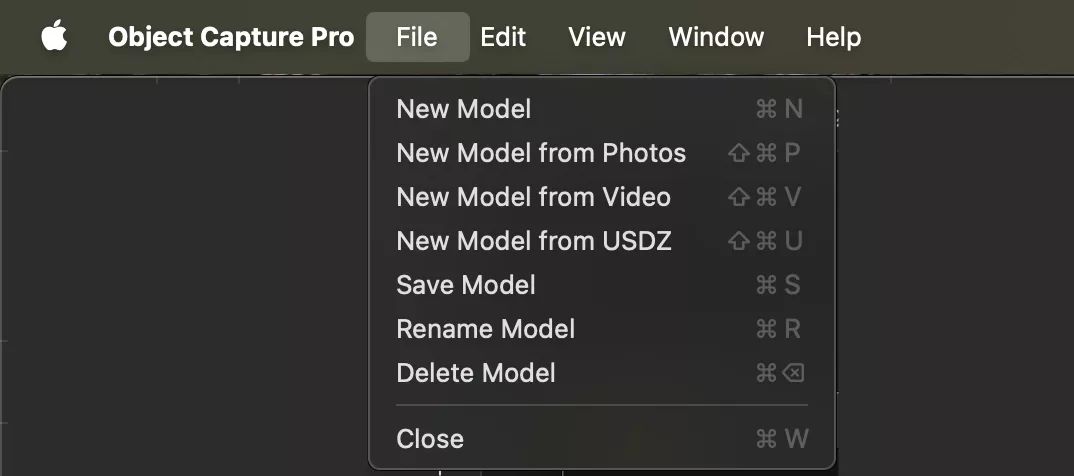
Looking to learn more about SwiftUI, Swift, Design and Technology?
Search our blog to learn more about Swift, SwiftUI, design and technology.