How to take a screenshot or record a video on a Meta Quest 2

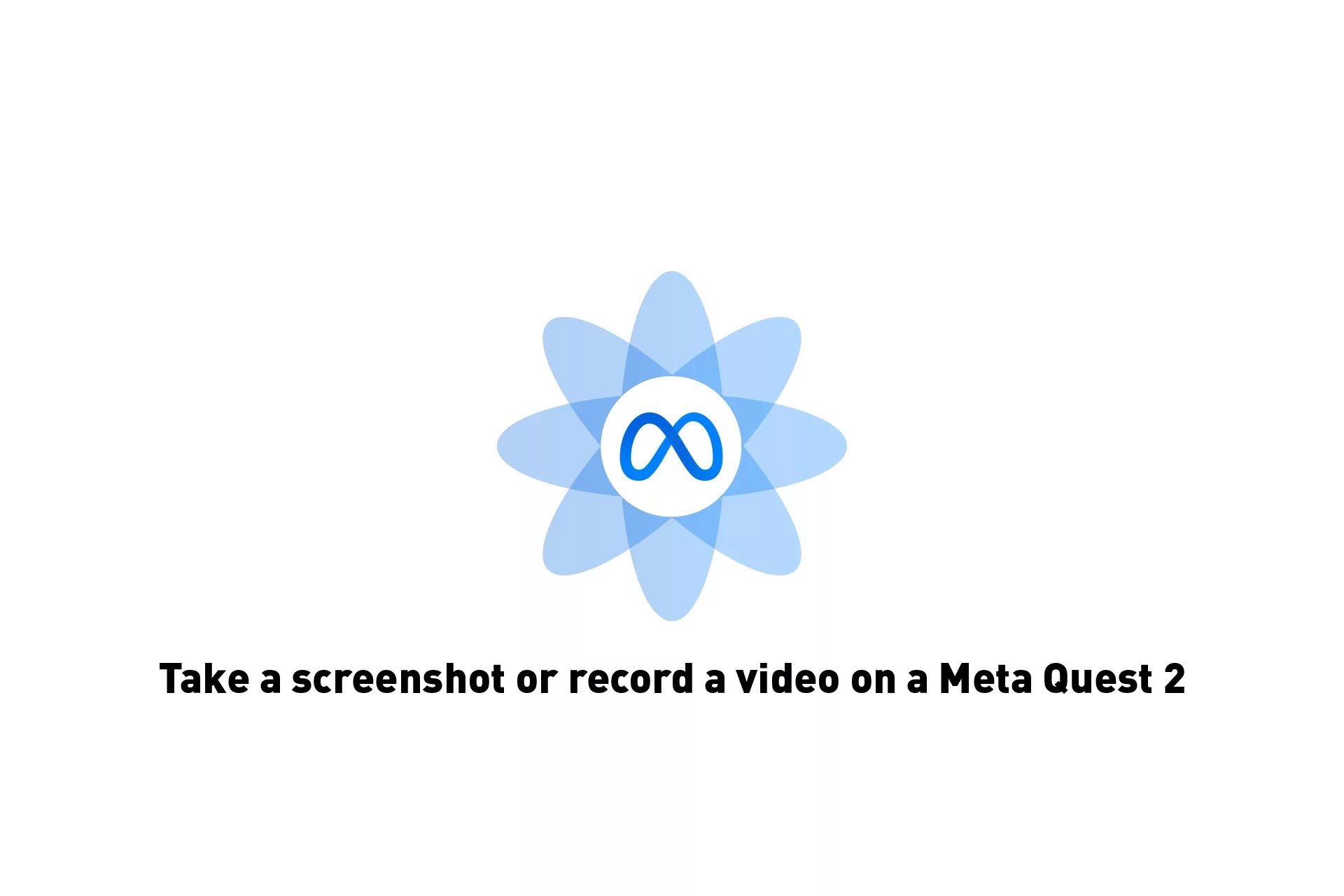
To take a screenshot or record a video: open the Meta Quest 2 menu, select Sharing and then select take photo or recording.
Step One: Open the Menu
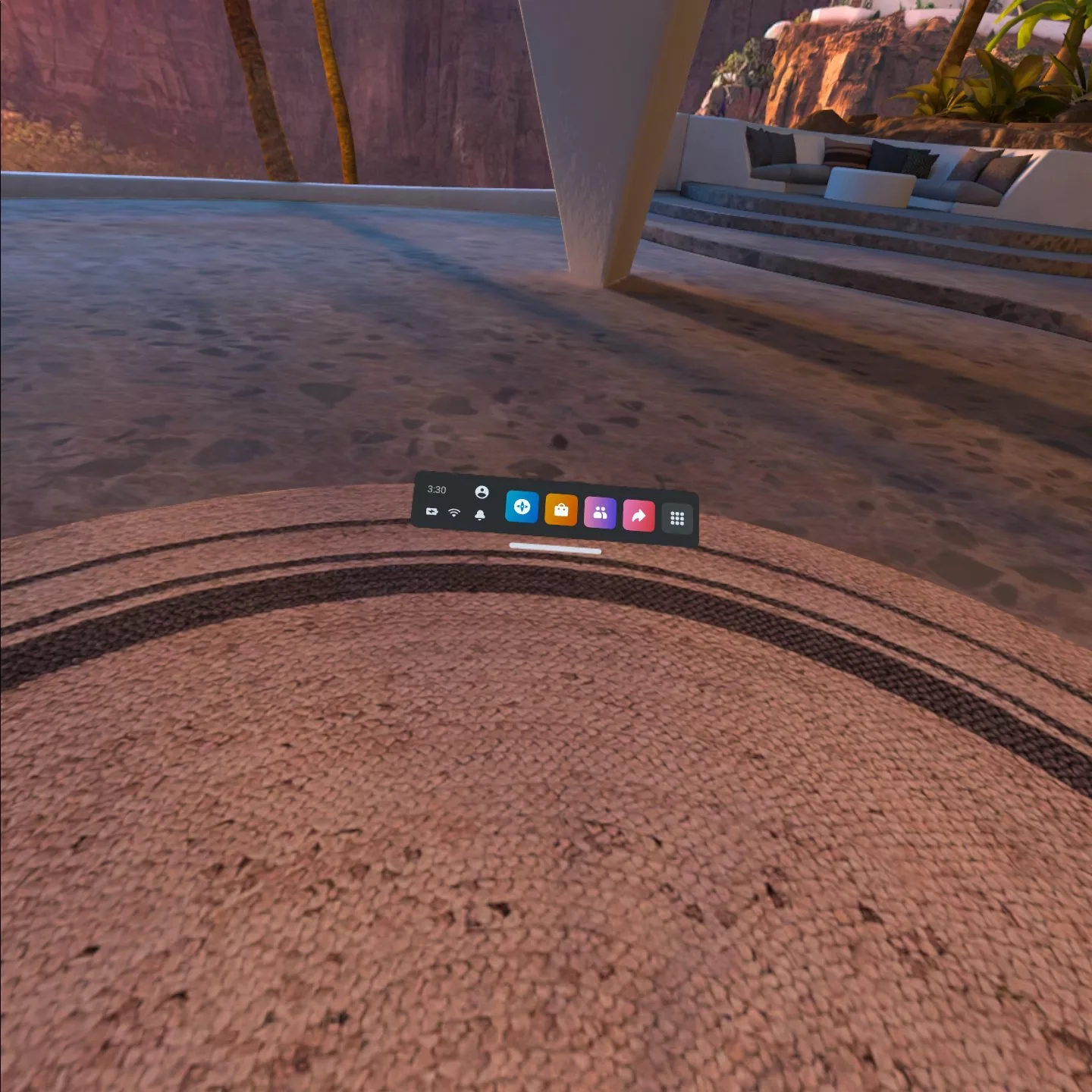
Press Menu on the Meta Quest 2 remote.
Step Two: Select Sharing

In the bar that appears, select Sharing.
Step Three: Select an option
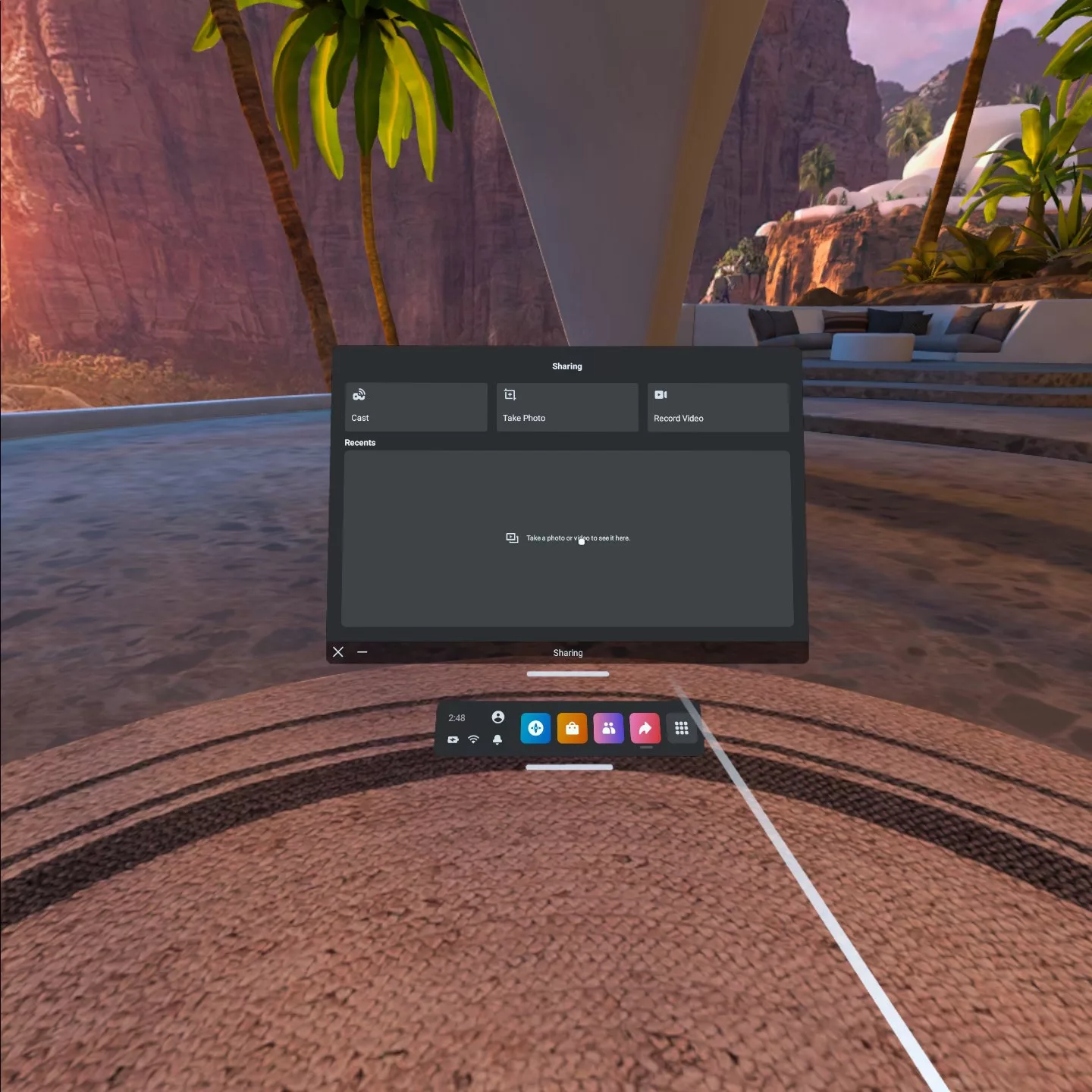
In the window that appears select take photo or record video.
Any Questions ?
We are actively looking for feedback on how to improve this resource. Please send us a note to inquiries@delasign.com with any thoughts or feedback you may have.
