How to activate or deactivate breakpoints in XCode
Open the breakpoint navigator or in the file that holds the breakpoint, click the relevant breakpoint to enable or disable it.
Written by Oscar de la Hera Gomez
First published on 08/30/2023 at 13:49
Last Updated on 08/30/2023 at 14:26
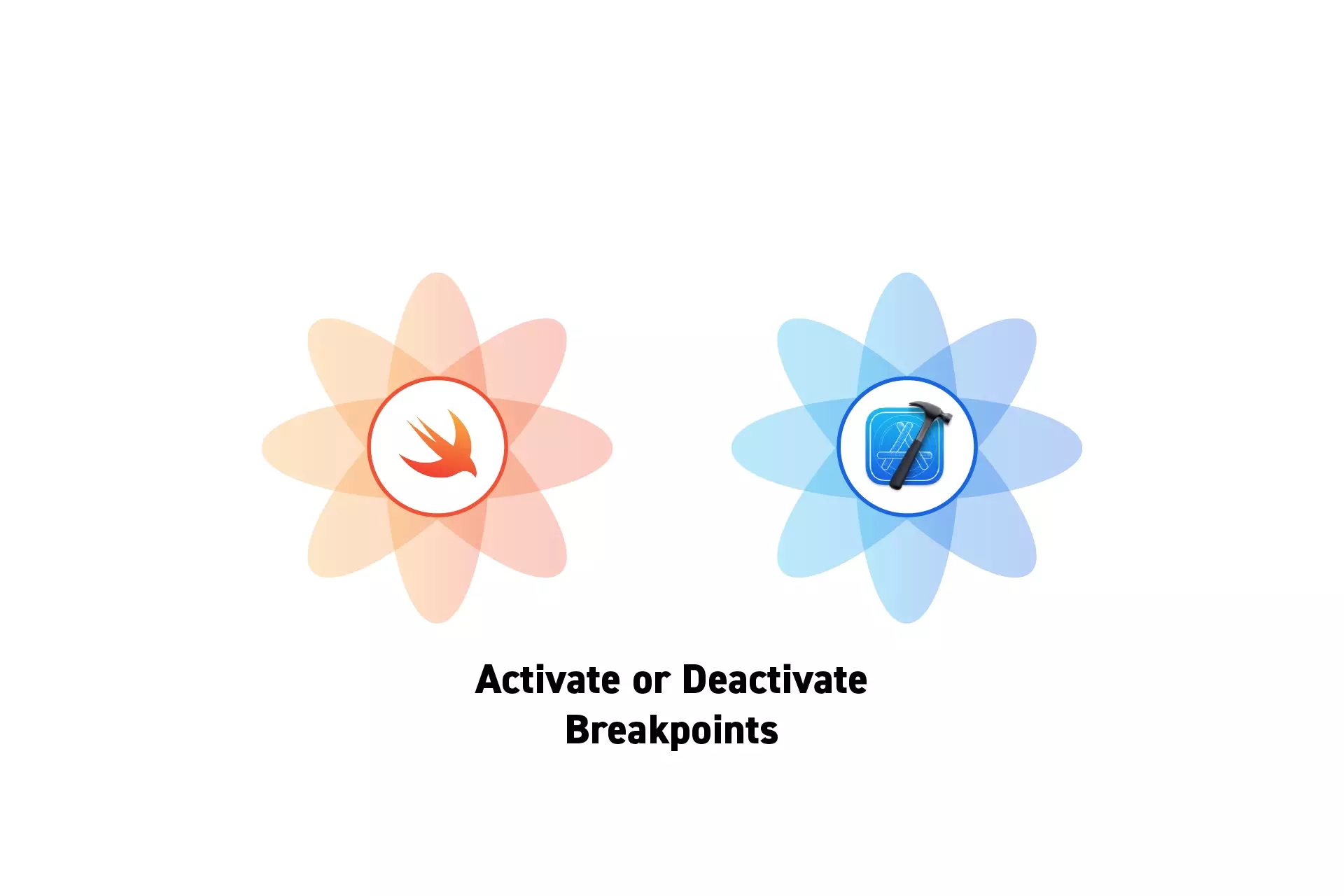
Open the breakpoint navigator or in the file that holds the breakpoint, click the relevant breakpoint to enable or disable it.
SubscribeDownload open source projectThis tutorial assumes that you already have a breakpoint setup in XCode.
To learn how to add a breakpoint to XCode complete the tutorial below.
Step One: Find the Breakpoint
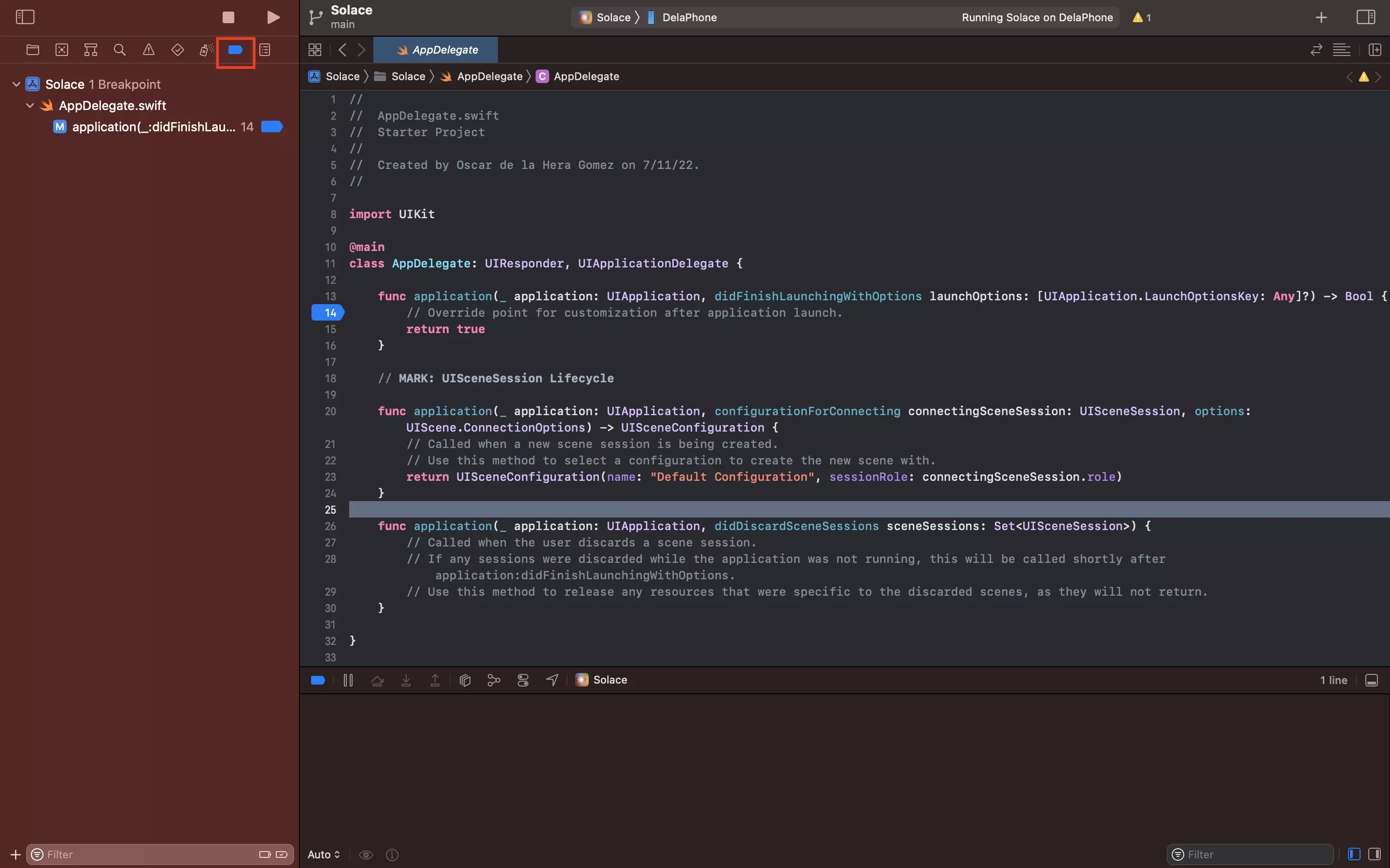
Open the file that holds the relevant breakpoint, or open the breakpoint navigator to view all breakpoints.
Step Two: Click the Breakpoint
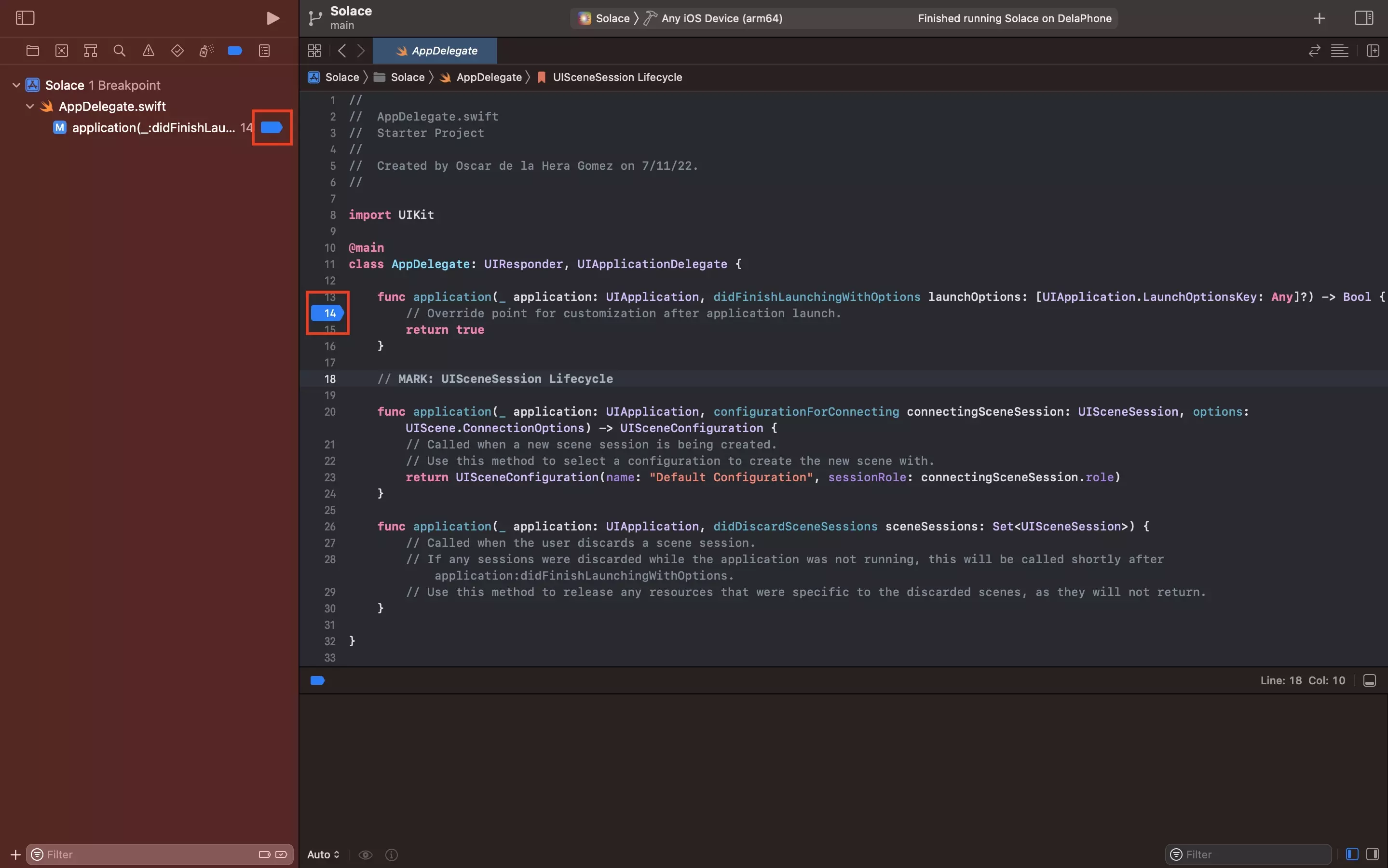
In the file or breakpoint navigator, click the breakpoint icon to enable or disable the breakpoint.
- If it is enabled (active), it will initially be opaque and after clicking it it will become semi-transparent, indicating its disabled (deactivated).
- If it is disabled (deactivated), it will initially be semi-transparent and after clicking it it will become opaque, indicating its enabled (active).
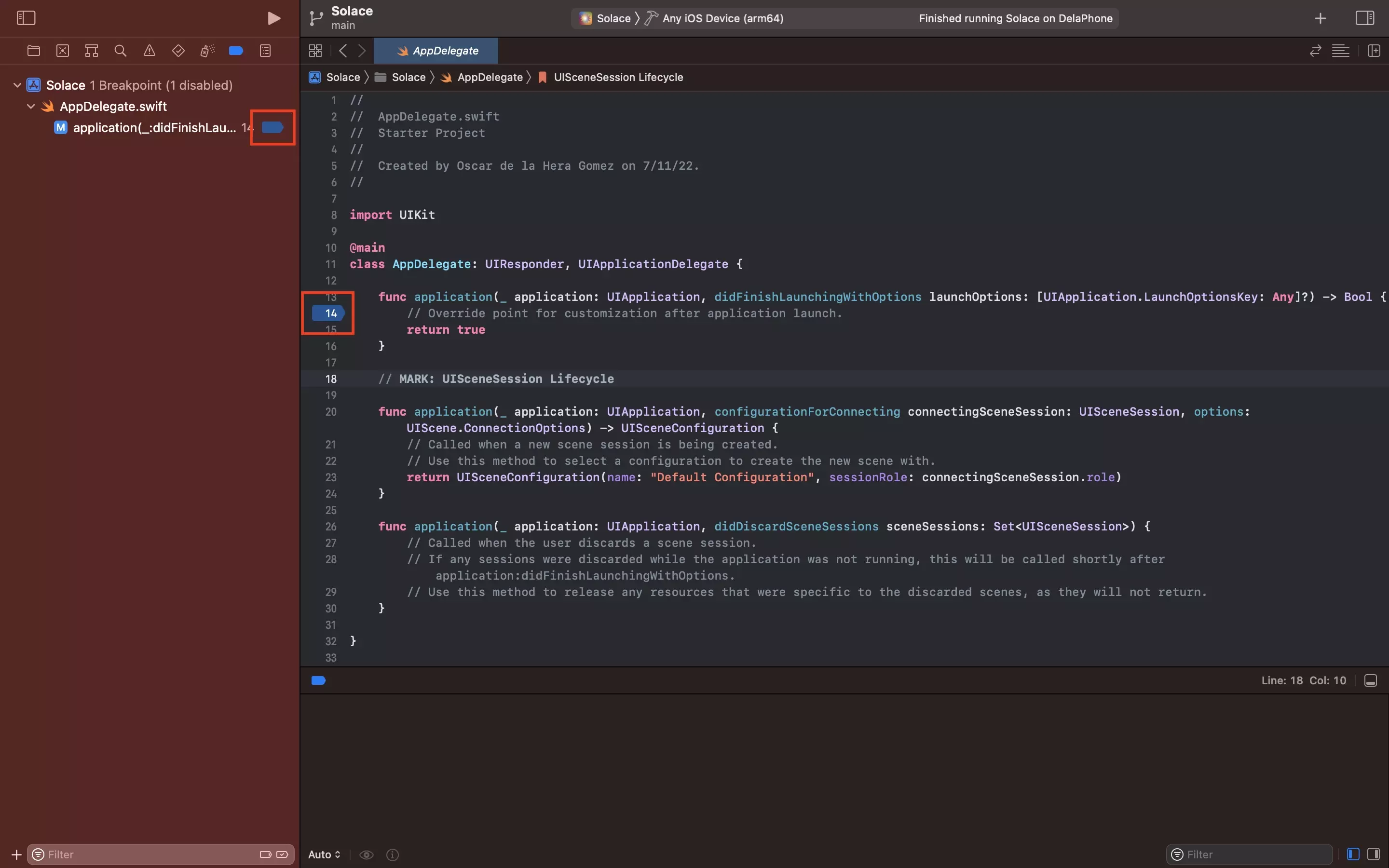
Any Questions?
We are actively looking for feedback on how to improve this resource. Please send us a note to inquiries@delasign.com with any thoughts or feedback you may have.
SubscribeContact UsVisit our BlogView our ServicesView our Work