How to create a non-renewing subscription in App Store Connect

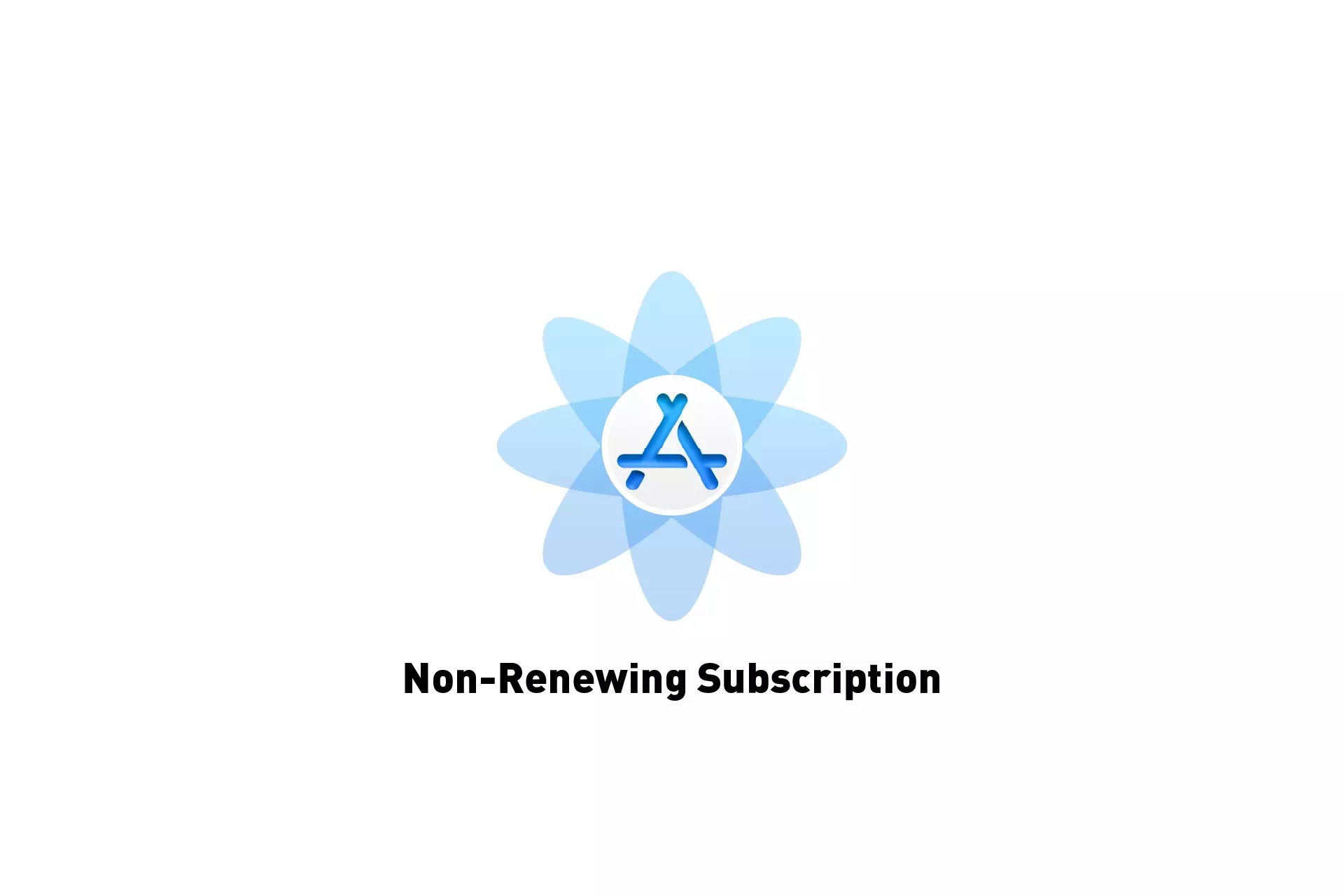
A step by step guide on creating a non-renewable subscription for iOS, iPadOS, MacOS, WatchOS or TVOS using Apple's App Store Connect.
Apple describes non-renewable subscriptions as the following, and act as limited time consumables.
Step One: Access the Apps Subscriptions
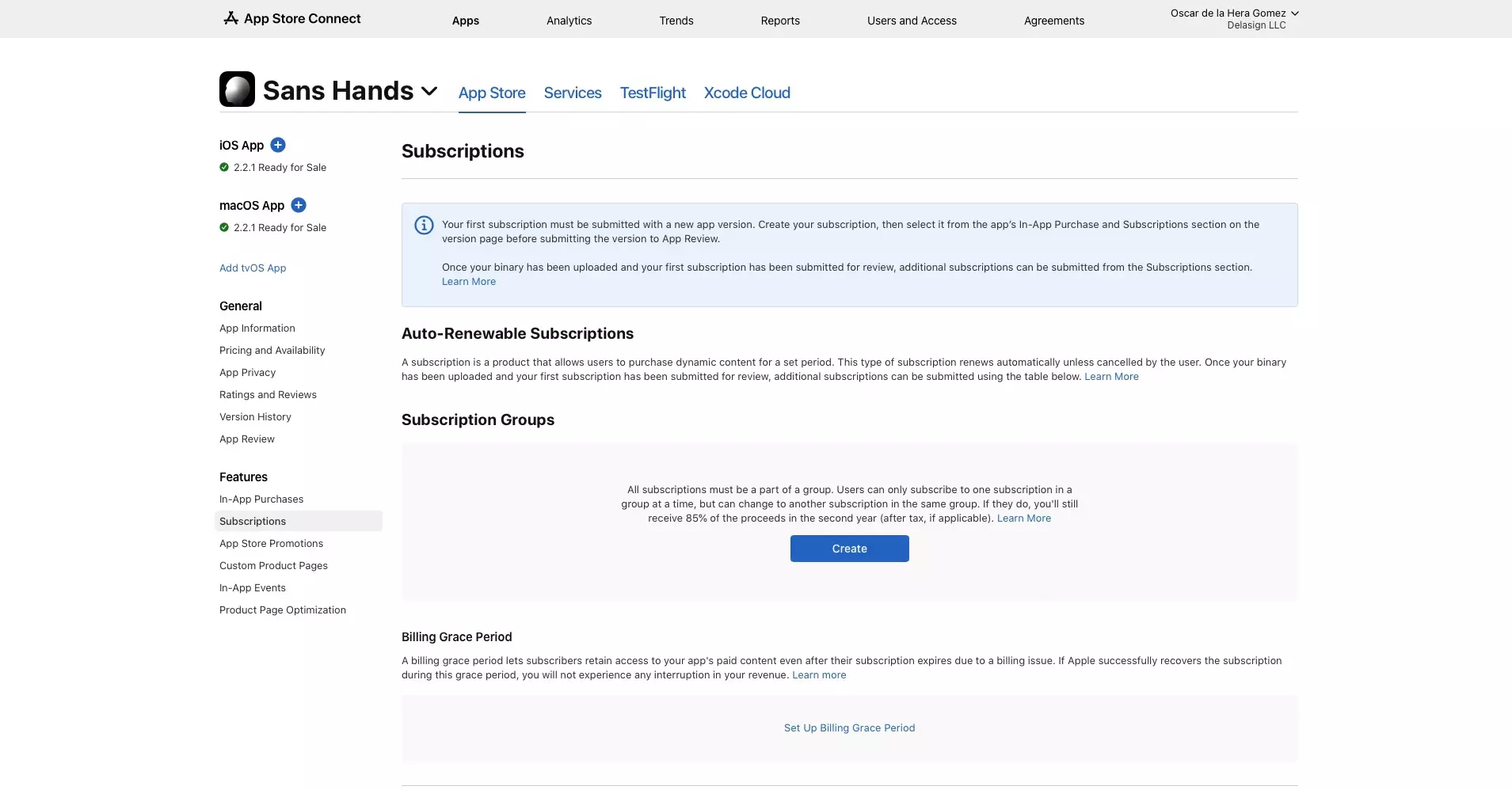
Navigate to the Subscriptions section for the app in App Store Connect.
Step Two: Manage
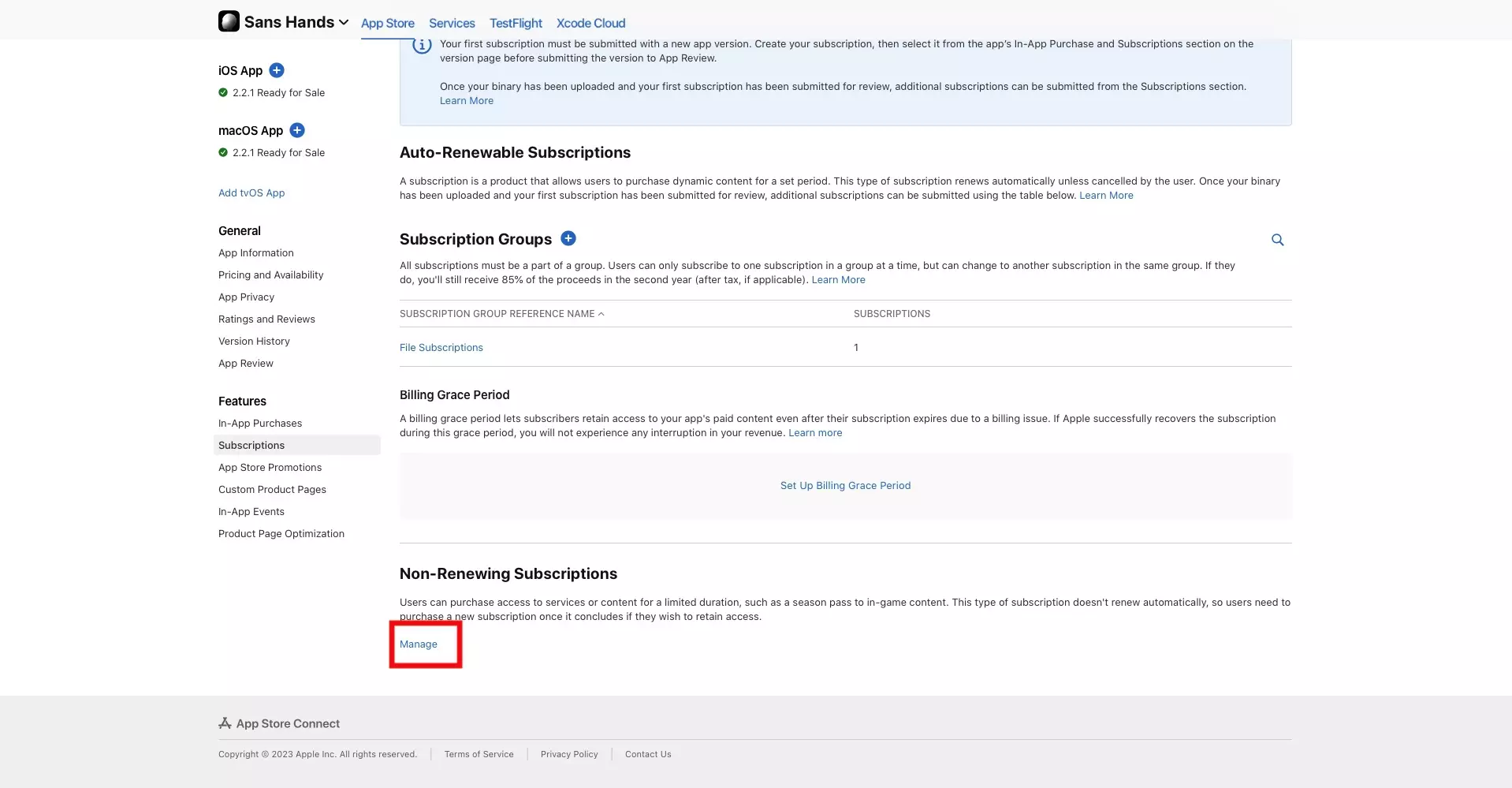
Scroll to the bottom and under Non-Renewing Subscriptions, select Manage.
Step Two: Create a Non-Renewable Subscription
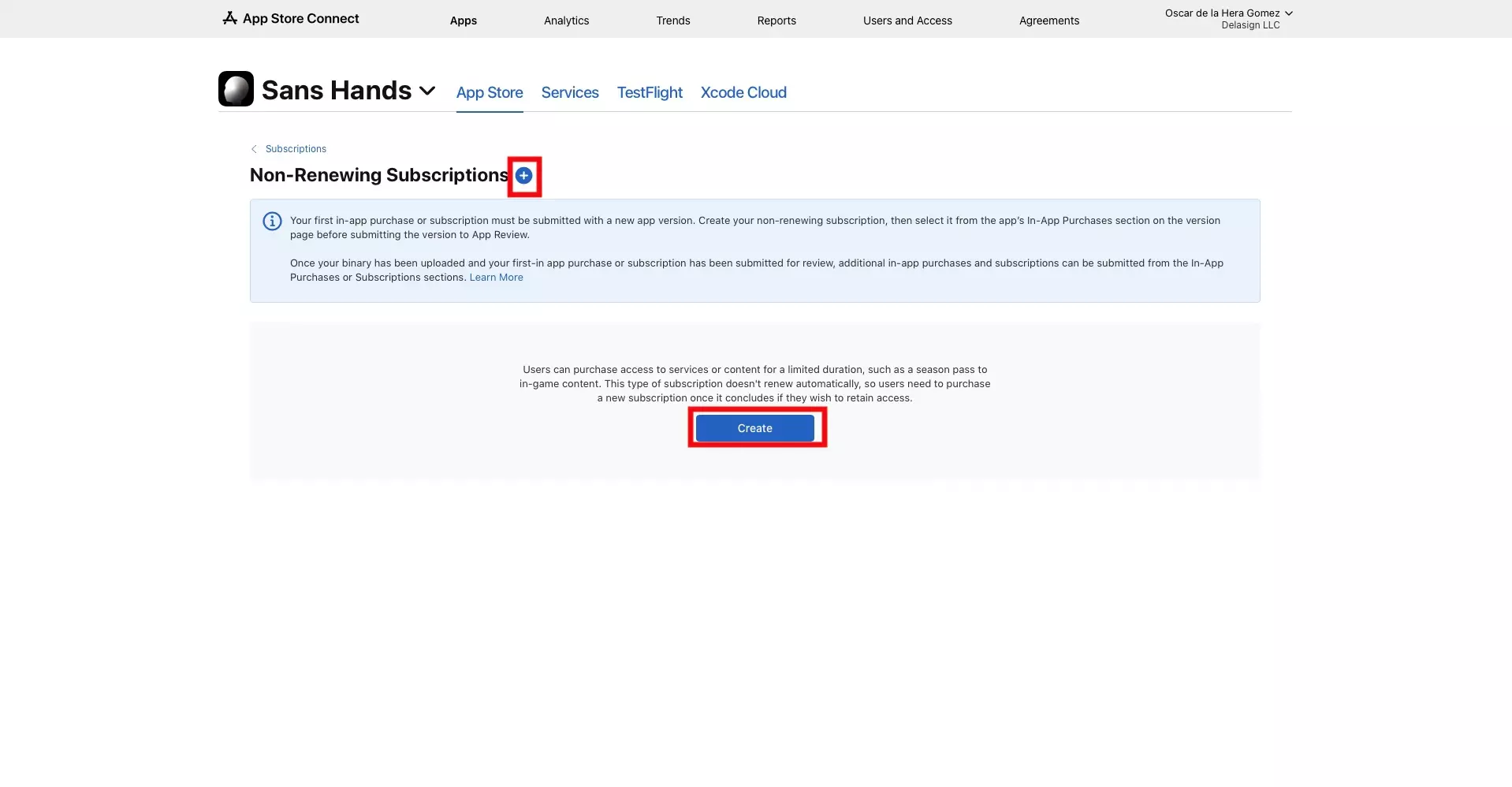
Click the + next to Non-Renewing Subscription, or the Create button if none exist.
Step Three: Name & Create
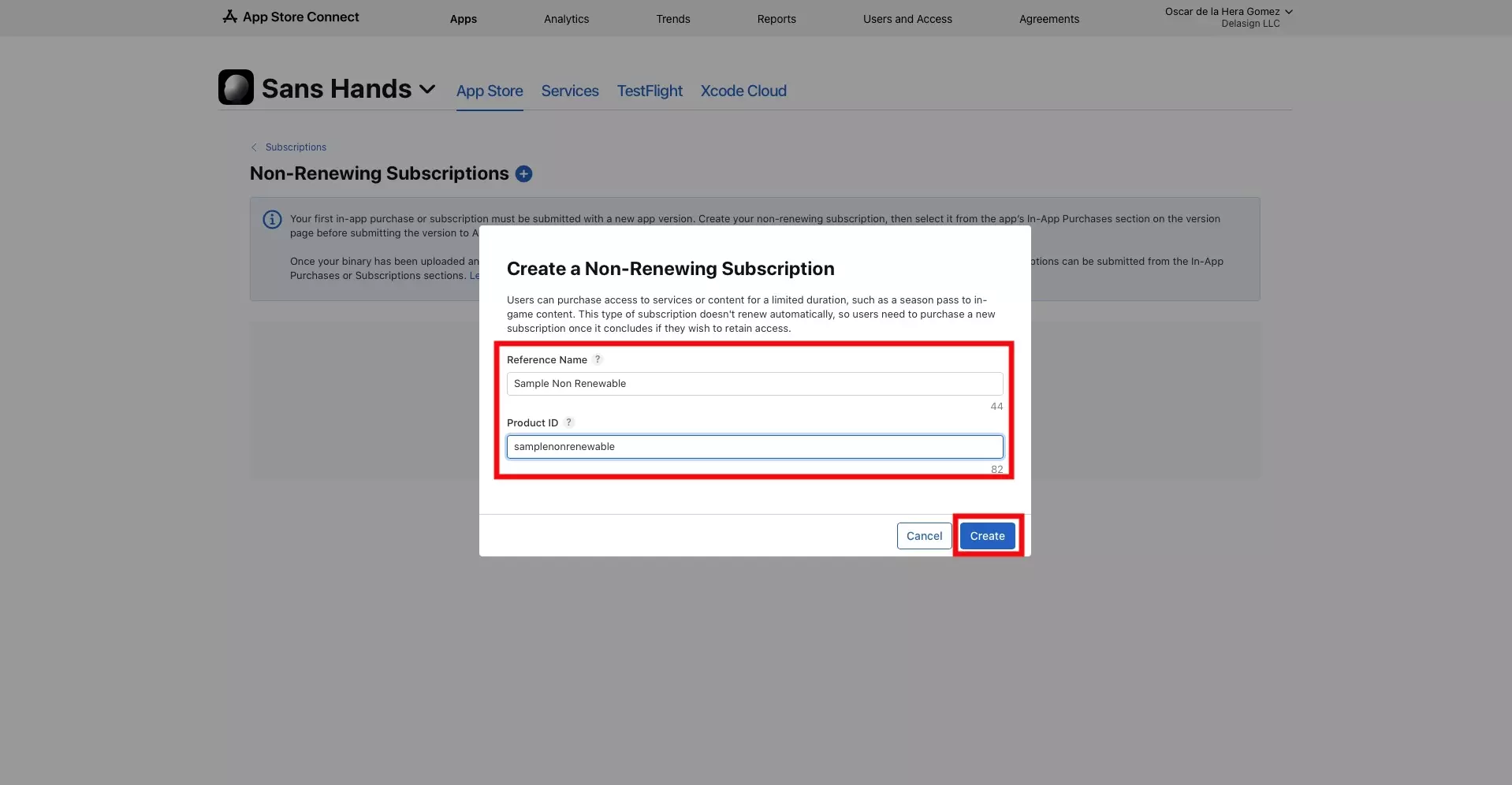
Enter details for the Reference Name and Product Id, then click Create.
Please note that the Reference Name and Product Id are for Sales and Trends purposes. The actual information that is displayed to the user is the App Store Localized content which is completed within the product details.
Step Four: Complete the product details
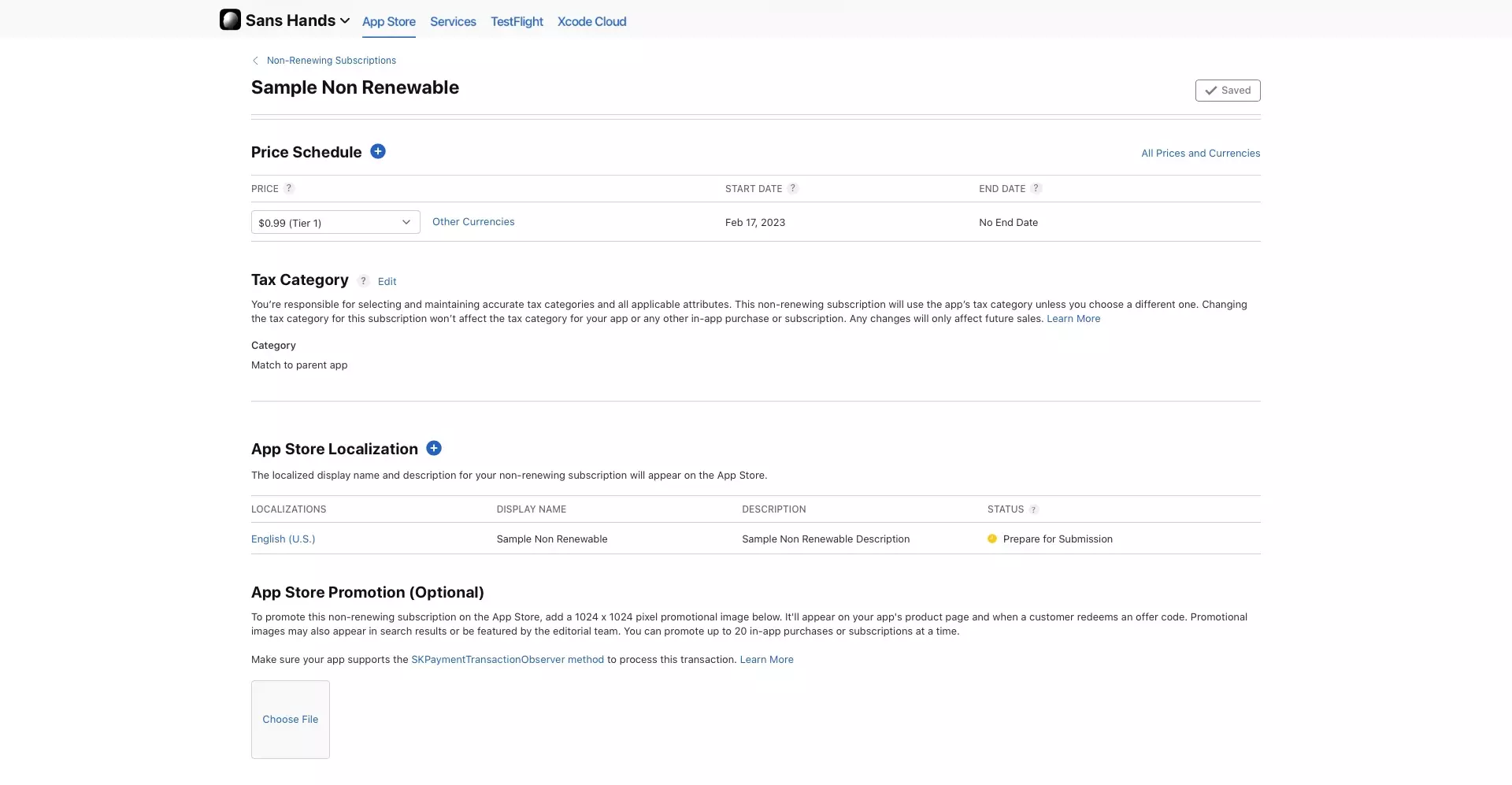
The remaining part of the process involves filling in the details for the non-renewing subscription and saving them.
These details are identical to a consumable or non-consumable in-app purchase.
Please note that if you do not put an end date to a non-renewing subscription, it will last forever and be the equivalent of a Consumable In-App Purchase.
Please consult the tutorial linked below and complete all steps after Step Seven.
