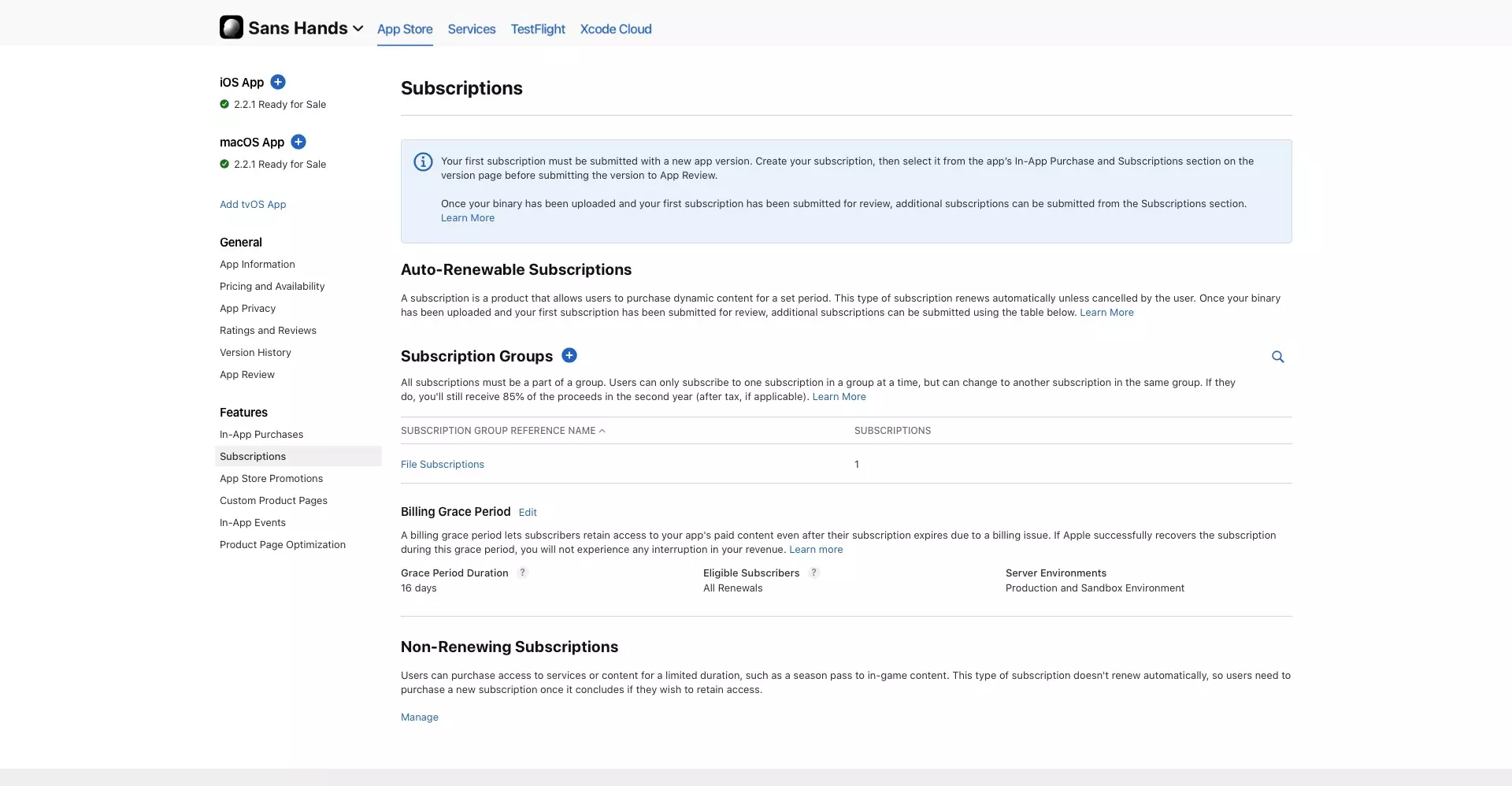How to setup a subscription grace period in App Store Connect

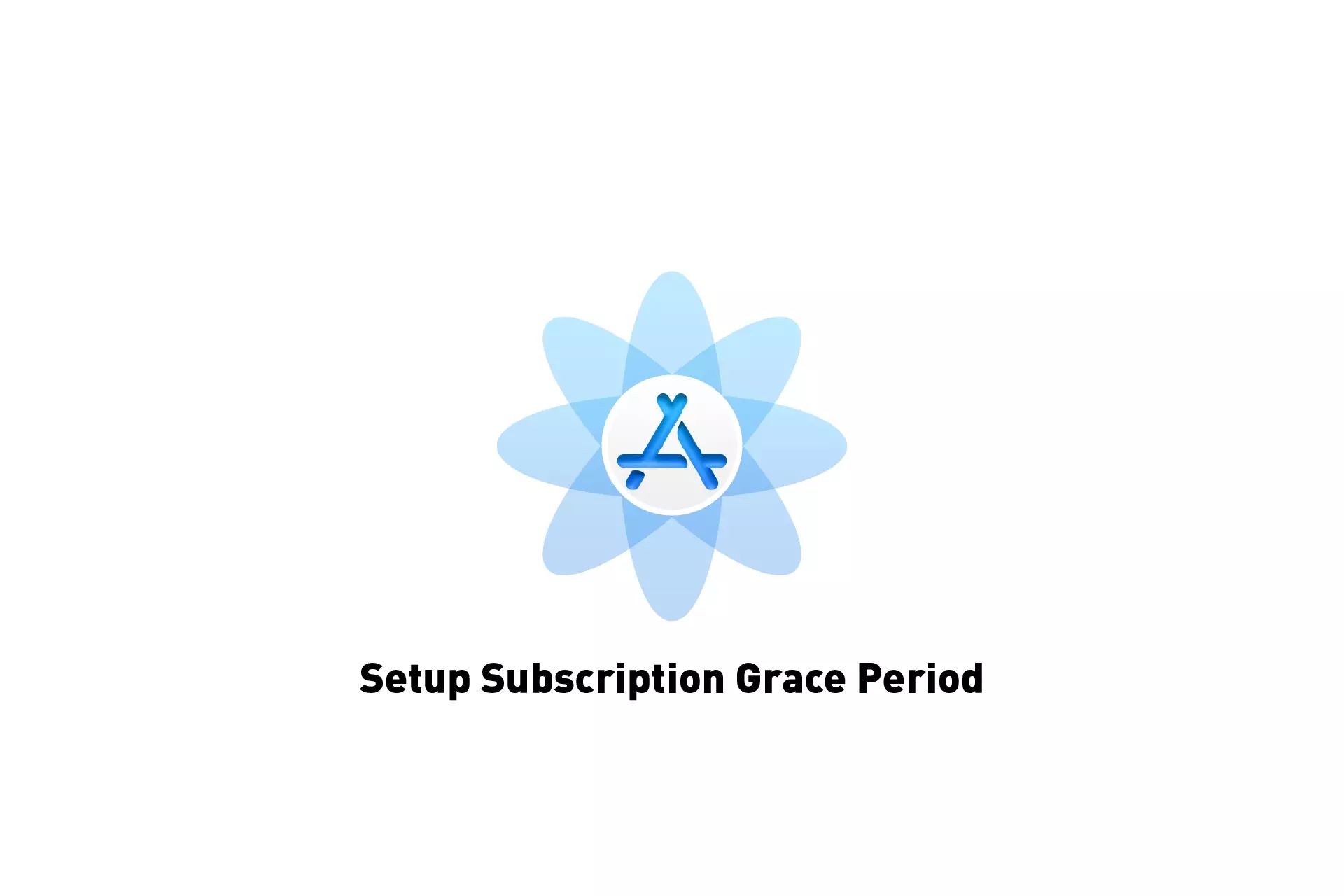
A step by step guide on setting up a subscription grace period for the Sandbox or Production in iOS, iPadOS, MacOS, WatchOS or TVOS using App Store Connect.
Step One: Access the Apps Subscriptions
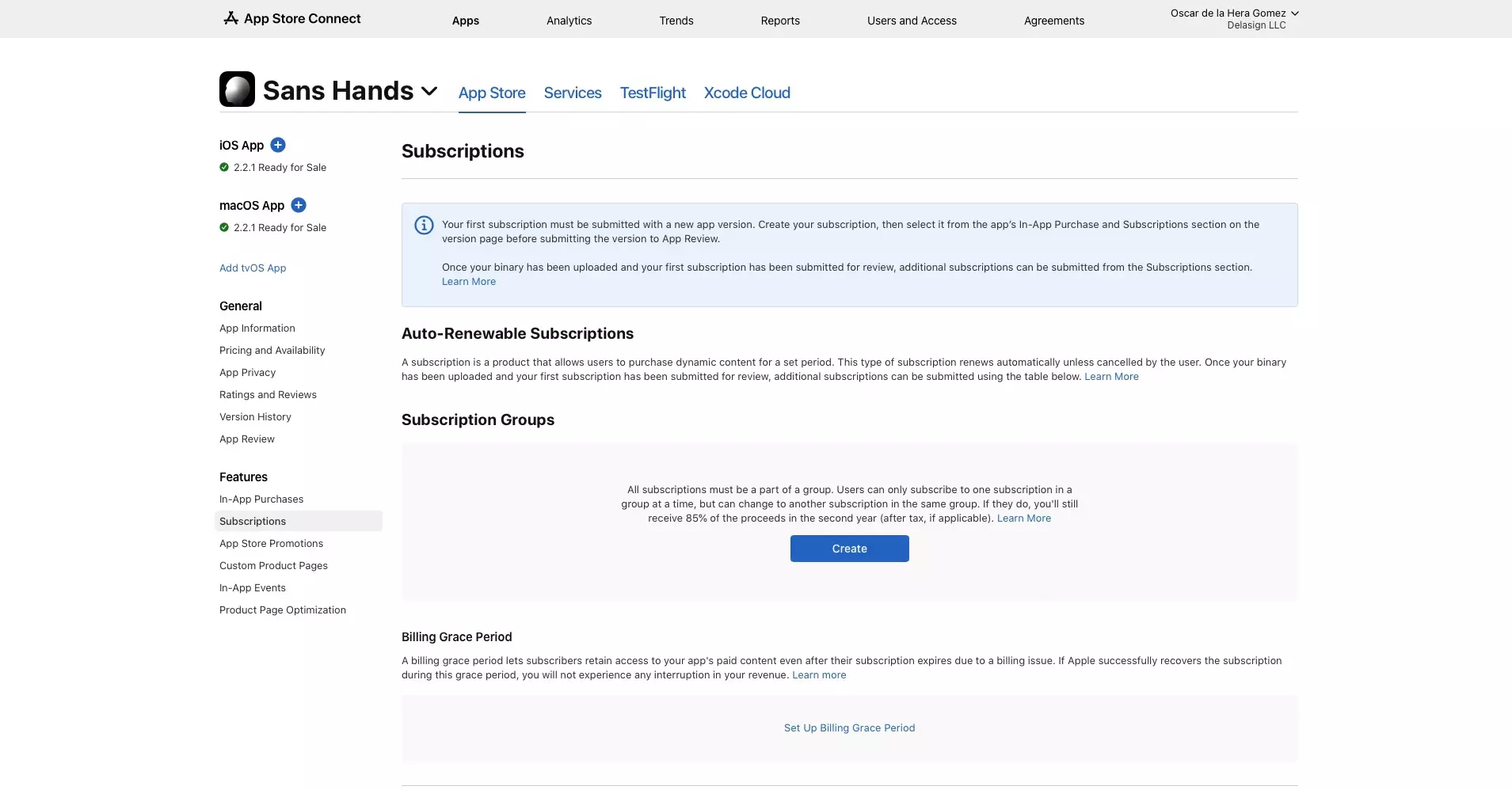
Navigate to the Subscriptions section for the app in App Store Connect.
Step Two: Set up billing grace period
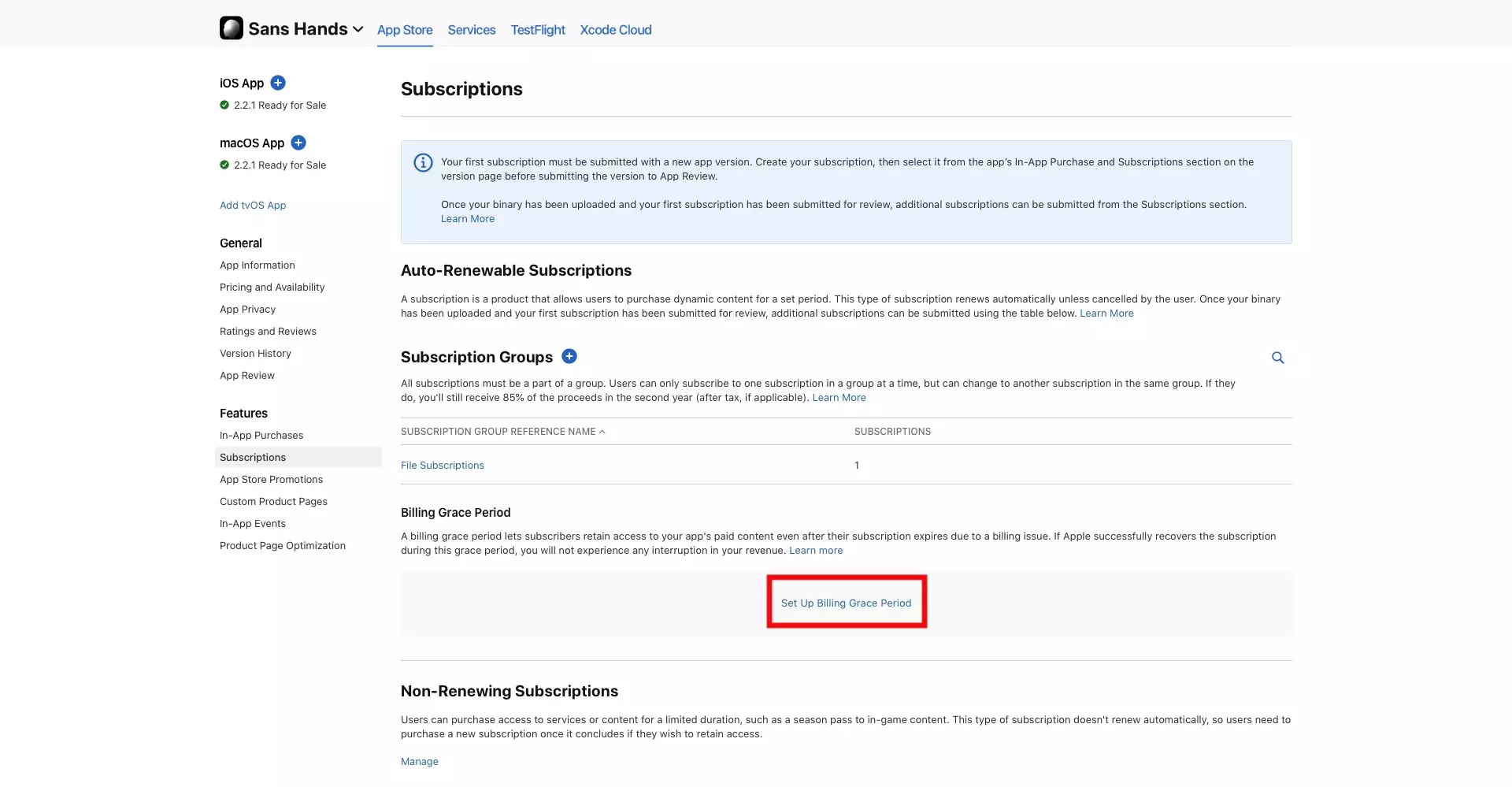
Under Billing Grace Period, click Set Up Billing Grace Period.
Step Three: Complete setup
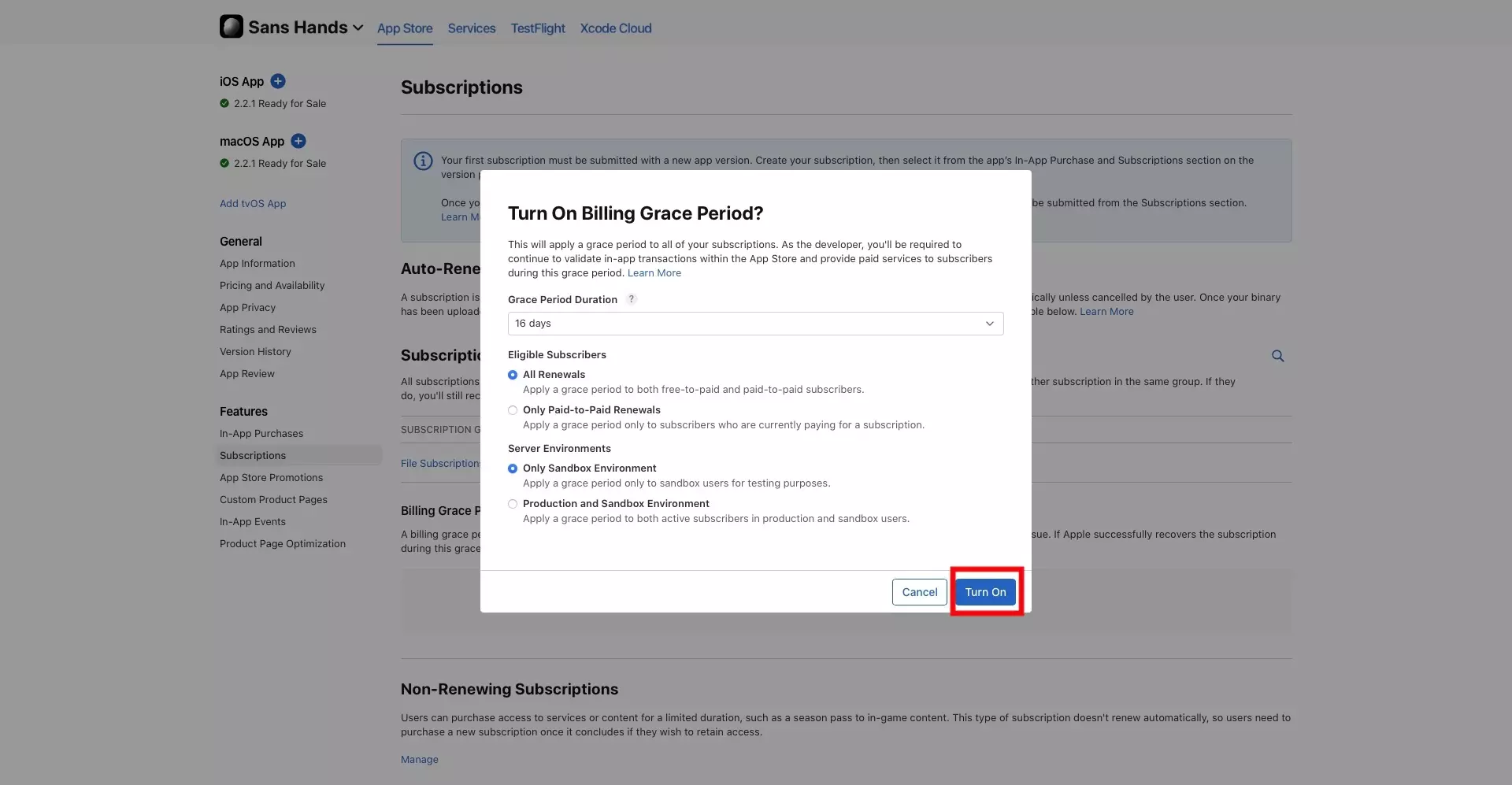
Fill in the details in the modal that appears.
At the time of writing this article, the available options for the grace period are 3 days, 16 days and 28 days.
If you are setting it up for Only Sandbox Environment, the modal displayed above will allow you to set it up. Click Turn On once everything looks good to complete the setup.
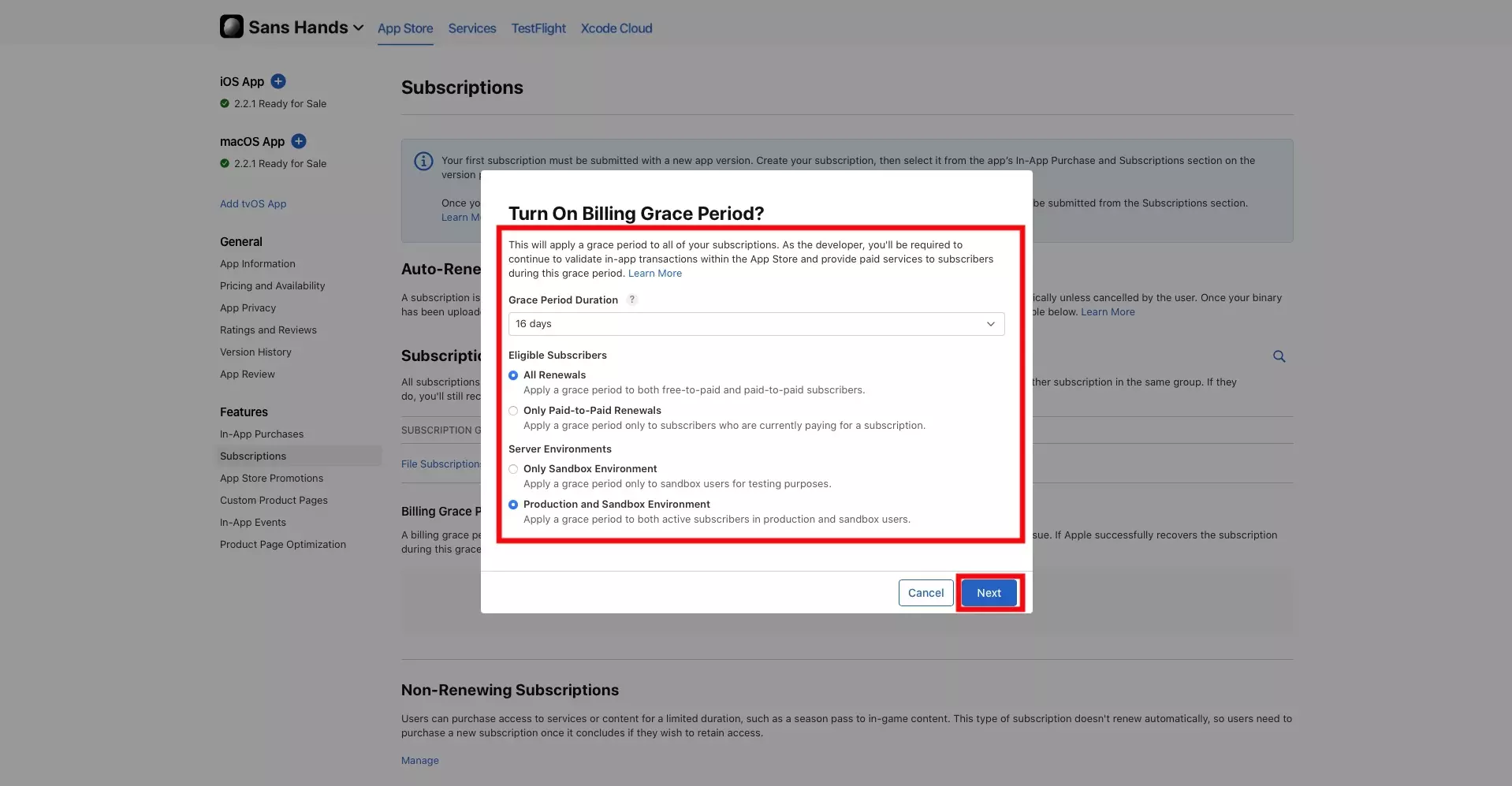
In the event that you select Production and Sandbox Environment, the bottom right button will switch from Turn On to Next. If you click next you will be presented with the modal below that asks you to confirm the setup.
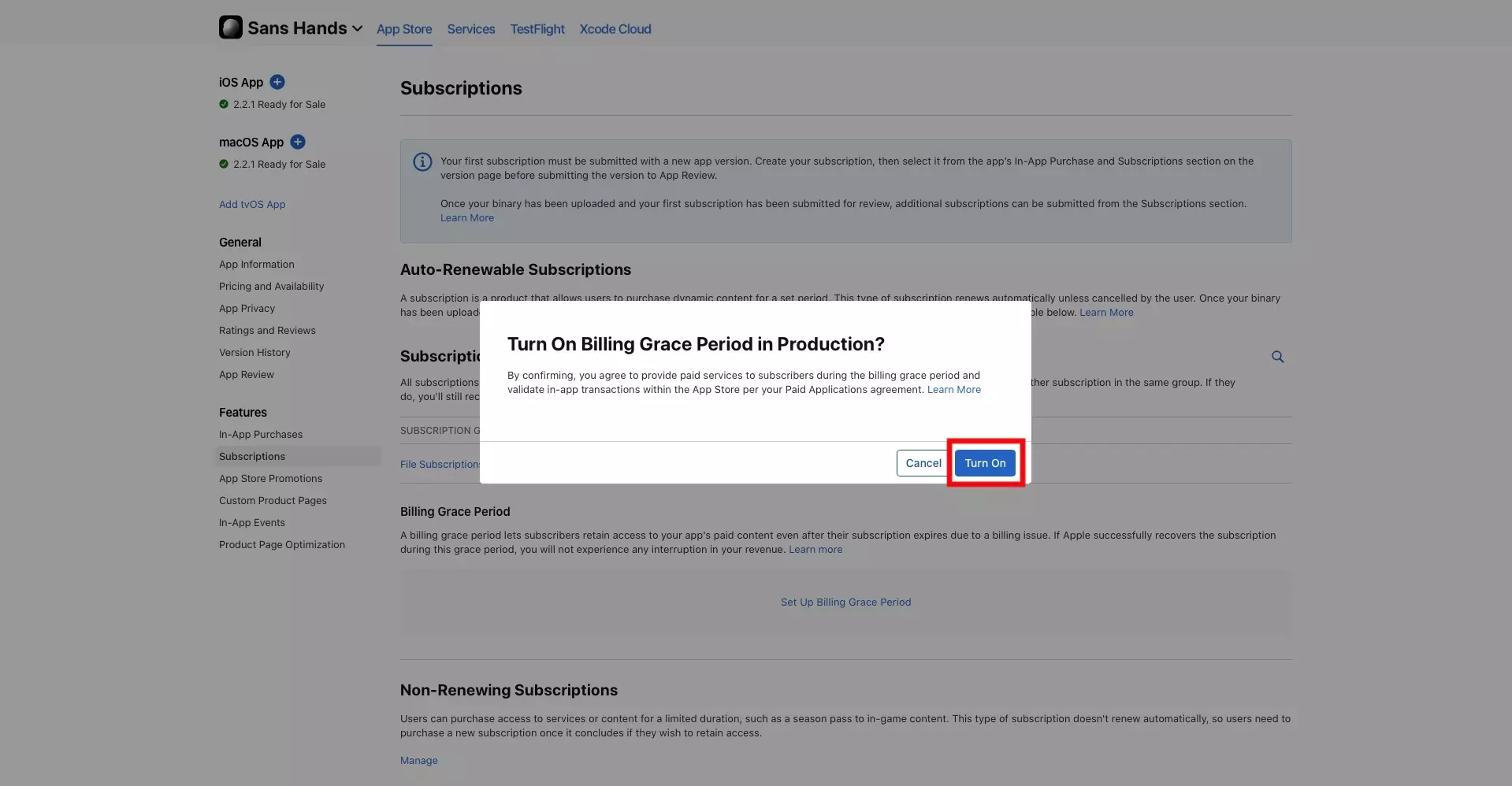
Once you have confirmed the setup, you will be returned to the Subscriptions page which should now look like the image below.