How to import a DB to a local Craft CMS running on DDEV

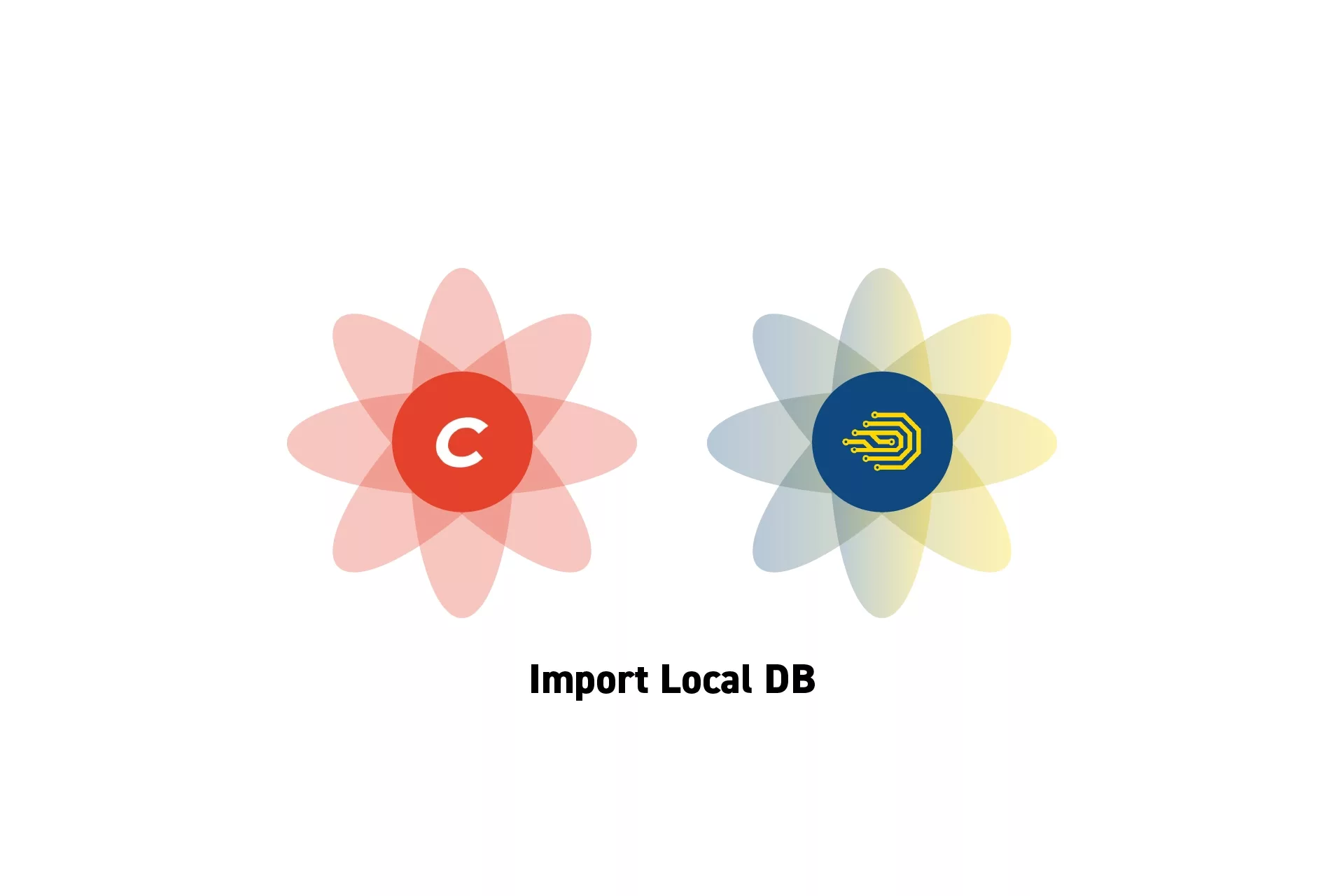
Start the DDEV Instance and in Terminal run ddev import-db --file=DB_PATH.
Step One: Start DDEV
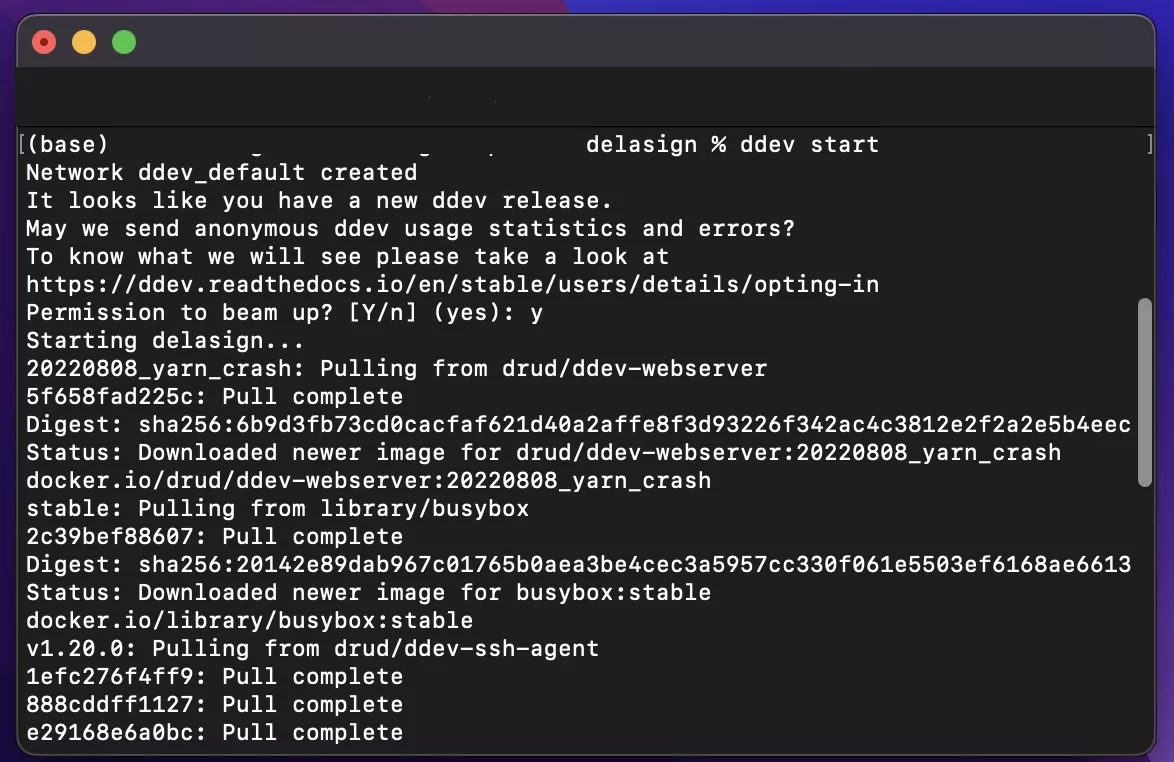
In Terminal, set the current directory to that of your project, and run the line below to start ddev.
ddev start
Step Two: Download the Backup
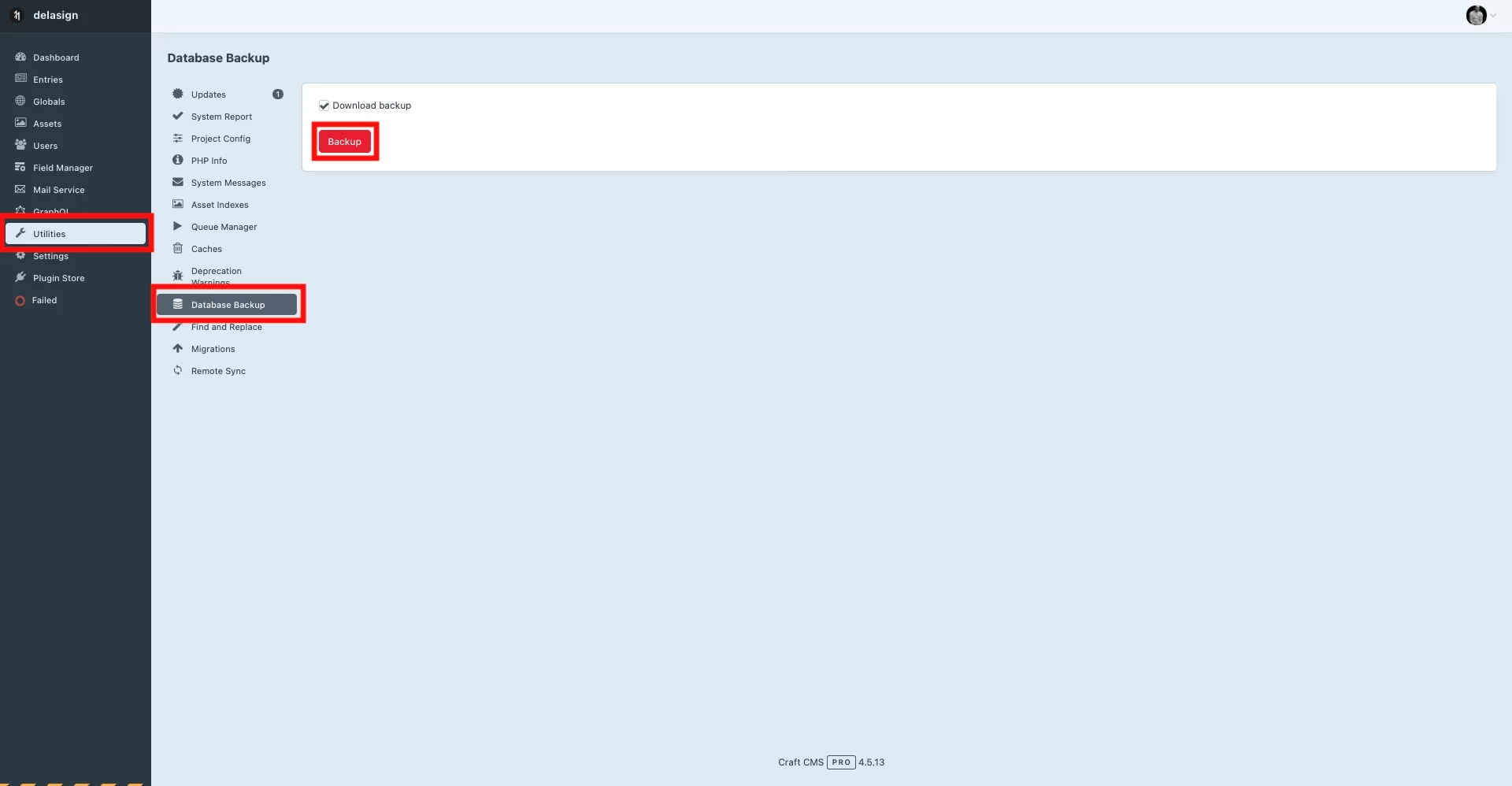
On a hosted Craft CMS, select Utilities > Database Backup > Backup.
Step Three: Gather the DB Path
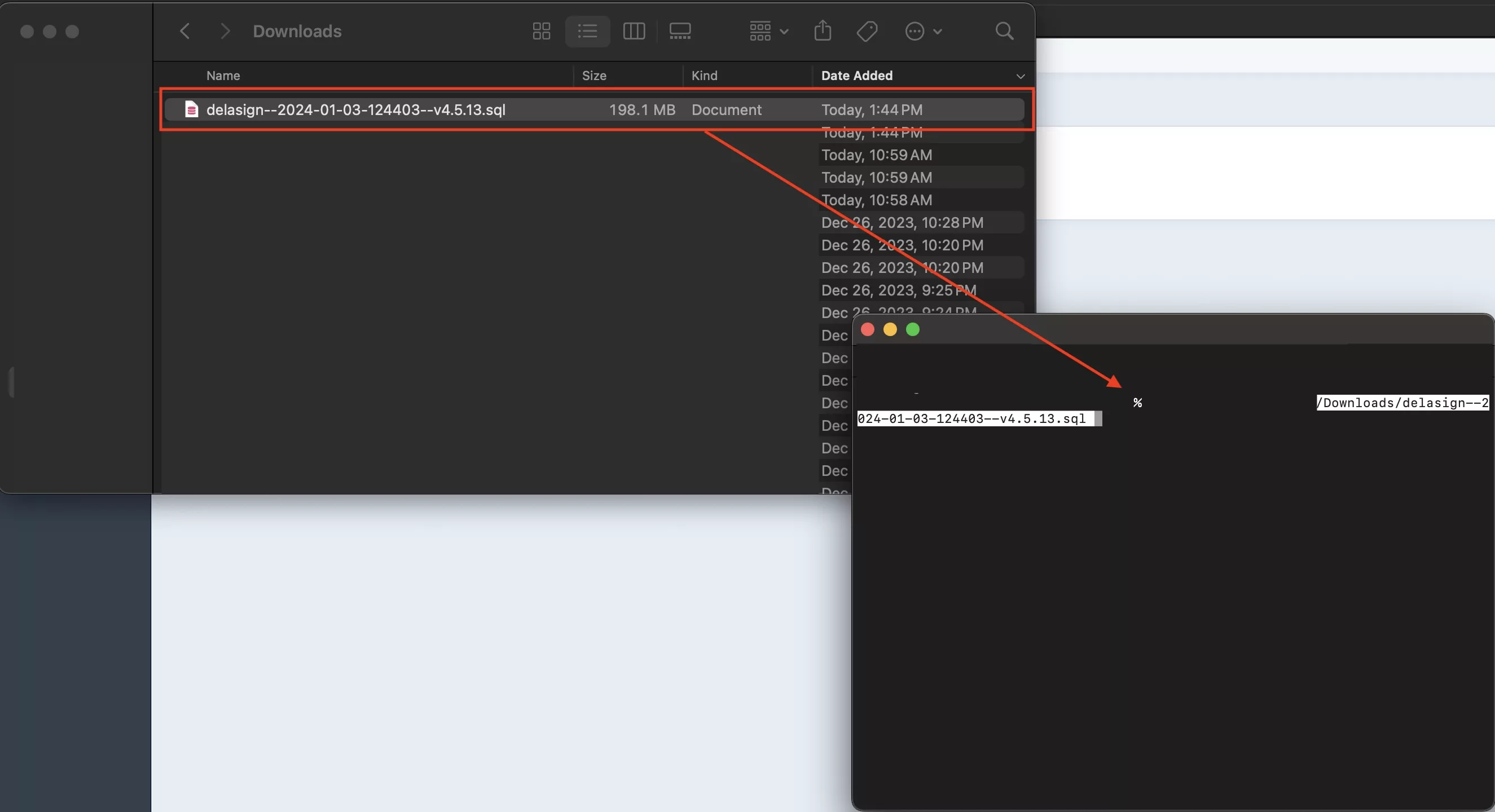
Drag the downloaded DB into the terminal to gather its path.
Step Four: Import the DB
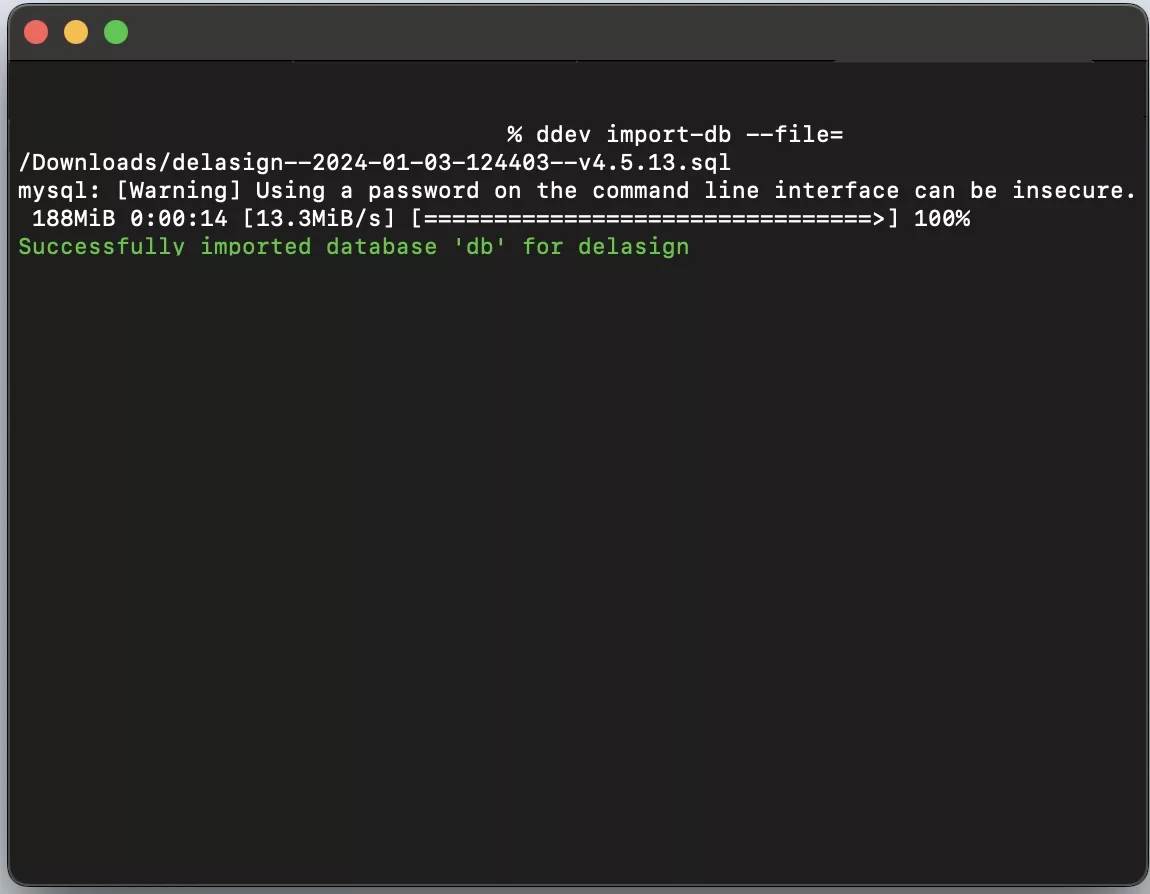
In Terminal, run the line below.
Make sure to replace DB_PATH with the path gathered in Step Three.
ddev import-db --file=DB_PATH
Looking to learn more about Craft CMS ?
Search our blog to find educational content on Craft CMS.
Any Questions?
We are actively looking for feedback on how to improve this resource. Please send us a note to inquiries@delasign.com with any thoughts or feedback you may have.
