How to unpublish a Figma design file from the Figma community

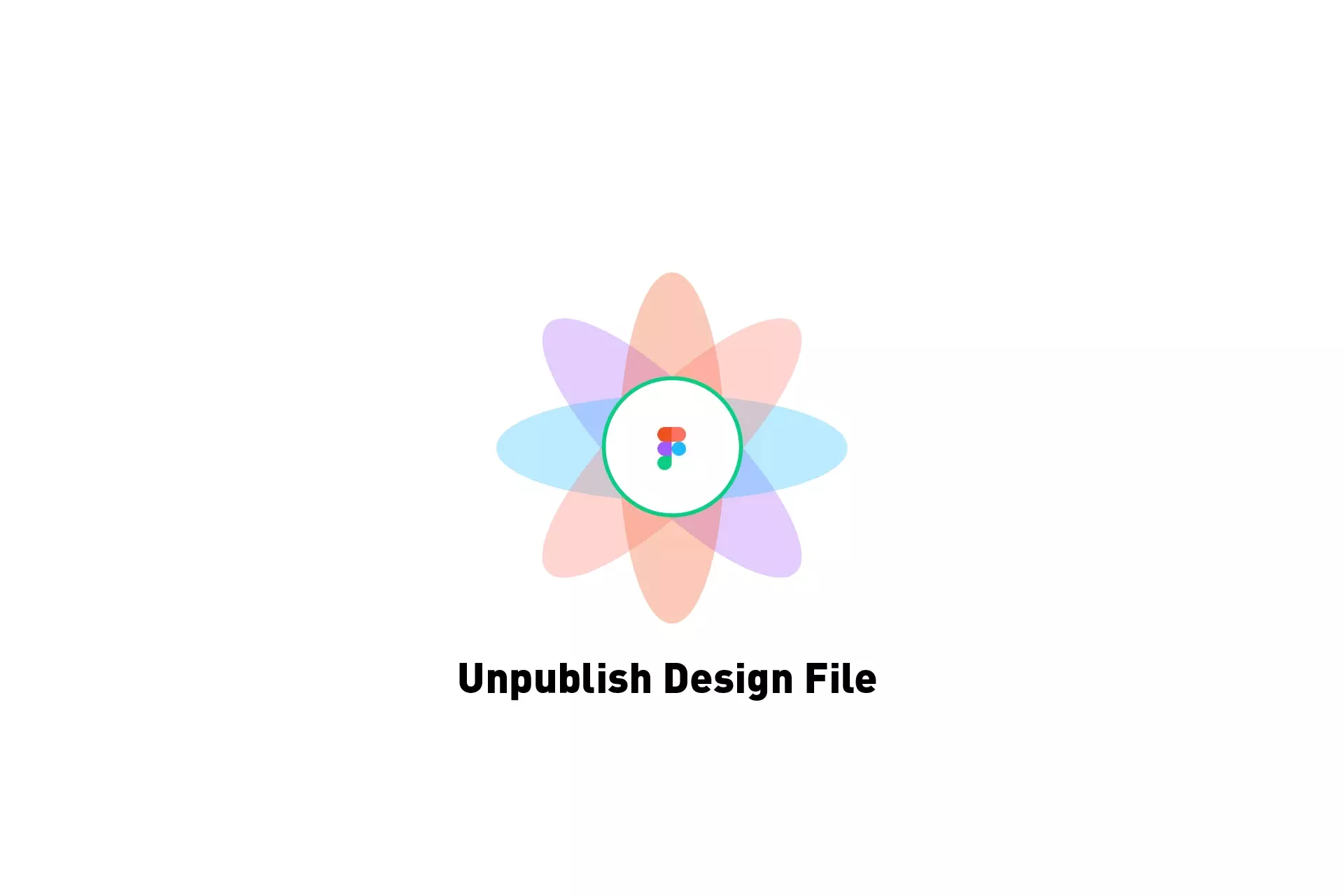
A step by step guide on removing a published Figma design file from the Figma community.
Step One: Share
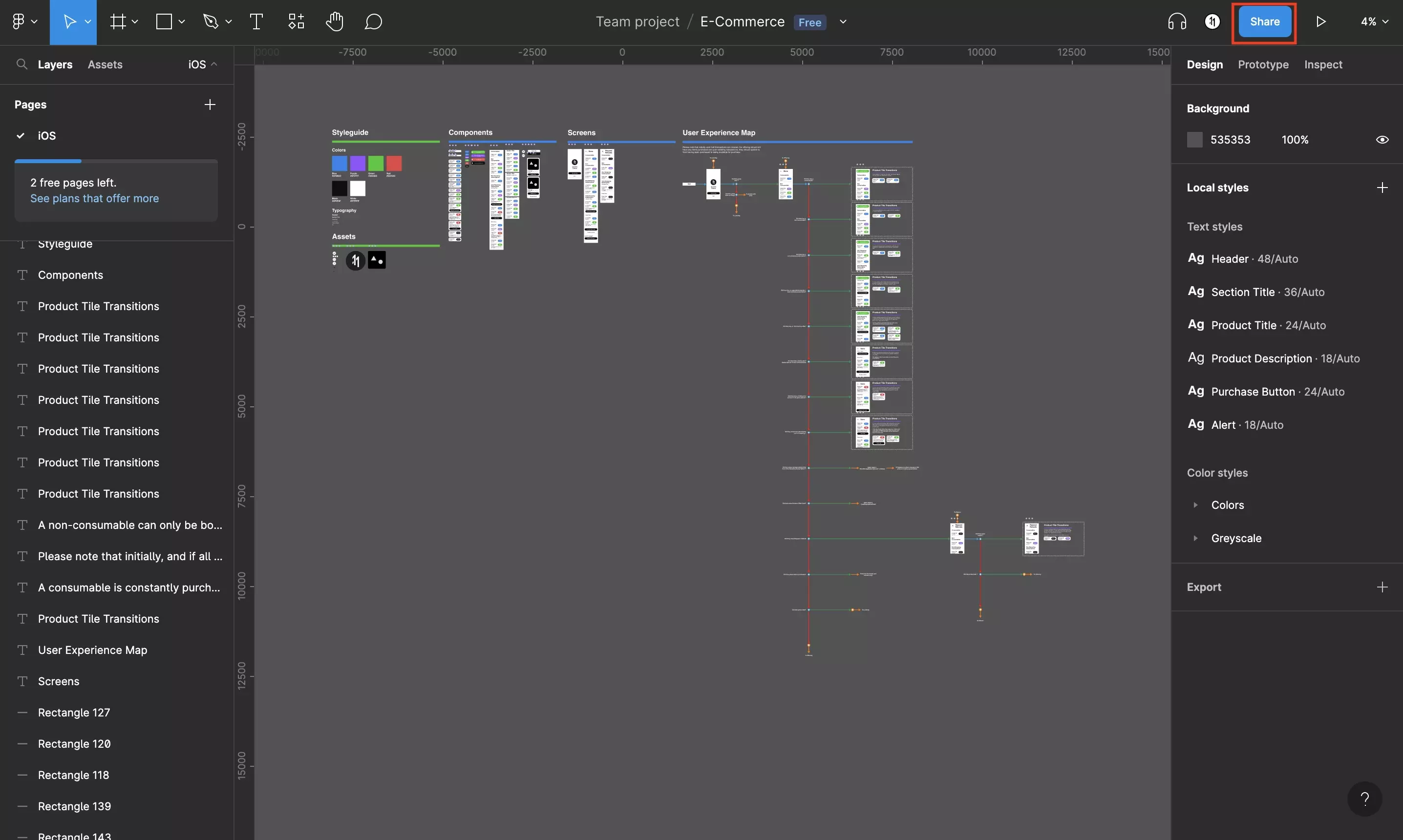
Click Share.
Step Two: Select Publish
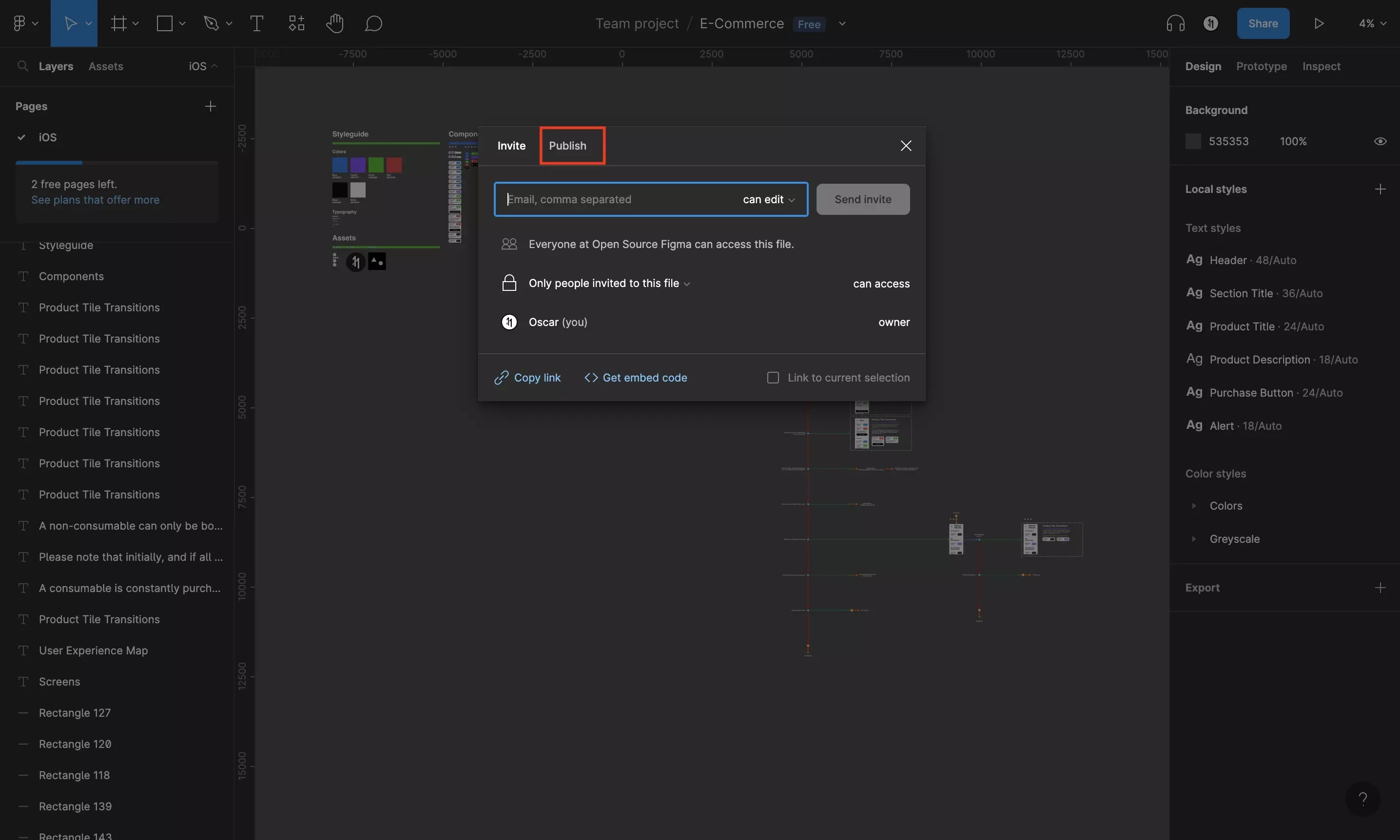
Click the Publish tab.
Step Three: Unpublish
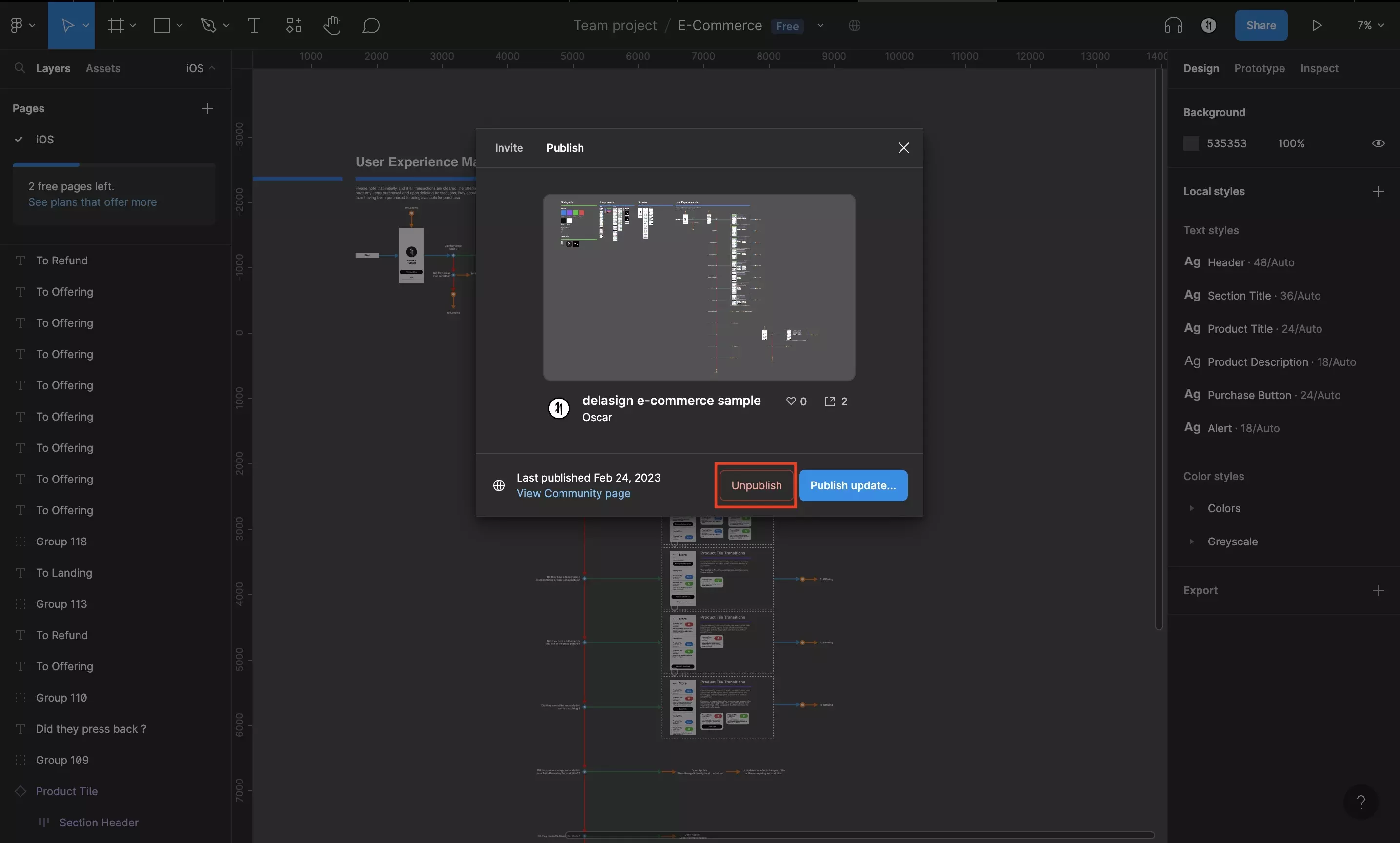
Click Unpublish.
Step Four: Confirm
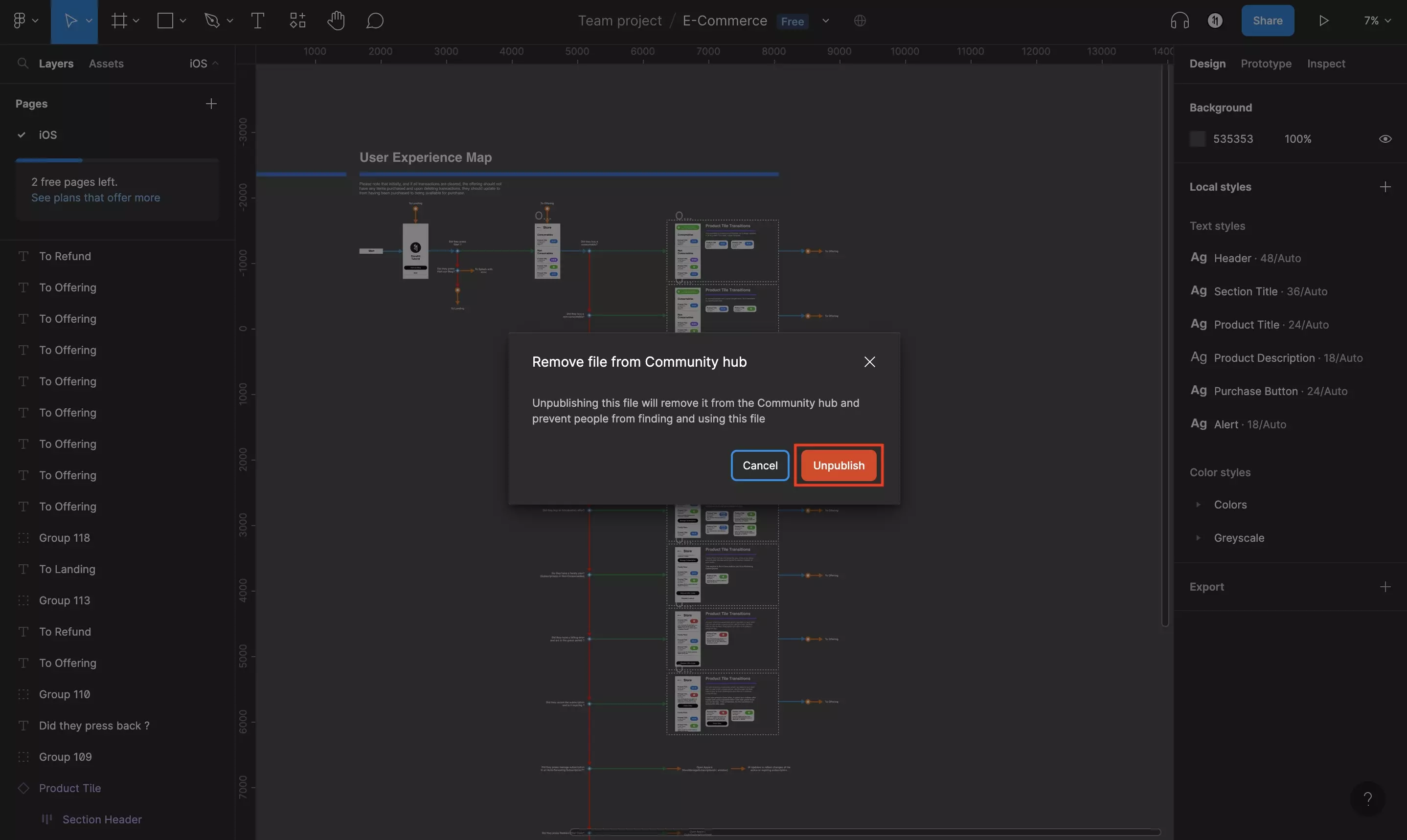
Click Unpublish.
Any Questions?
We are actively looking for feedback on how to improve this resource. Please send us a note to inquiries@delasign.com with any thoughts or feedback you may have.
