How to link a weblink to an issue in JIRA

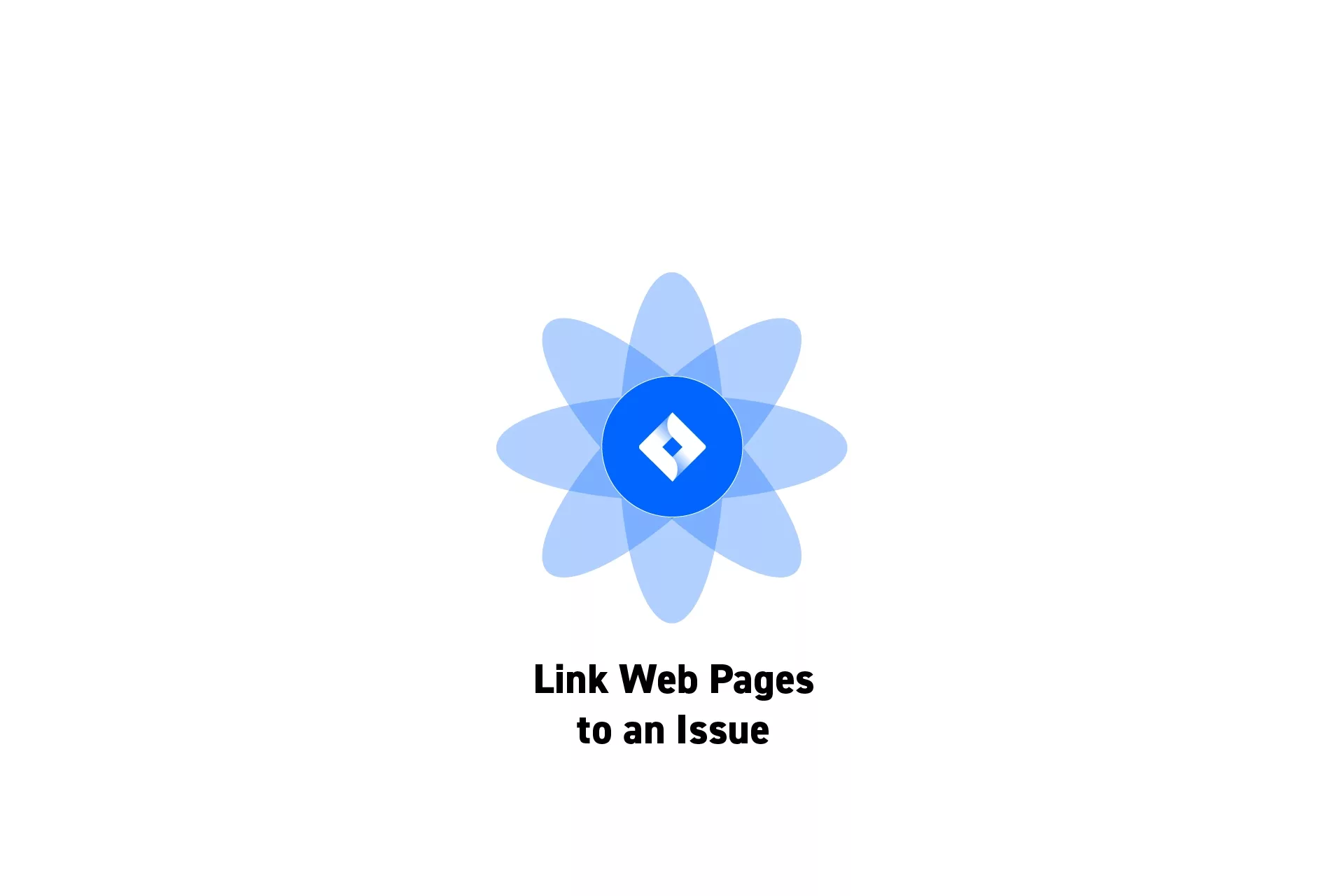
A guide to linking a web page to issues (i.e. tickets) such as user stories, tasks, subtasks or bugs.
Please note you can link web pages to all issues (i.e. a User Story, Task Bug, Subtask or Agile User Story) in Jira.
Step One: Open a JIRA Project
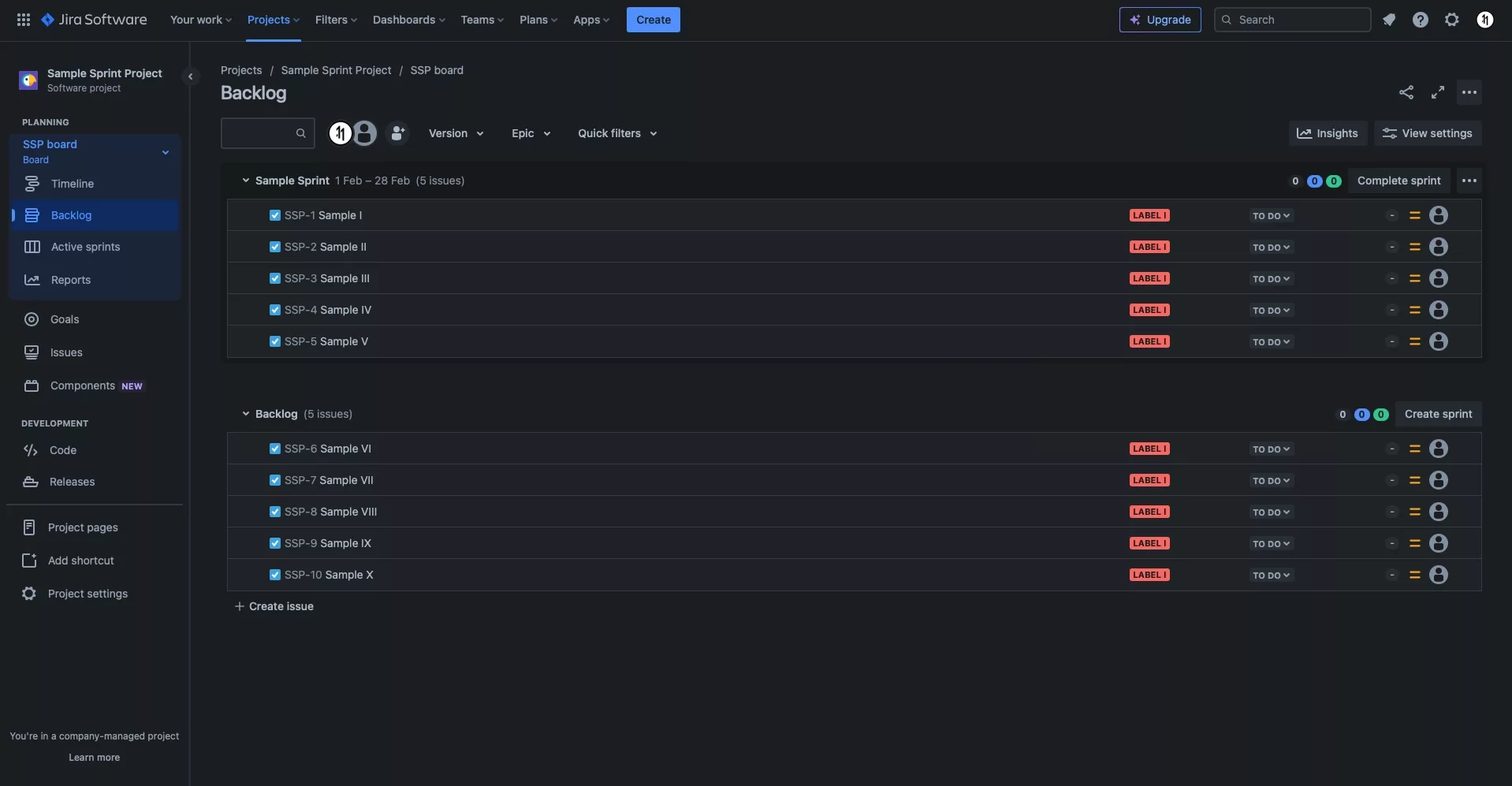
Either create a new JIRA project or open an existing one.
Step Two: Select the Issue
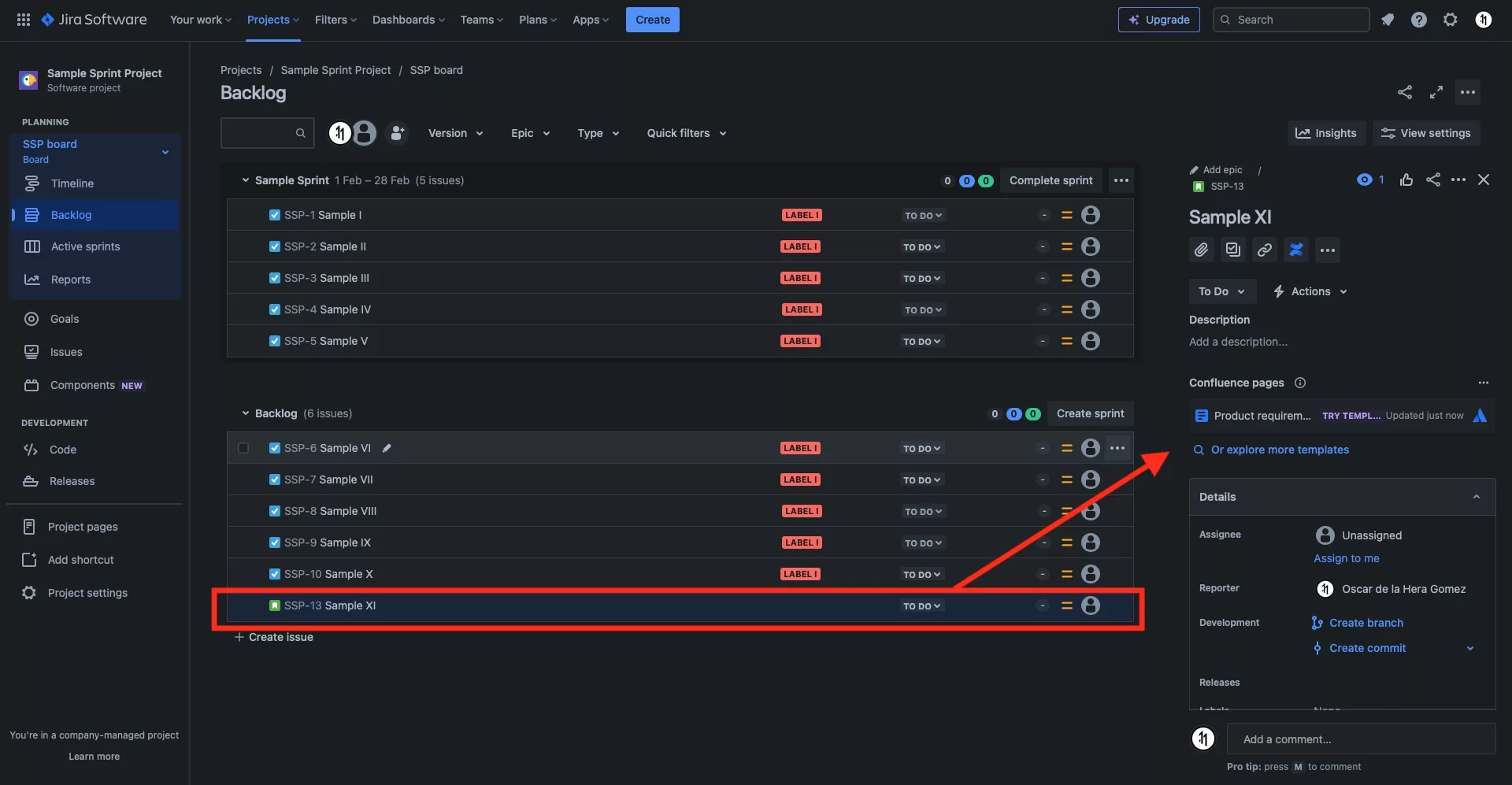
Click an existing ticket to open up a view that allows you to edit its details.
Step Three: Add a Web Link
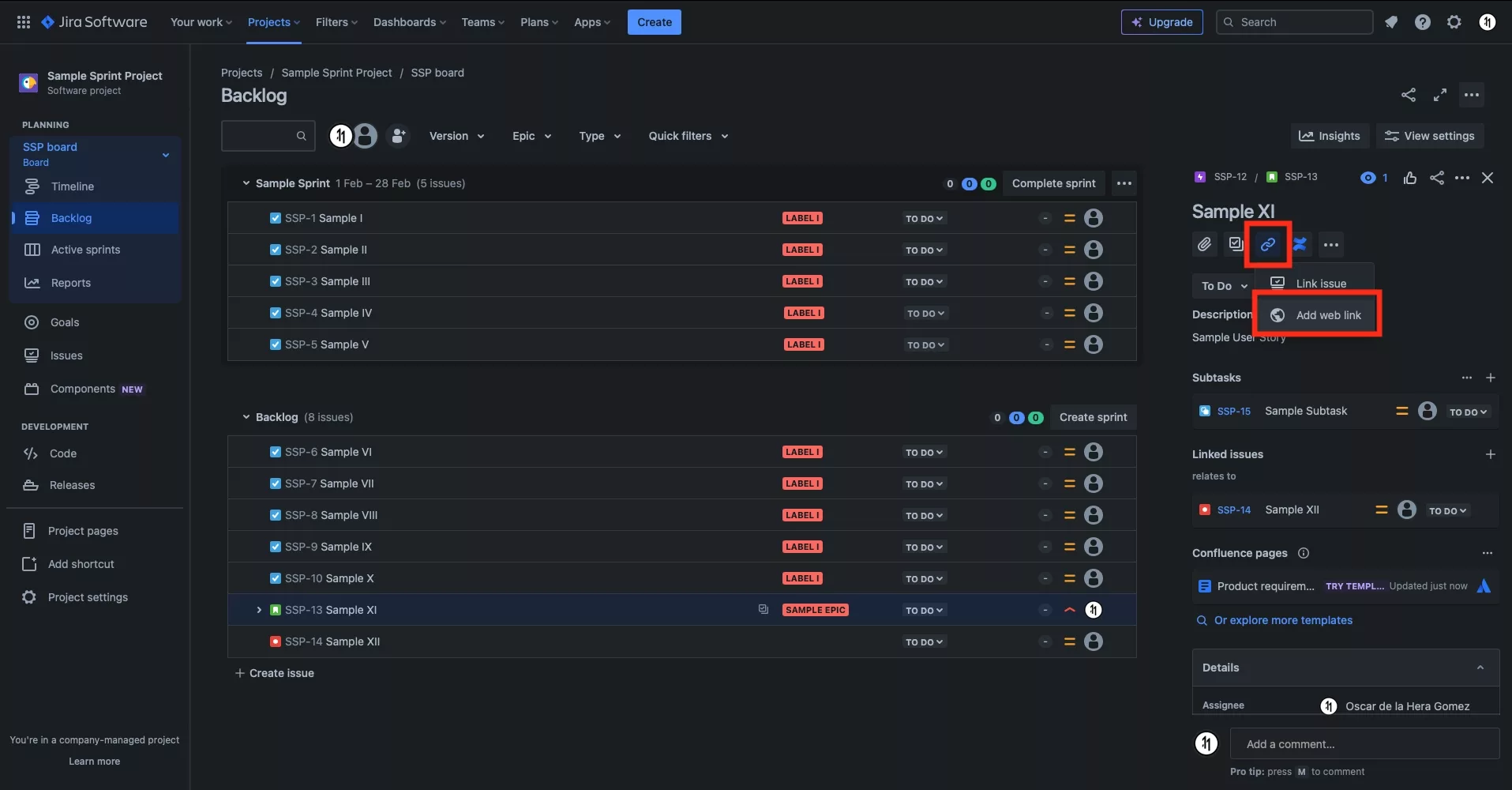
Click the Link issues, web pages and more... button and in the pop-up that appears, click Add a web link.
Step Four: Link a web page
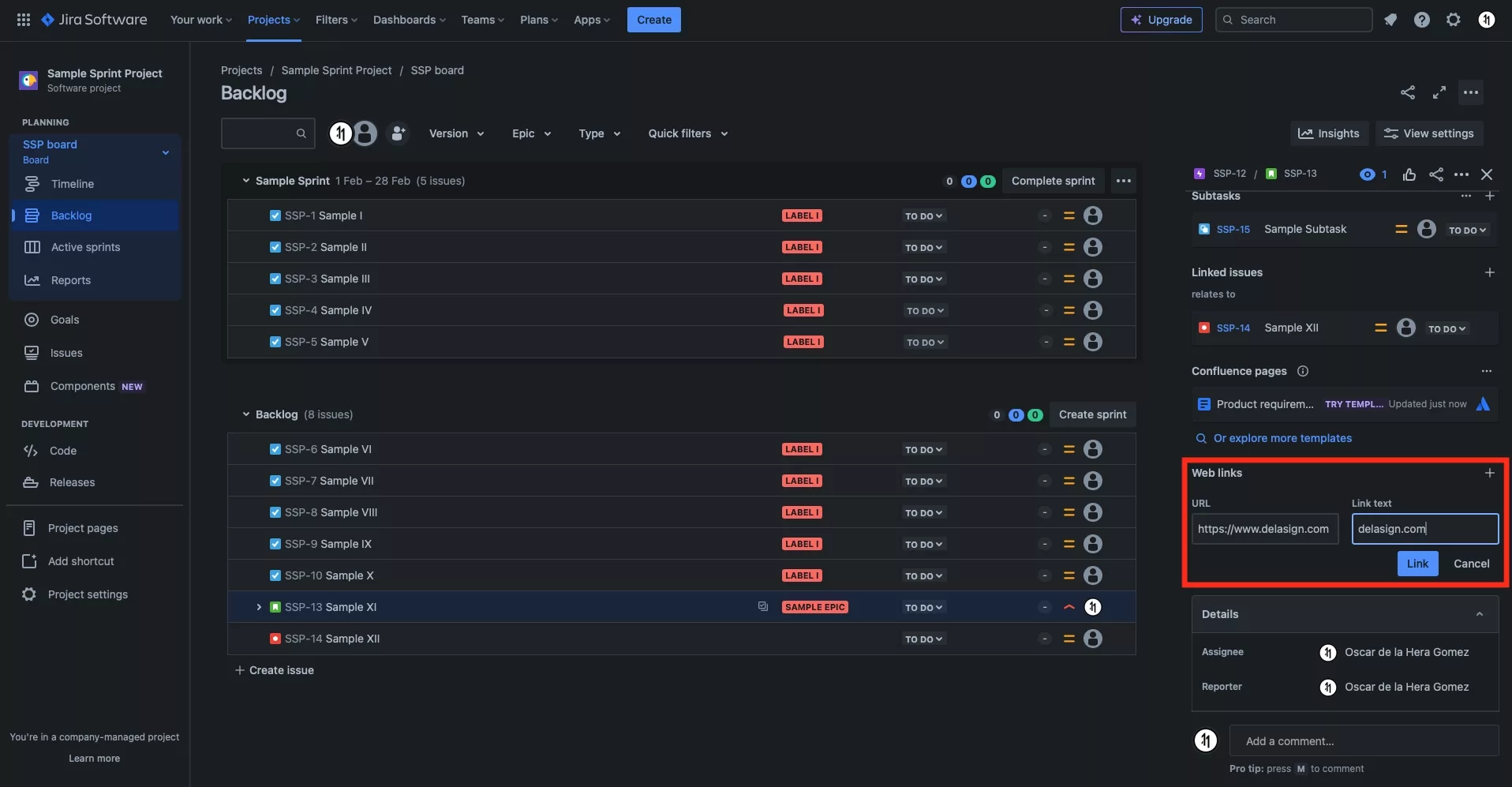
In the Web links section that appears, enter the URL name and the Link text.
When everything looks good, click the Link button.
If you wish to cancel, click the Cancel button.
Once completed, it should look similar to that below
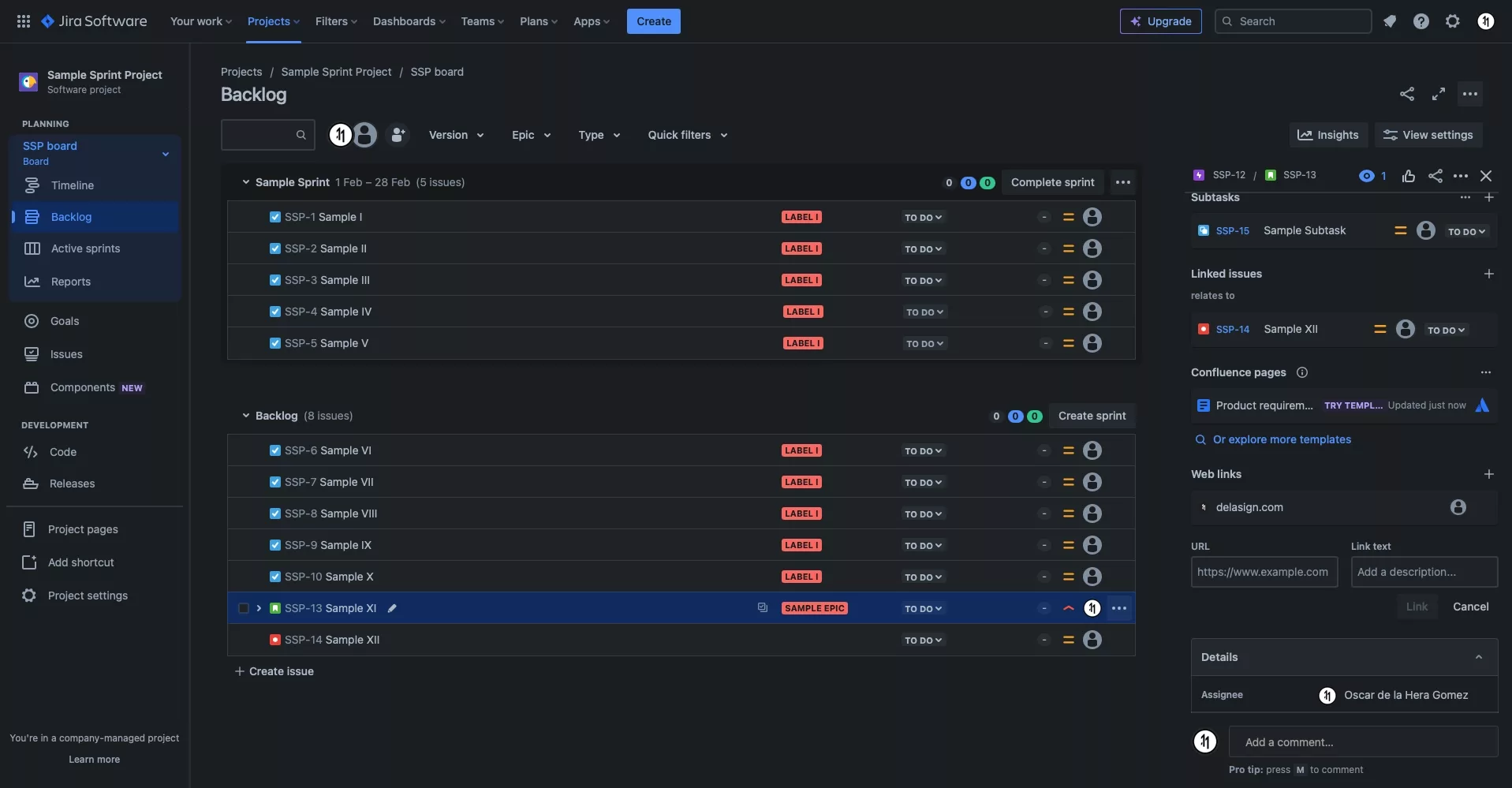
Looking to learn more about Project Management, Technology and Strategy?
Search our blog to find educational content on project management, design, development and strategy.
