How to sync a StoreKit configuration file with App Store Connect

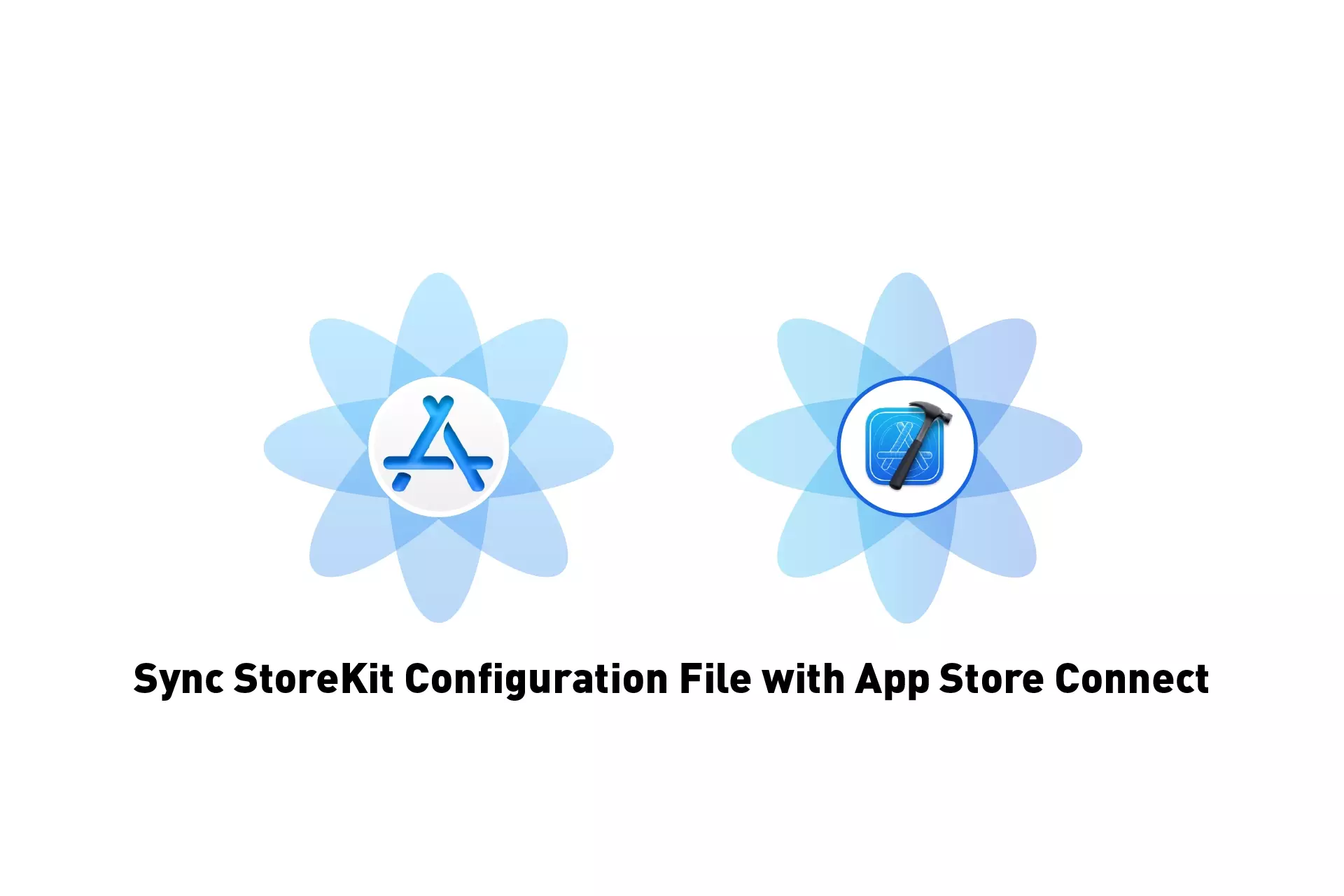
A step by step guide on syncing an StoreKit configuration file to show the latest App Store Connect changes using XCode.
Step One: Select the StoreKit configuration file
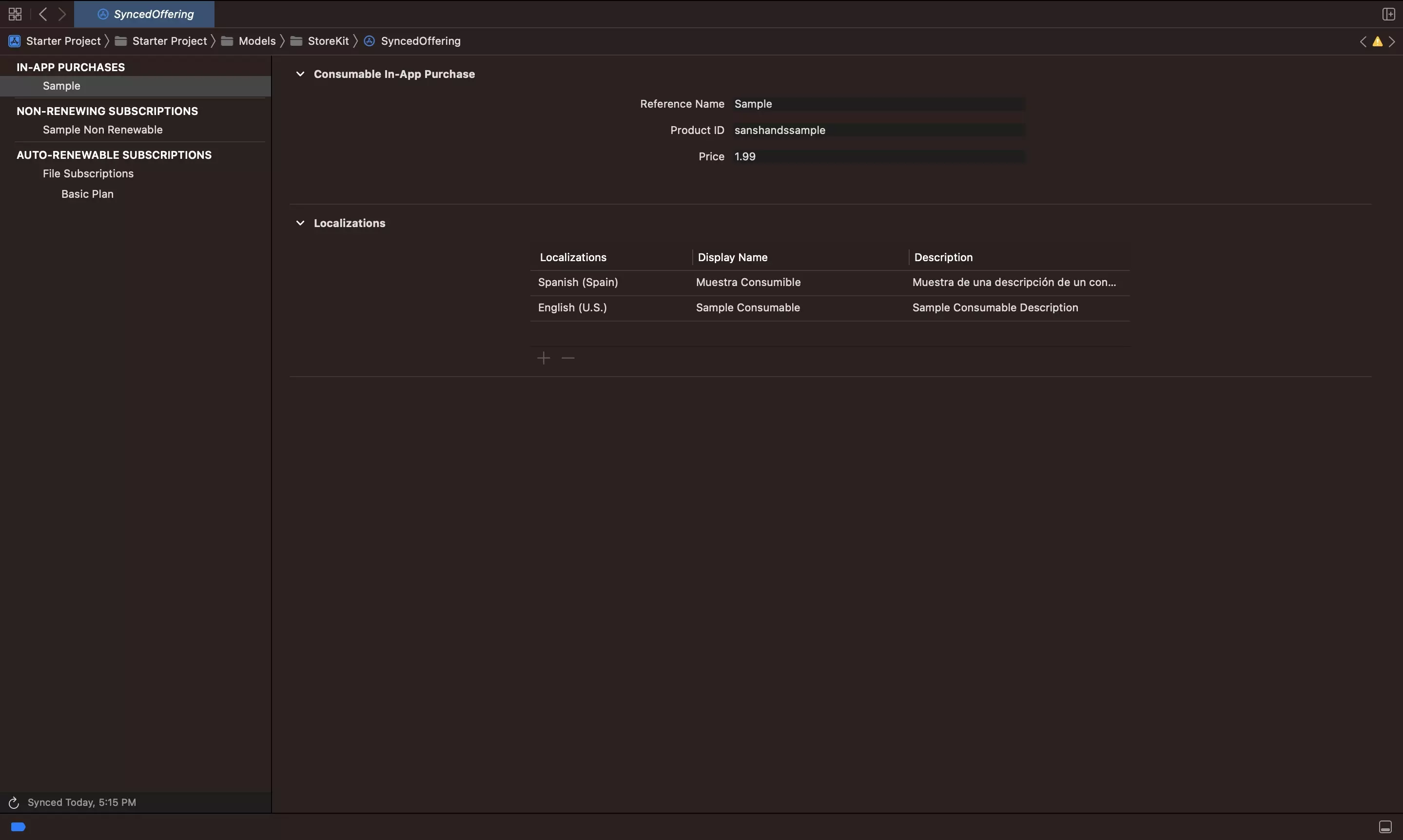
Select the StoreKit configuration file that syncs to App Store Connect.
If you have yet to create one, follow the tutorial below.
Step Two: Sync
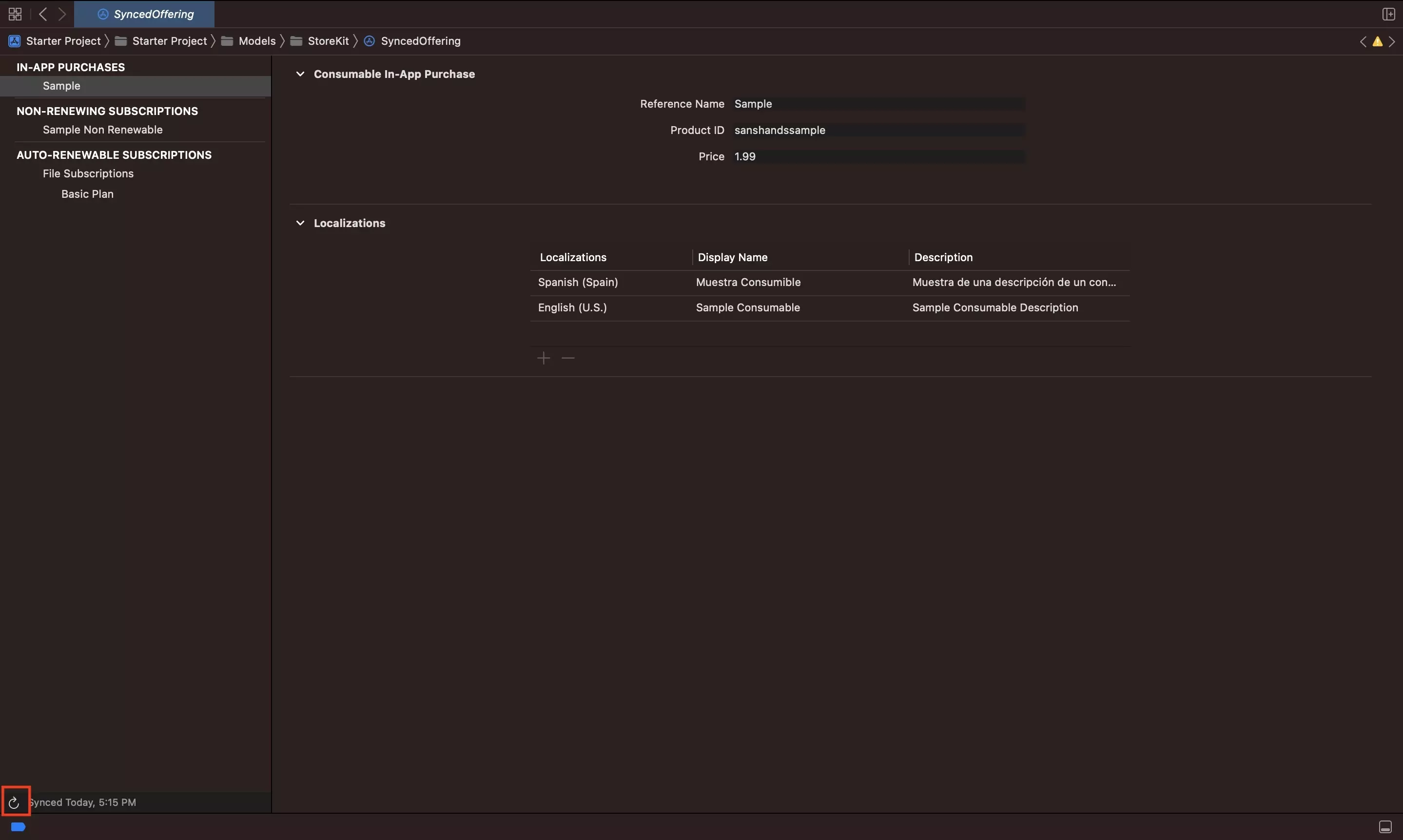
Click the Refresh icon on the bottom left to sync your file with the latest changes in App Store Connect.
Any Questions?
We are actively looking for feedback on how to improve this resource. Please send us a note to inquiries@delasign.com with any thoughts or feedback you may have.
