How to create a Unity VR project for the Meta Quest 2

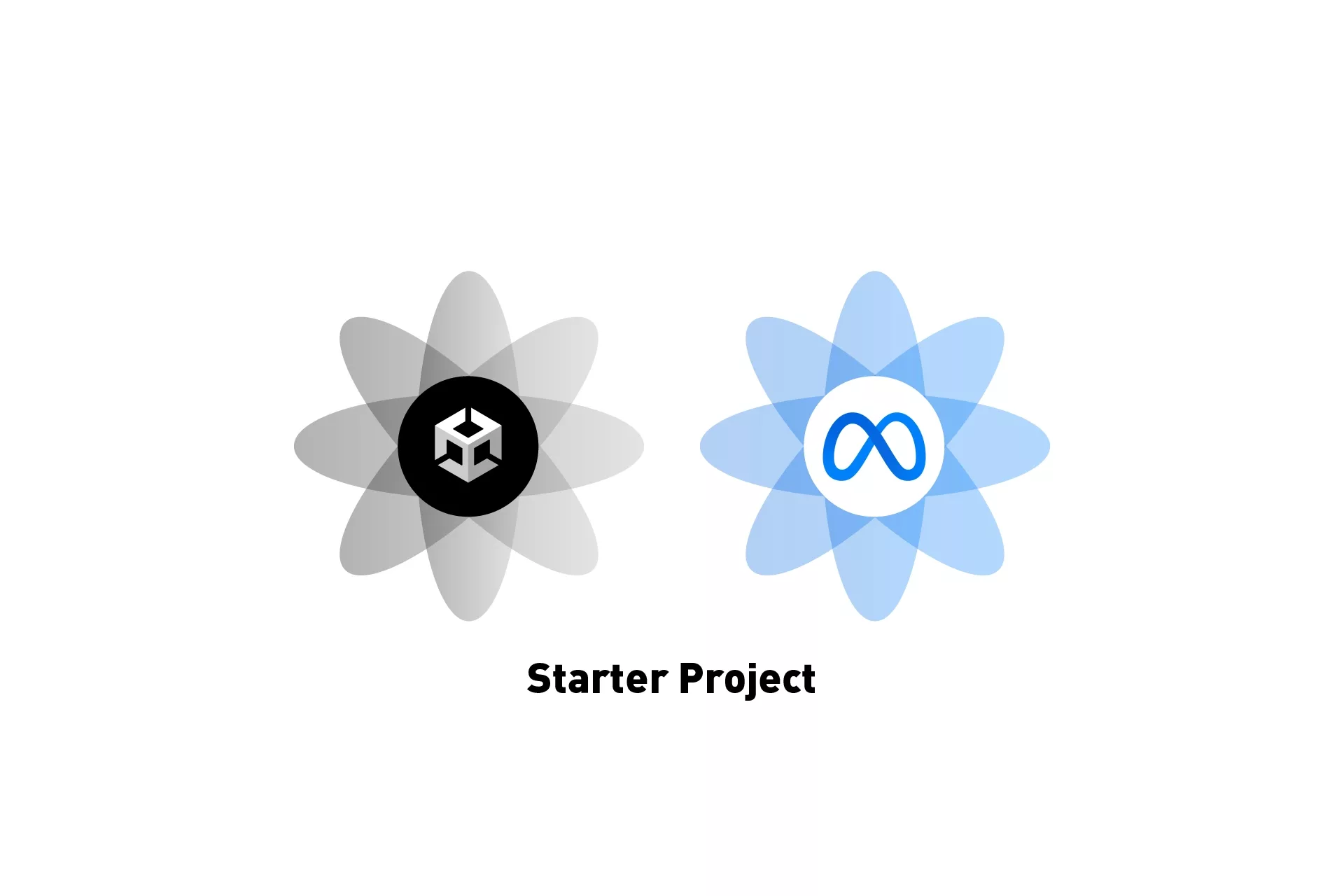
A step by step tutorial on creating a Unity VR project for the Meta Quest 2. Github repository included.
The following tutorial walks you through how to use the Unity Hub to create a VR project that works with the Meta Quest 2.
Step One: Open the Unity Hub
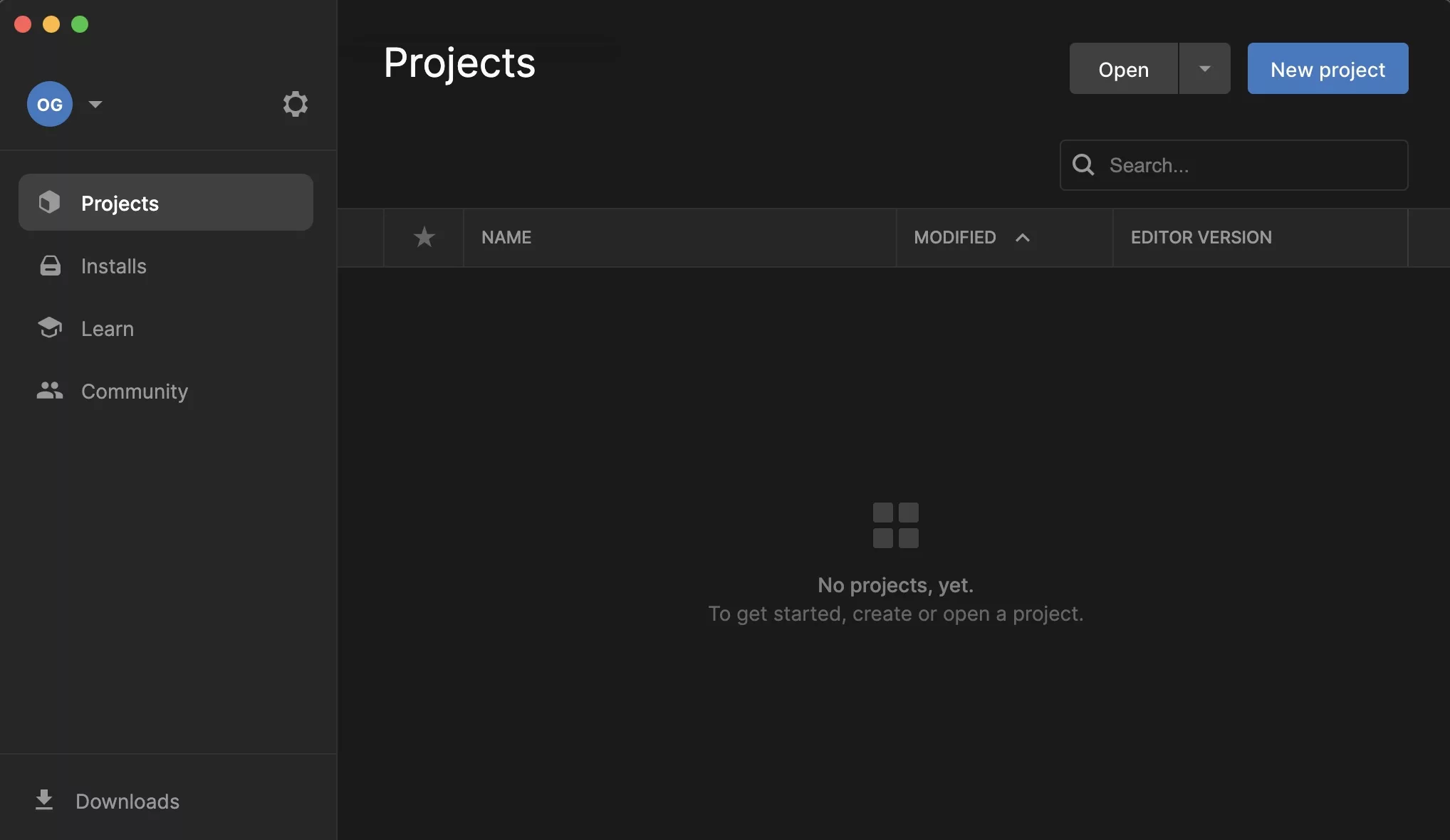
Open the Unity Hub application.
Step Two: Select new project
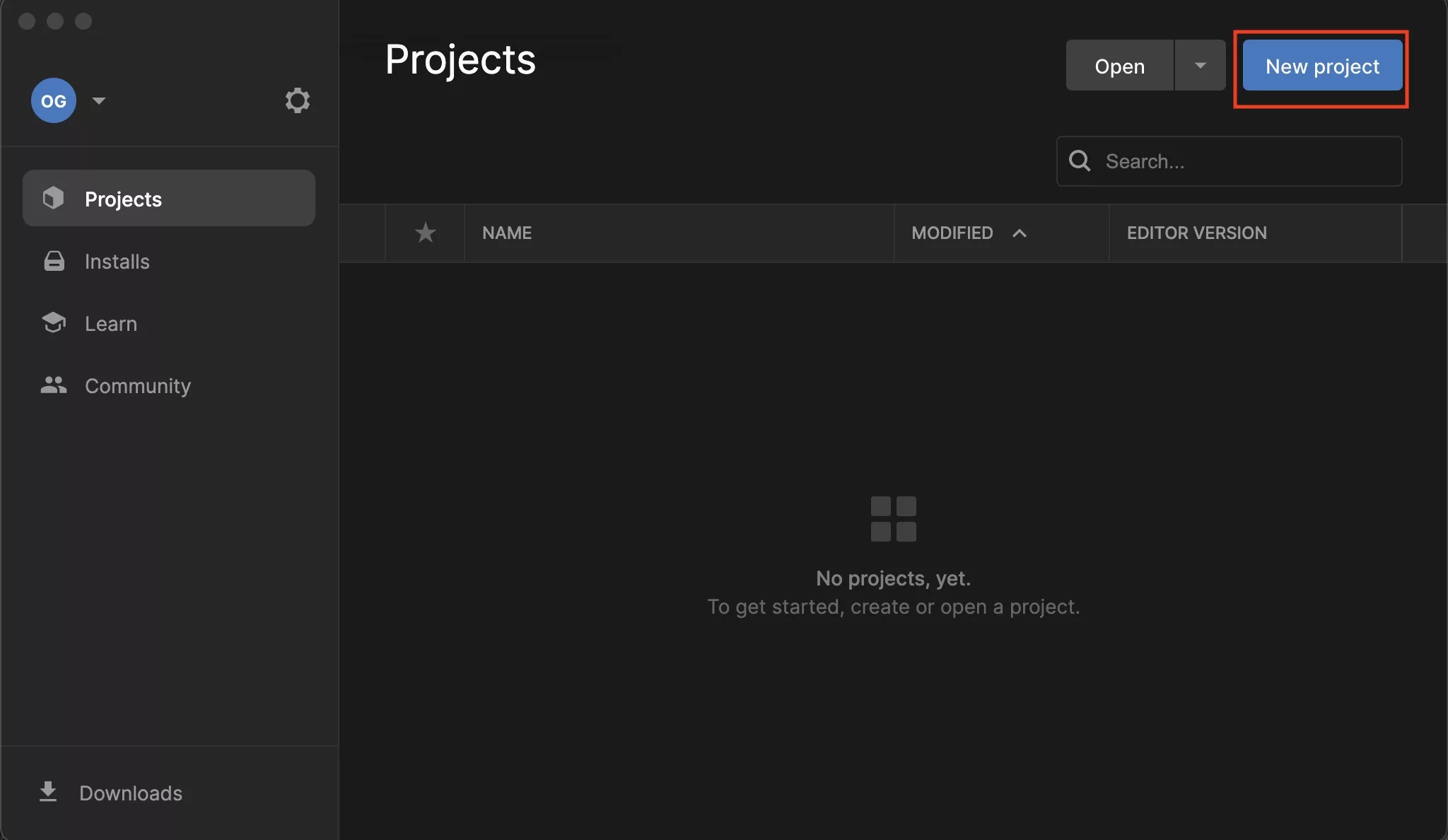
In the window that appears, select New Project.
Step Three: Create the project
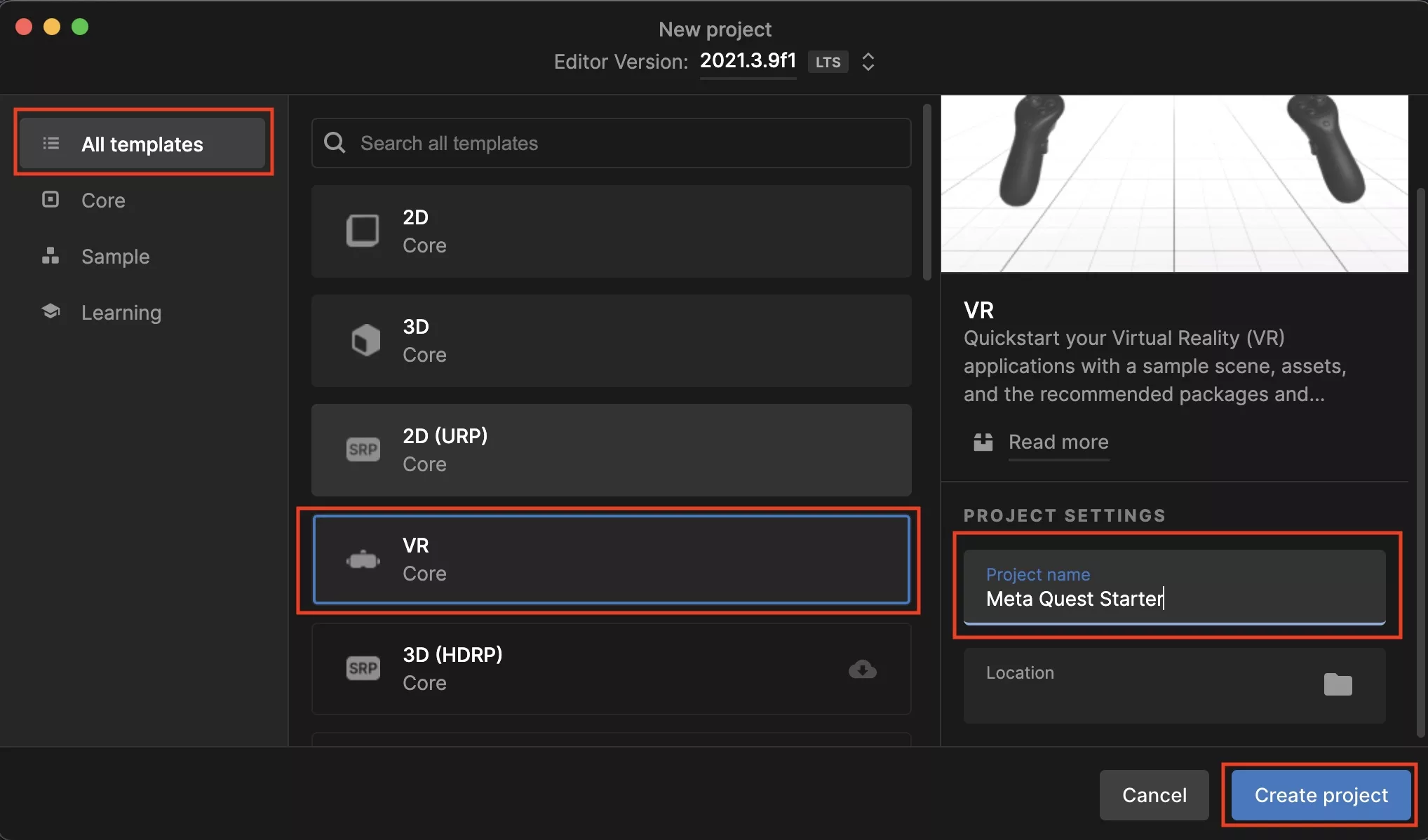
In the window that appears, select the VR Core template, name the project, select its location and press Create Project.
Optional: Add the Gitignore
If you wish to use a .gitignore for the project, create a .gitignore file in the directory of the project and paste in the gist below.
Looking to setup the project to run for development ?
In order for this project to run as a development build on a Meta Quest 2, the Meta Quest 2 must have Developer Mode enabled and the project must be configured to be able to run on it.
Any Questions?
We are actively looking for feedback on how to improve this resource. Please send us a note to inquiries@delasign.com with any thoughts or feedback you may have.
