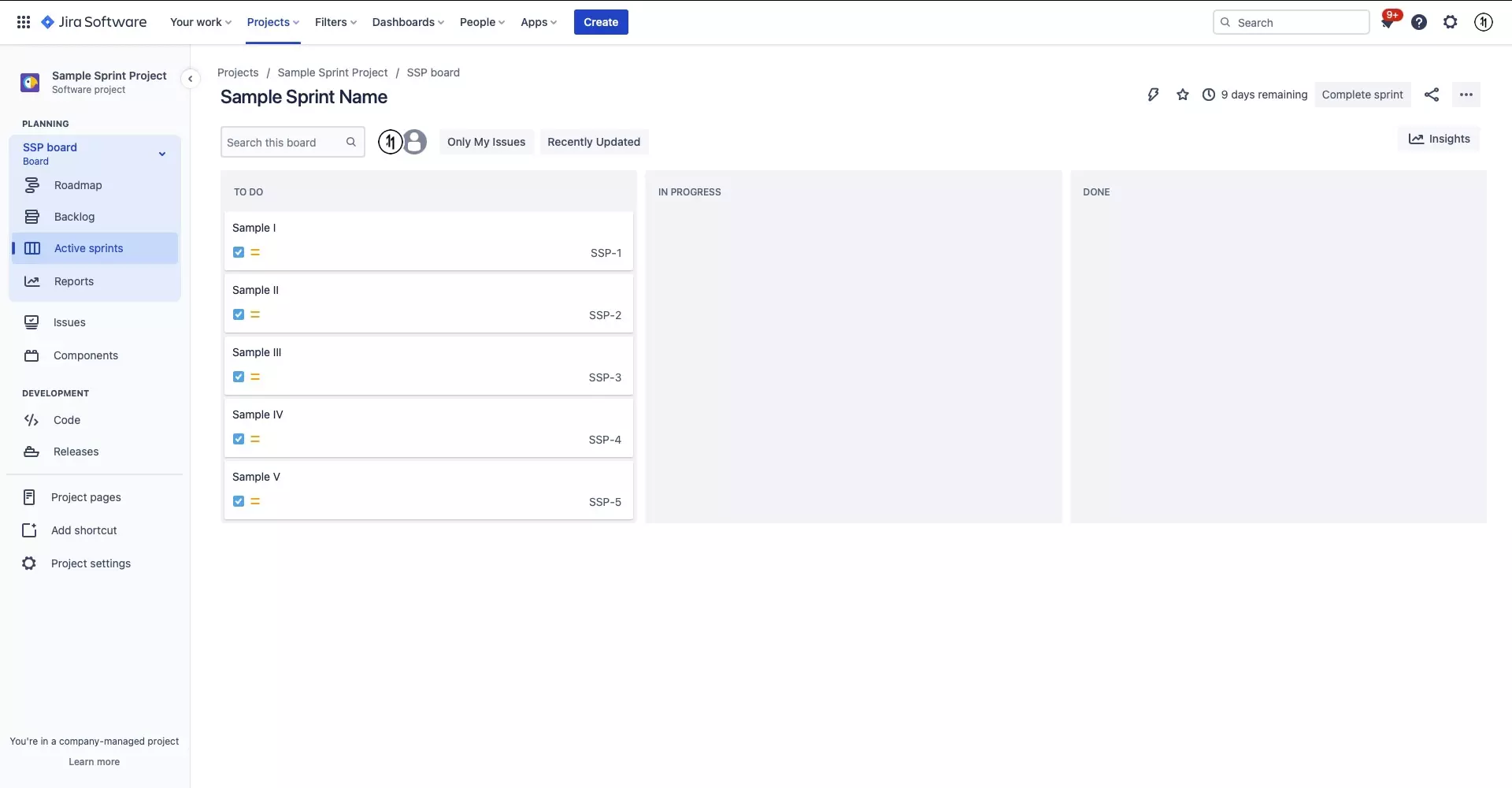How to remove a ticket from a sprint in JIRA

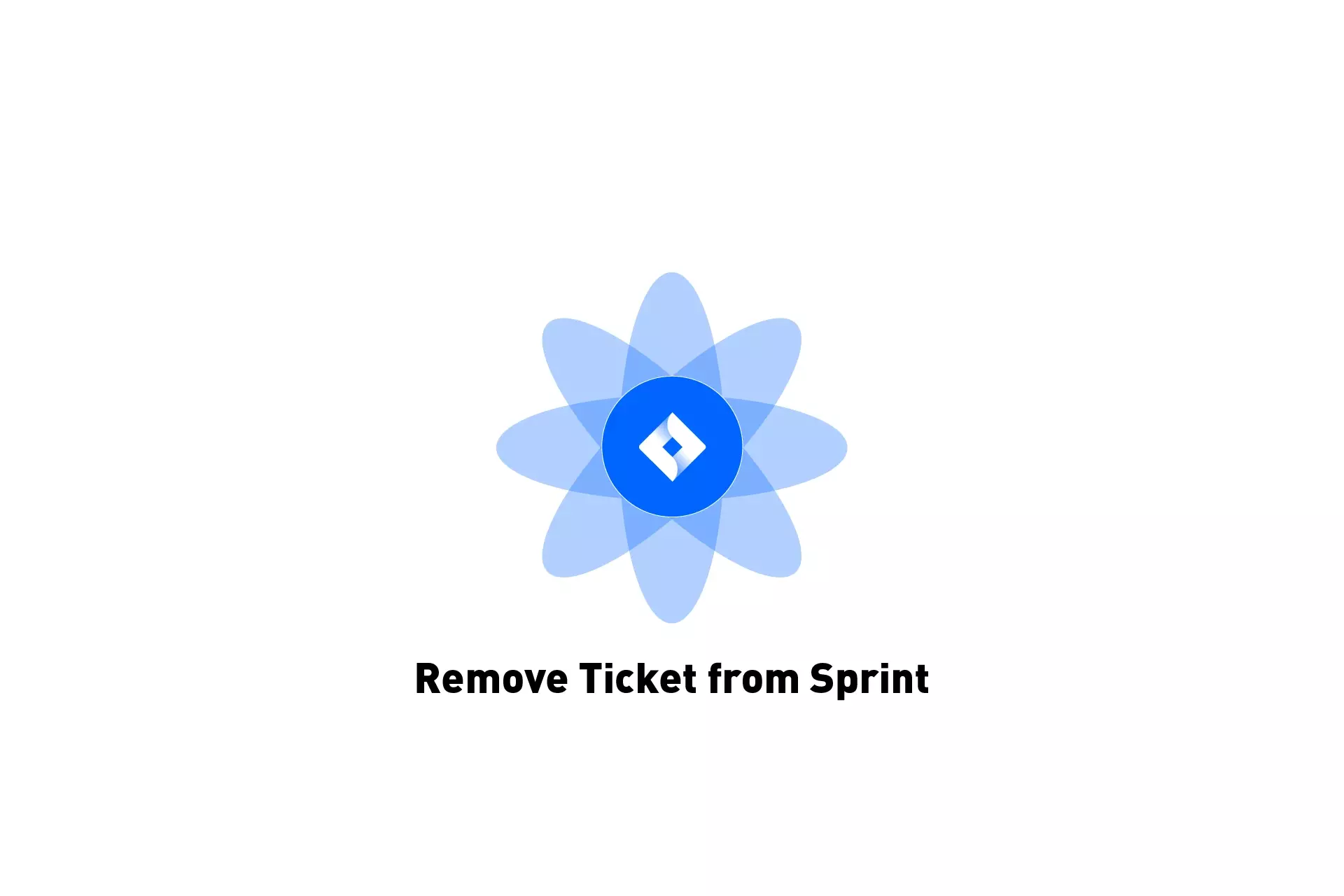
A step by step guide on removing issues from an existing sprint.
The following tutorial assumes that you have a JIRA project up and running that uses sprints. This project should have an active sprint in order to be able to remove tickets (issues) from the active sprint. If you need to create or upgrade a JIRA project to use sprints, or to create a sprint please consult the links below.
Step One: Select Backlog
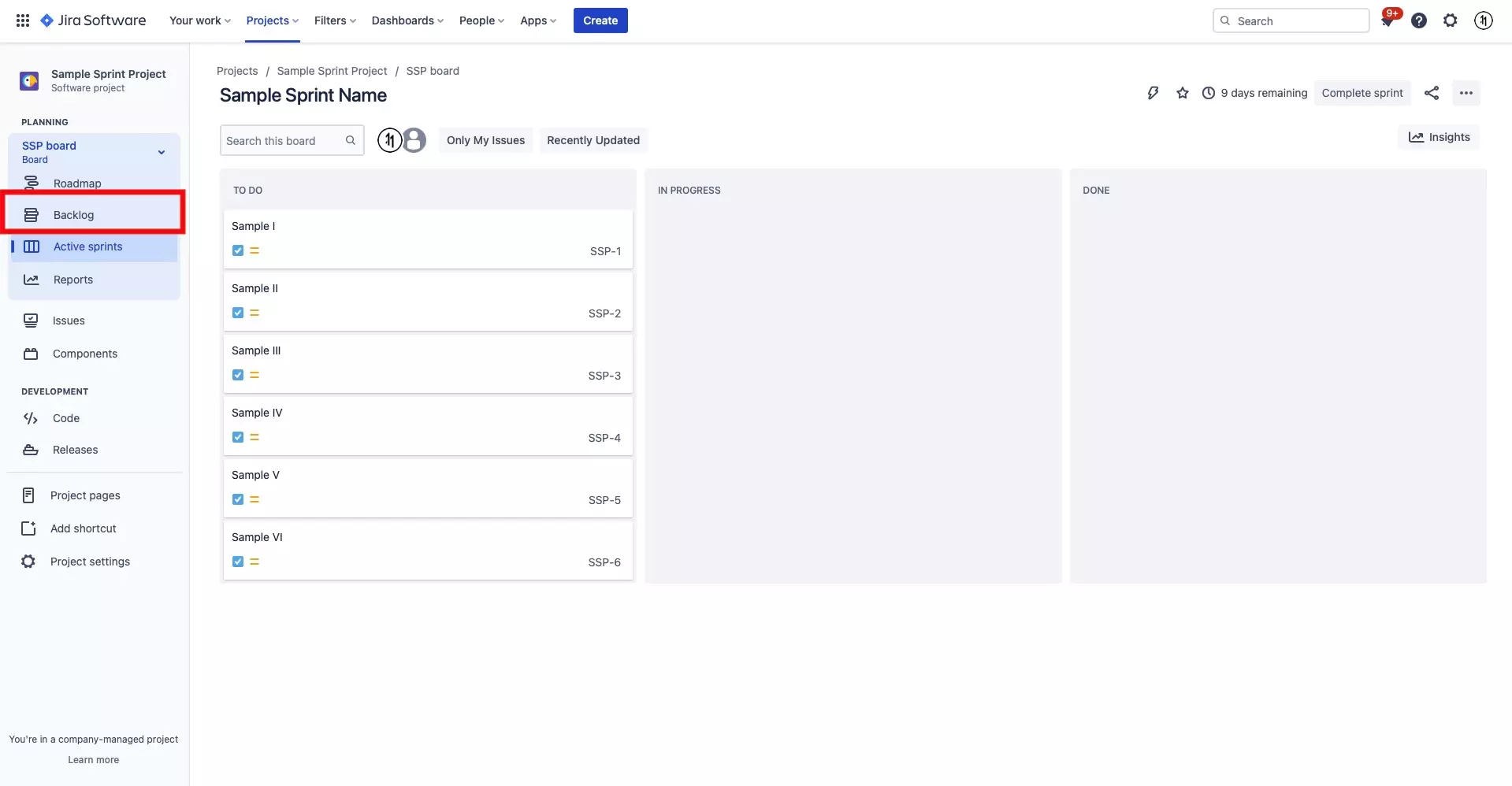
On the JIRA project with the sprint that you wish to add tickets to, select Backlog from the left menu side bar.
Step Two: Move ticket into backlog
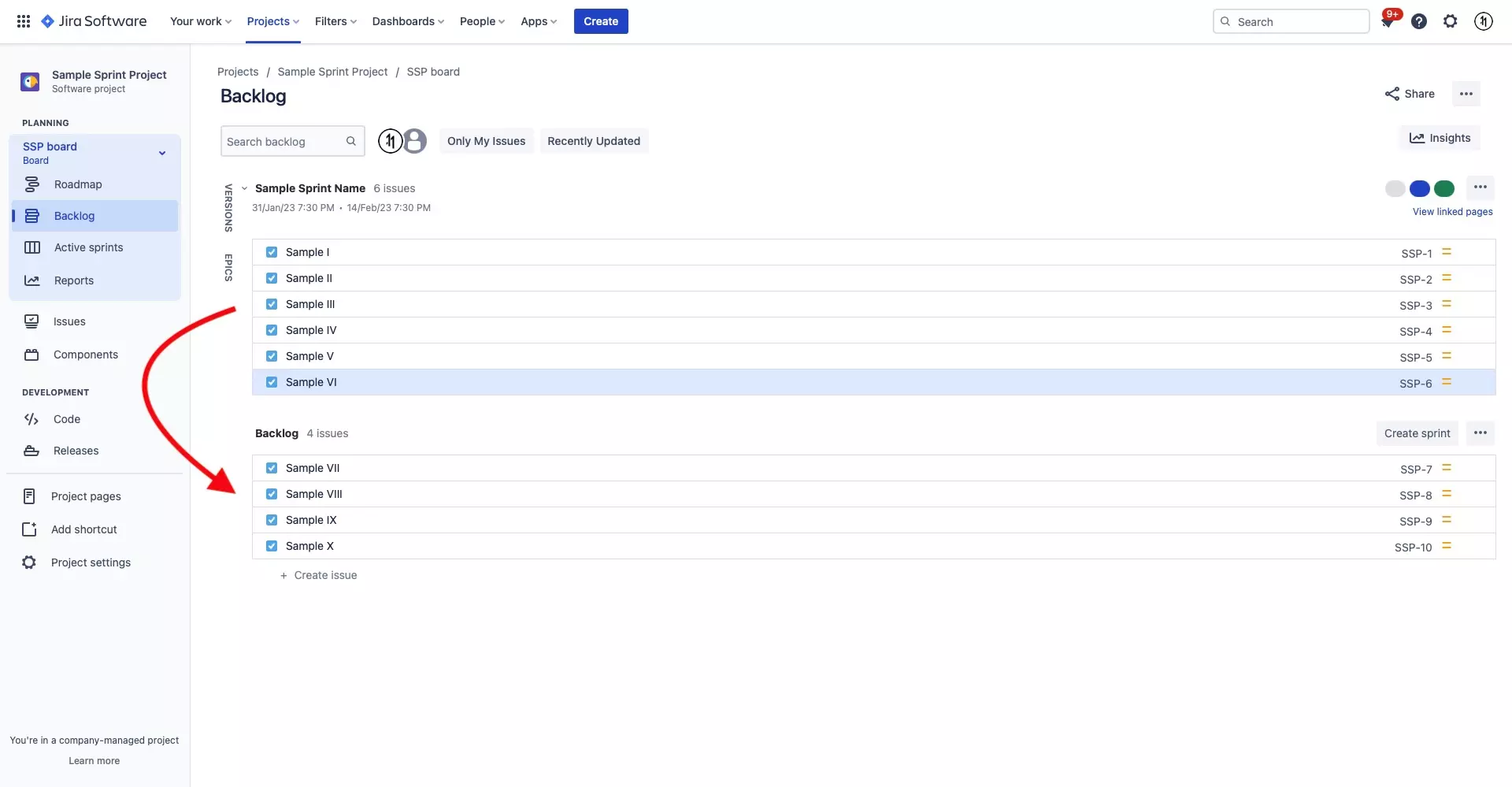
Drag and drop the ticket that you wish to remove from the sprint from the sprint section into the backlog.
Step Three: Press Confirm
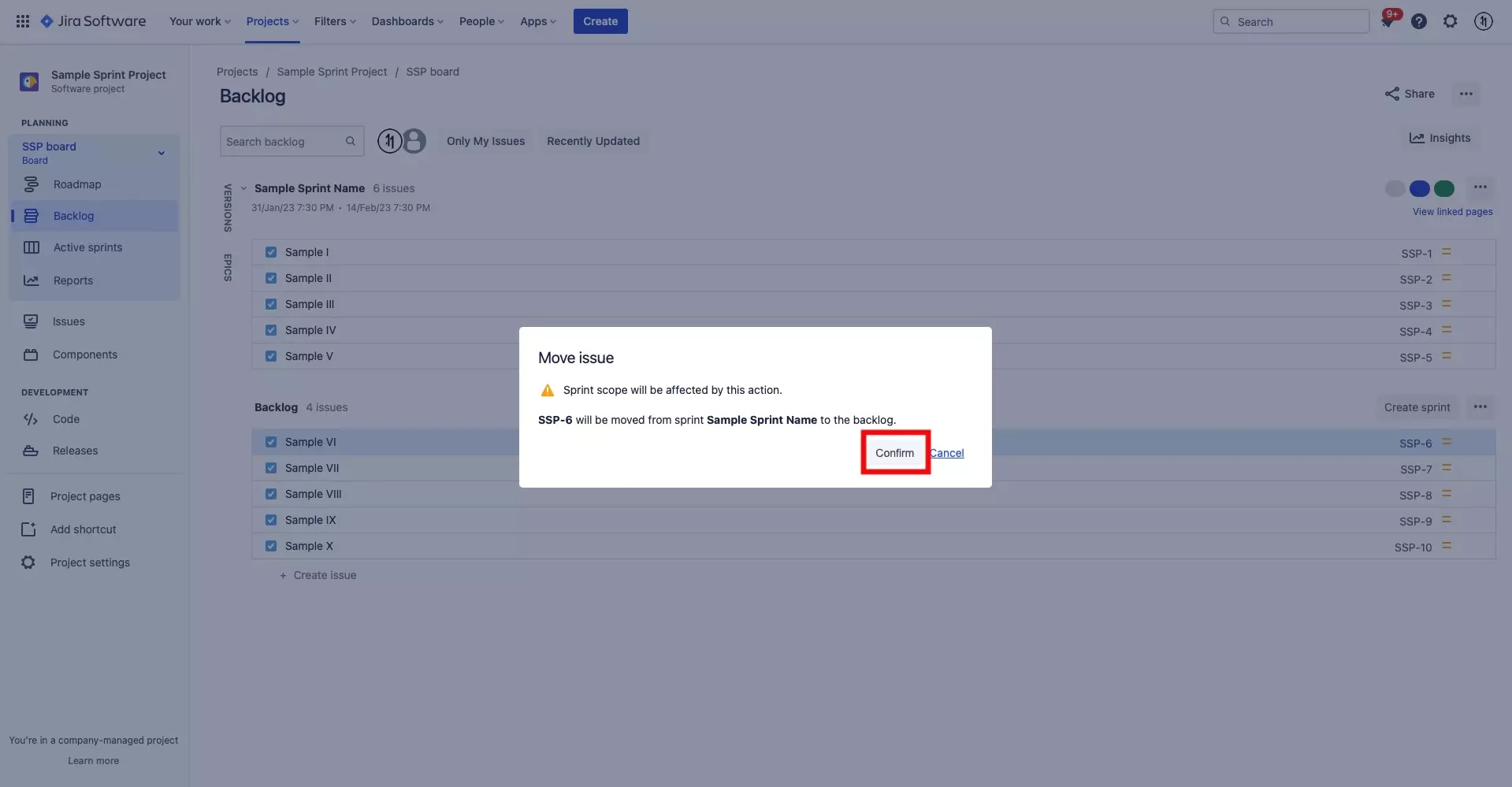
Press Confirm to validate that you wish to remove the ticket from the sprint.
If you go back to your active sprint, you will now see that the tickets have been removed from the sprint.