How to get StoreKit In-App Purchases and Subscriptions in Swift

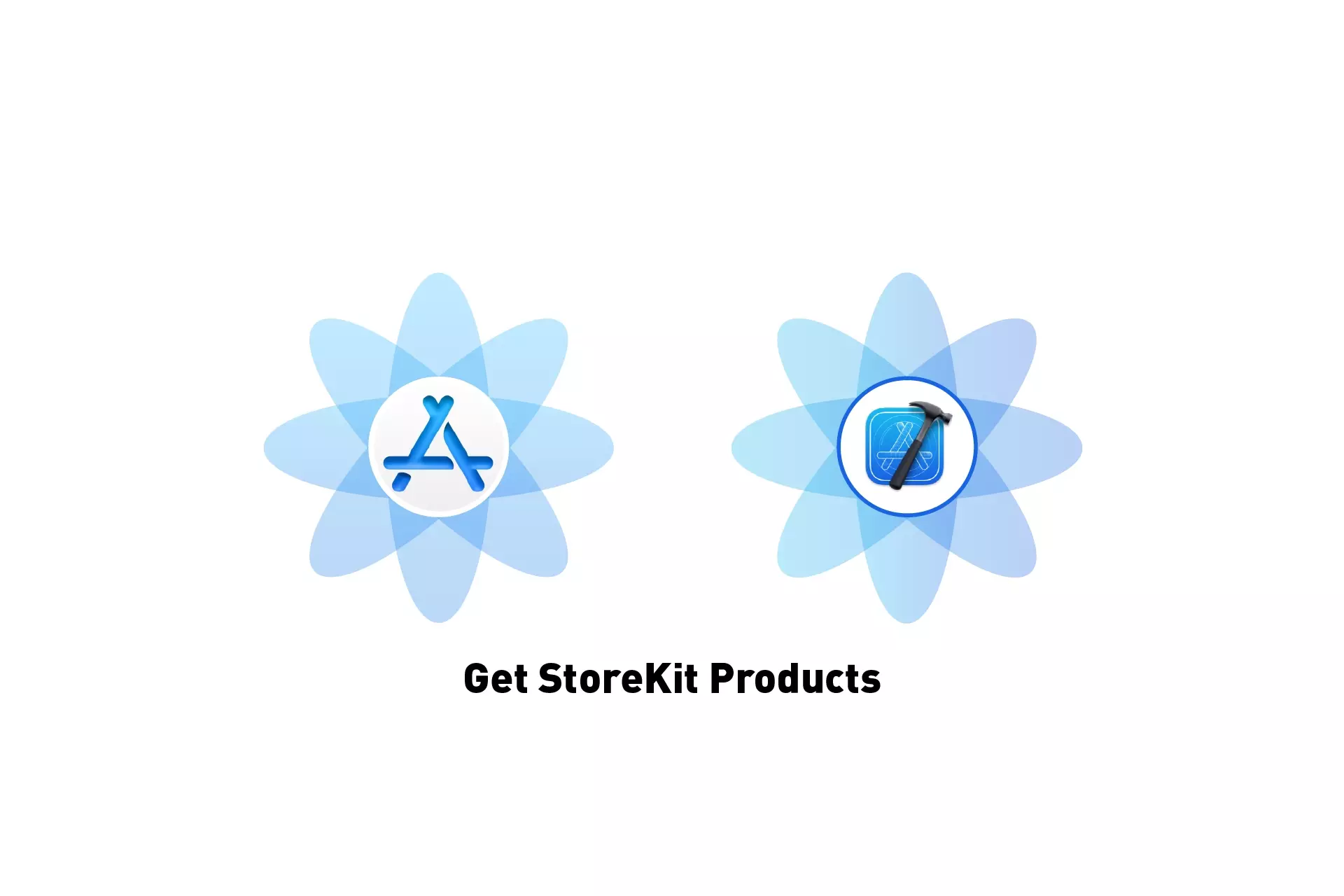
A guide on gathering local StoreKit or App Store Connect products in XCode & making them available to a Swift iOS, iPadOS, MacOS, TVOS or WatchOS application.
Step One: Setup StoreKit in XCode
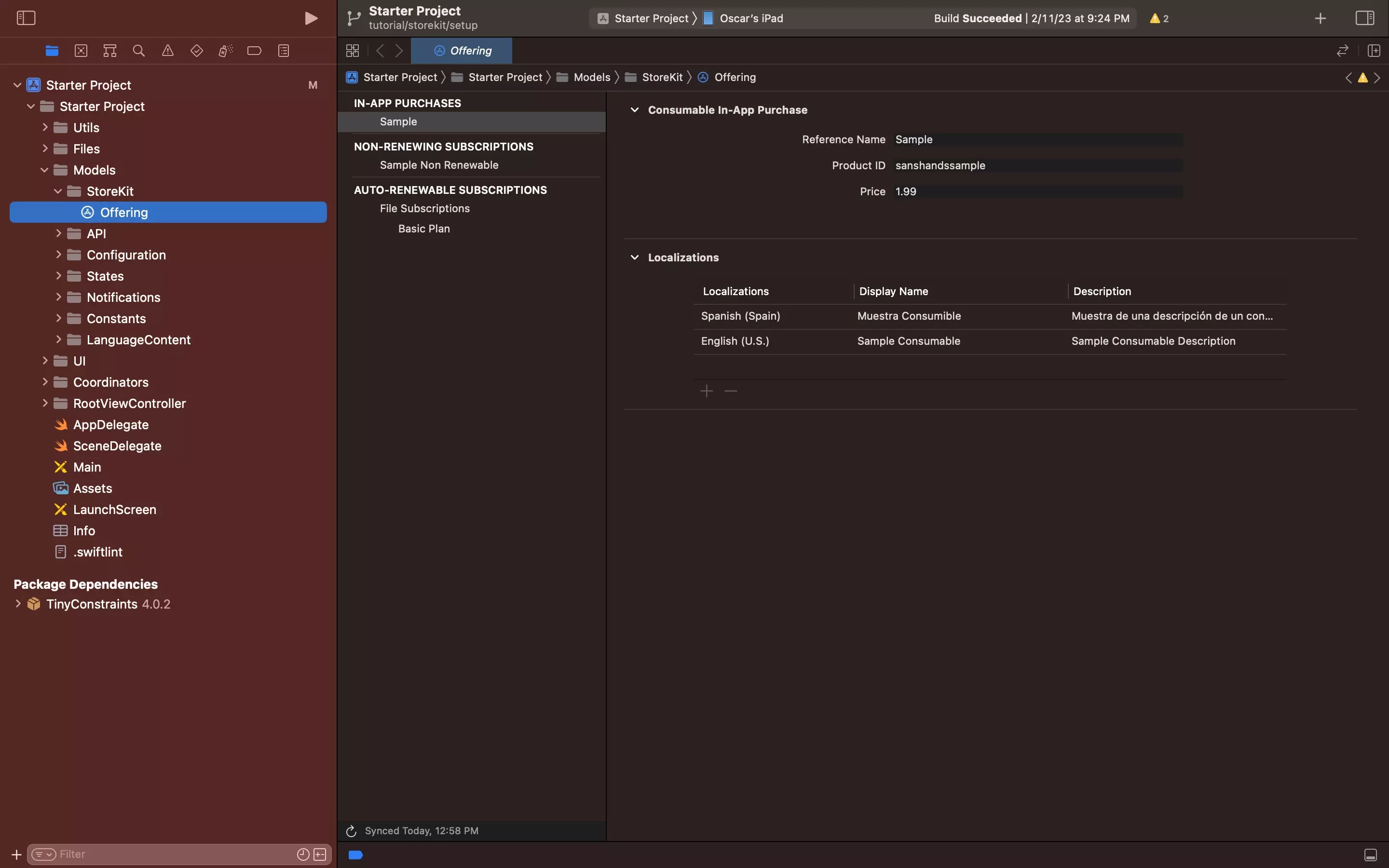
To be able to gather In-App Purchases and Subscriptions (products), you must first create a StoreKit Configuration File which is either local or synced to App Store Connect.
This implies that the StoreKit Configuration File must include a product offering for the App to offer to users.
For tutorials on how to do so, consult the links below.
Step Two: Create the Coordinator
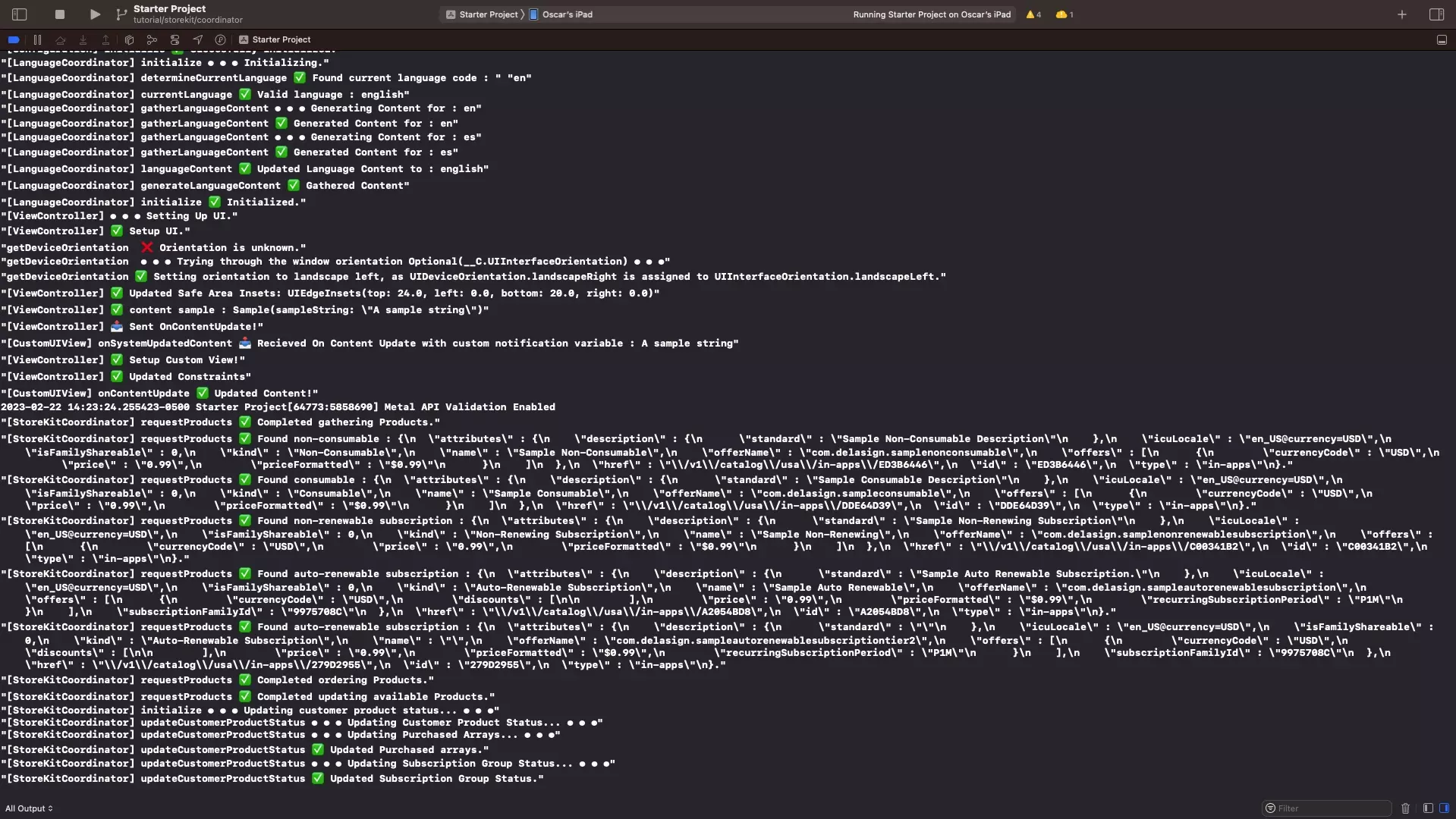
Create a StoreKit Coordinator (manager) that handles the gathering of products.
Please consult the tutorial below, which details how to do so, as well as how to manage all transactions associated with StoreKit.
Please note that the tutorial below does not cover consumables.
