How to turn on family sharing in In-App Purchases or Subscriptions

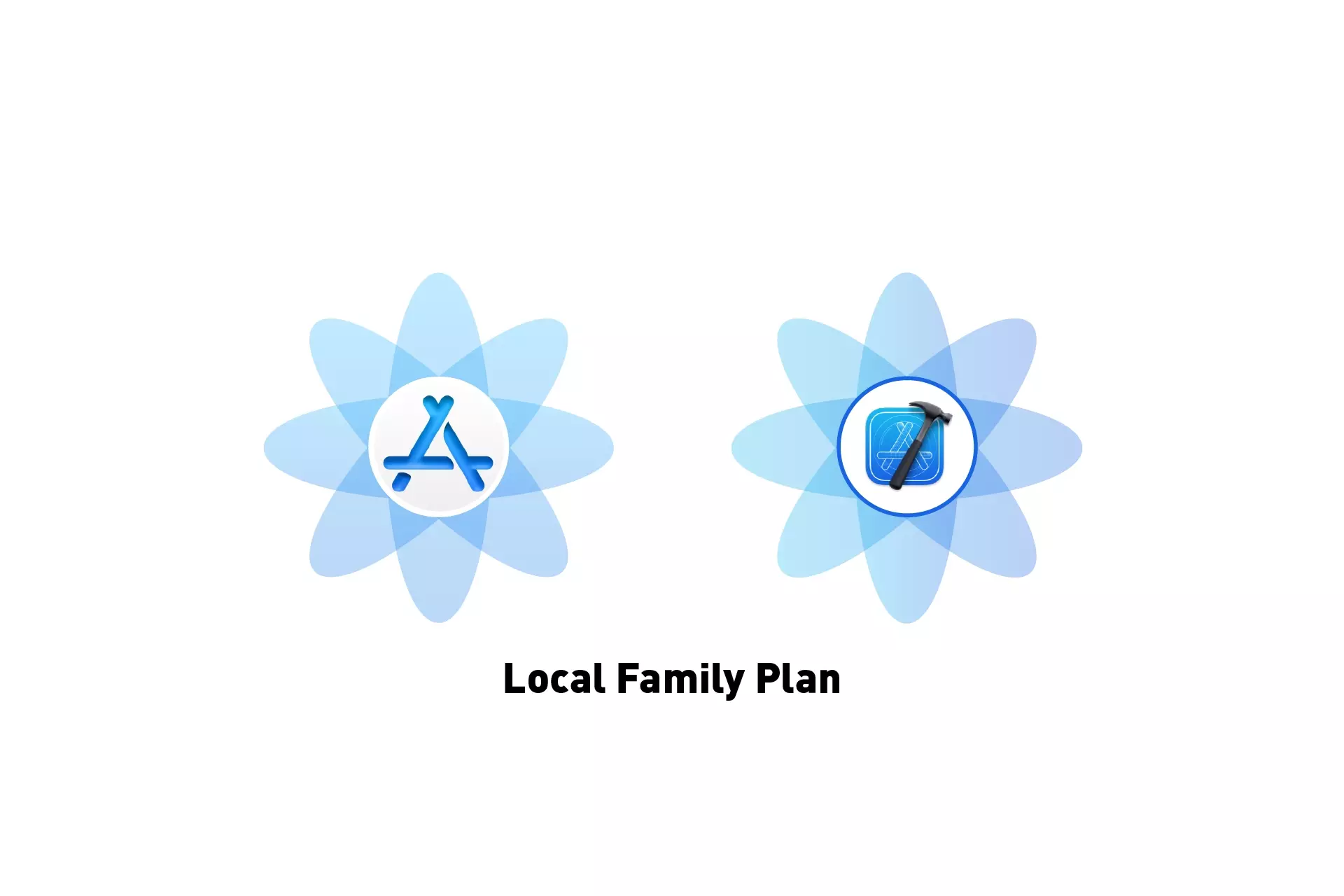
A step by step guide on enabling family plans for local In-App Purchases and Subscriptions using XCode.
If you are looking for tutorials on turning on family sharing for In-App Purchases or Subscriptions on App Store Connect please consult the links below.
Step One: Select the StoreKit Configuration File
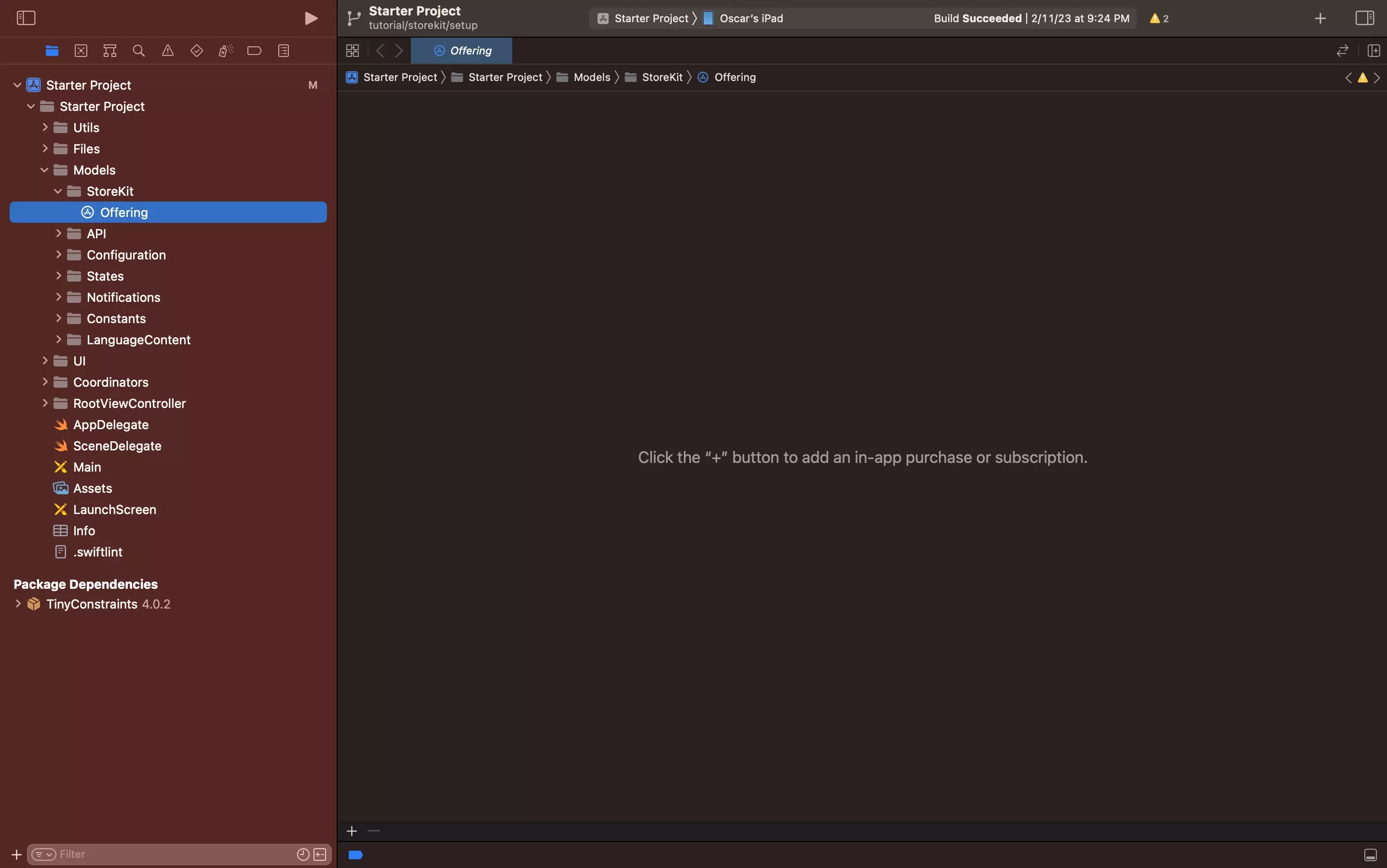
Select the local StoreKit configuration file.
If you have yet to create one, follow the tutorial below.
Step Two: Select the product
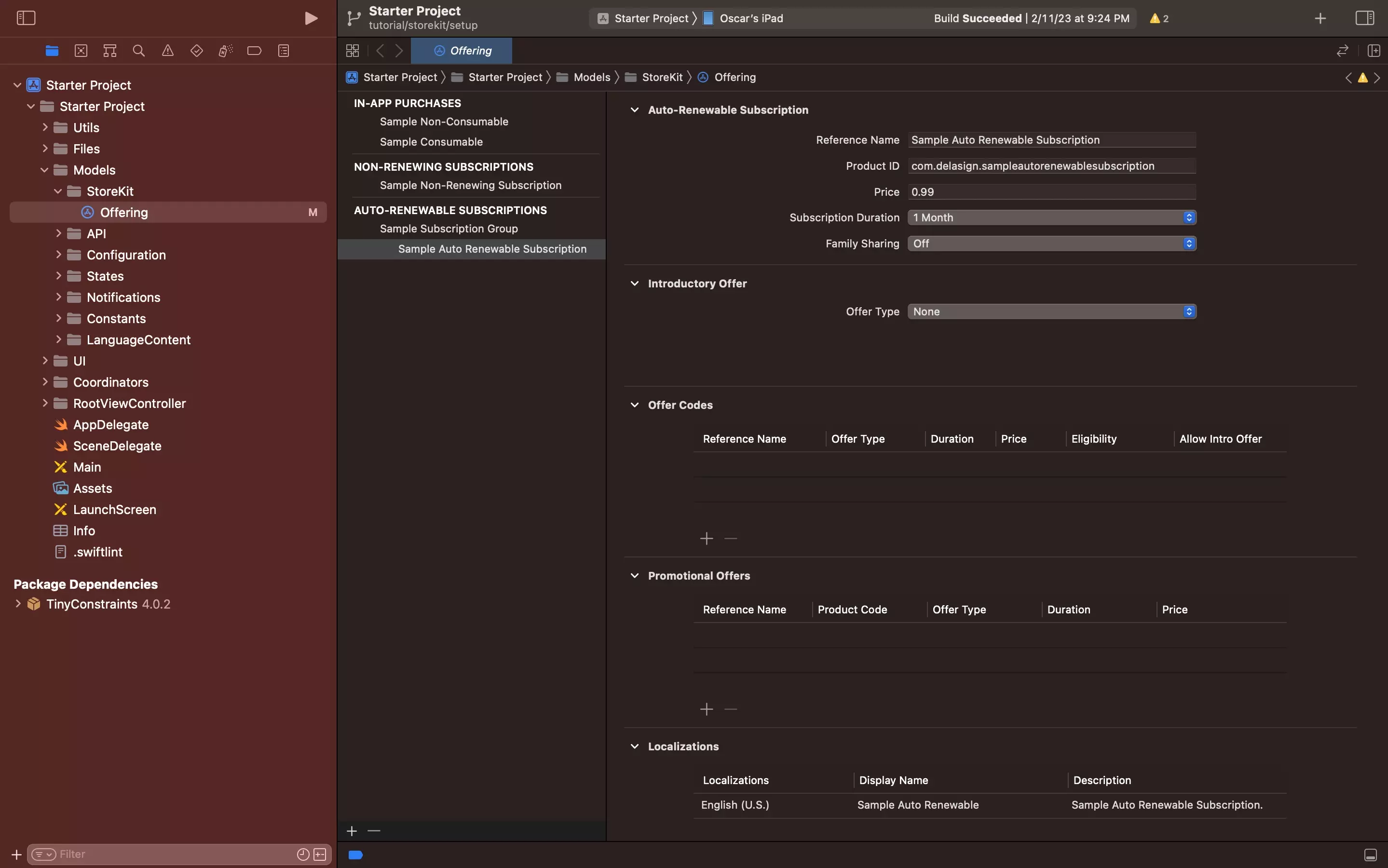
Select a Non-Consumable In-App Purchase or an Auto-Renewing Subscription.
Consumables In-App Purchases and Non-Renewing Subscriptions do not allow for Family Sharing.
If you have yet to create one follow the tutorials below.
Step Three: Turn On Family Sharing
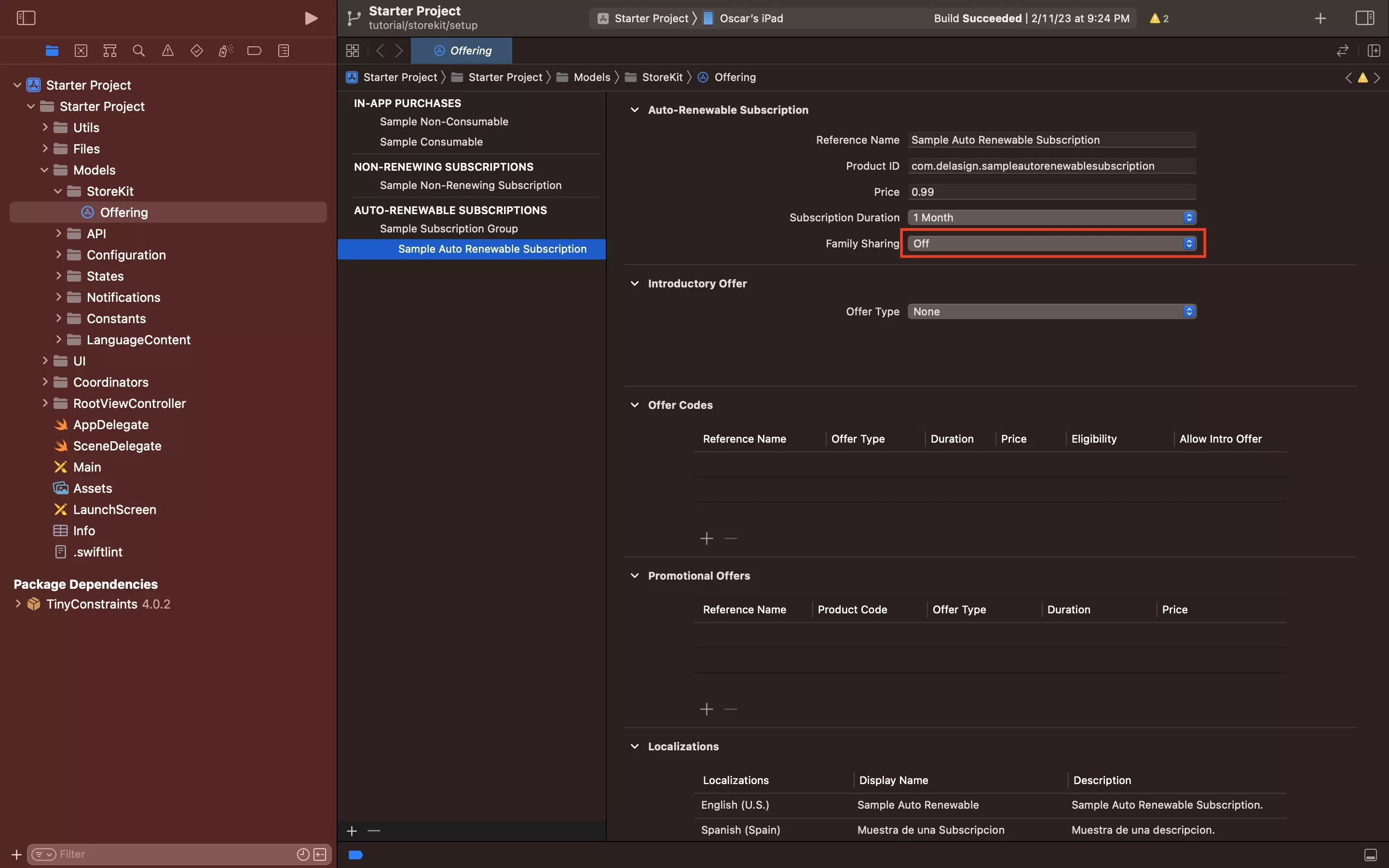
Using the dropdown next to Family Sharing, select On.
Any Questions?
We are actively looking for feedback on how to improve this resource. Please send us a note to inquiries@delasign.com with any thoughts or feedback you may have.
