How to make a GraphQL mutation query that creates an entry in Craft CMS

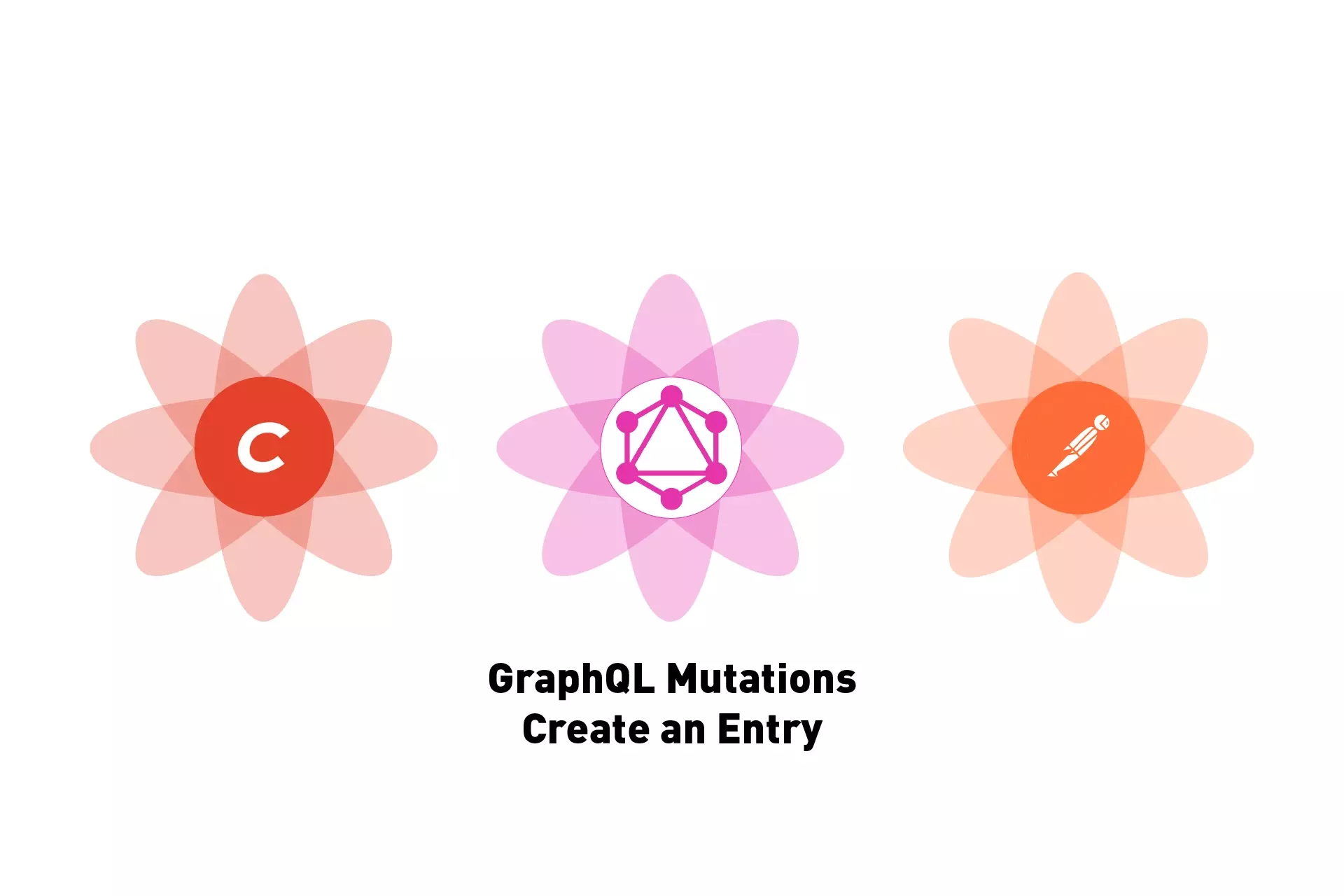
A step by step tutorial on using a GraphQL mutation query to create an entry in Craft CMS using Postman.
The following tutorial walks you through how to make a GraphQL mutation query that creates a new Subscriber entry in Craft CMS. It requires you to have a Craft CMS project setup to work with GraphQL, a valid token and schema as well as a channel to save entries into.
Step One: Determine the Schema of the entry
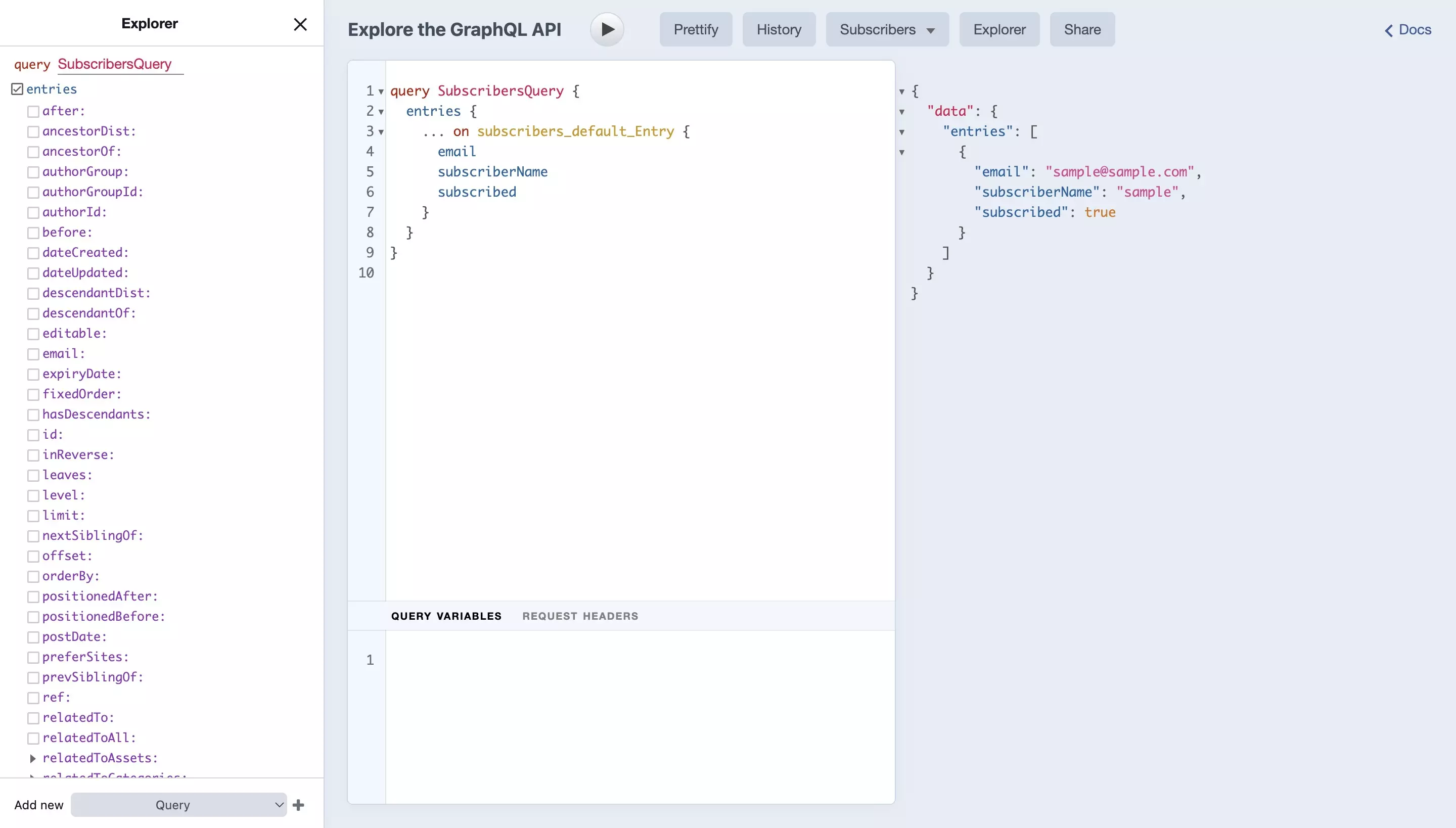
Using the GraphiQL, which can be accessed at YOUR_CRAFTCMS_URL.com/admin/graphiql, determine the schema of the entry that you wish to create.
In our case, it looks similar to the one below
Please note that for mutations to be able to create entries, under the "Choose the available mutations for this schema" section, your GraphQL schema must have checked off the "Create entries with the “ENTRY_TYPE” entry type" under the section of interest and have a valid authorization bearer token tied to it.
Step Two: Setup Postman to work with an Authorization Bearer Token
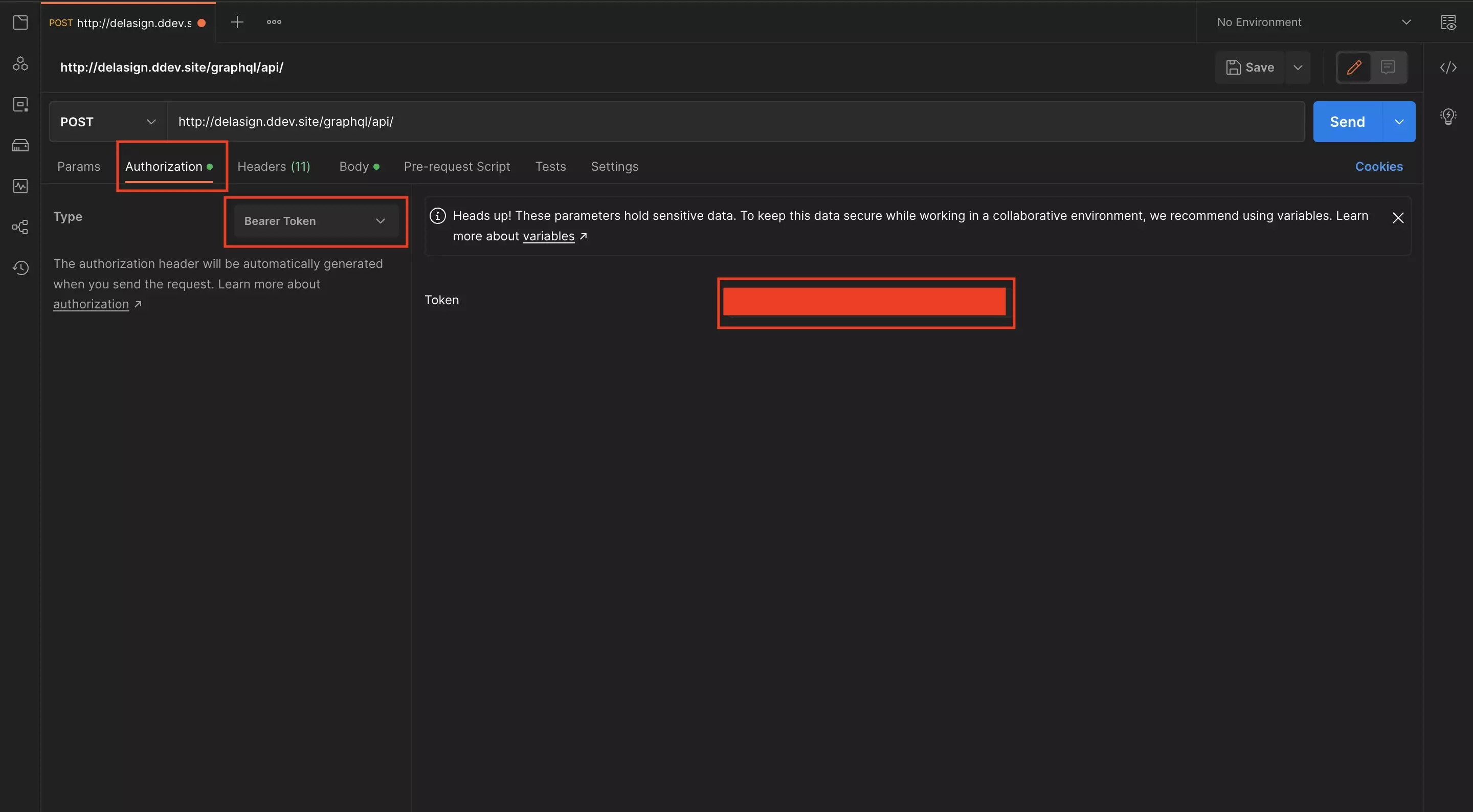
Follow the tutorial below to set up Postman to work with an Authorization Bearer Token, ensuring that you have set the request to POST - which is required for saving entries.
Step Three: Write the mutation query and variables
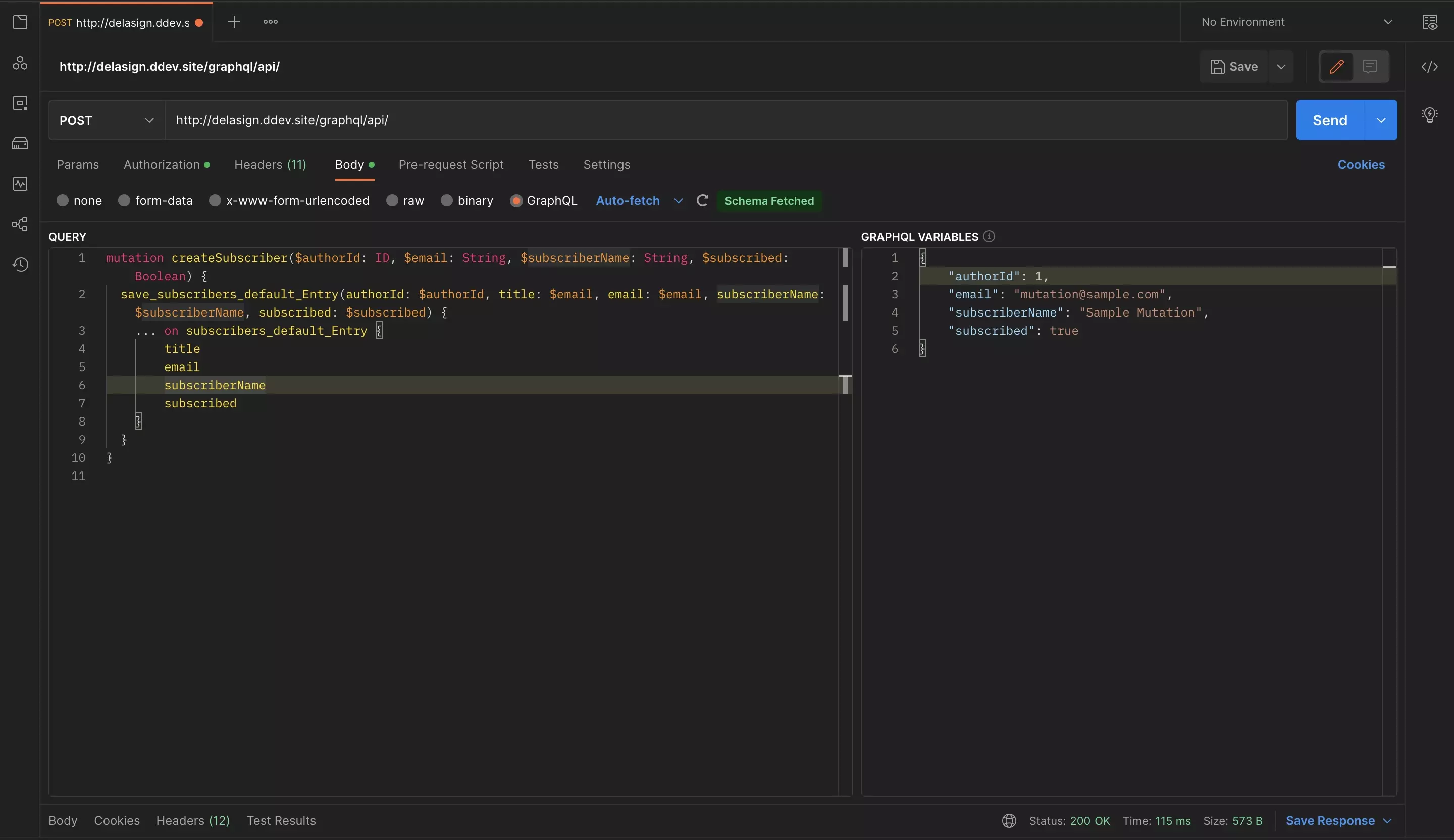
Under the Body tab in the GraphQL section, create your save mutation.
Please note that all create mutations in Craft CMS must implement a authorId and title.
To build your mutation, consider the sample mutation GraphQL query and associated GraphQL variables below:
A | Write the Mutation Query
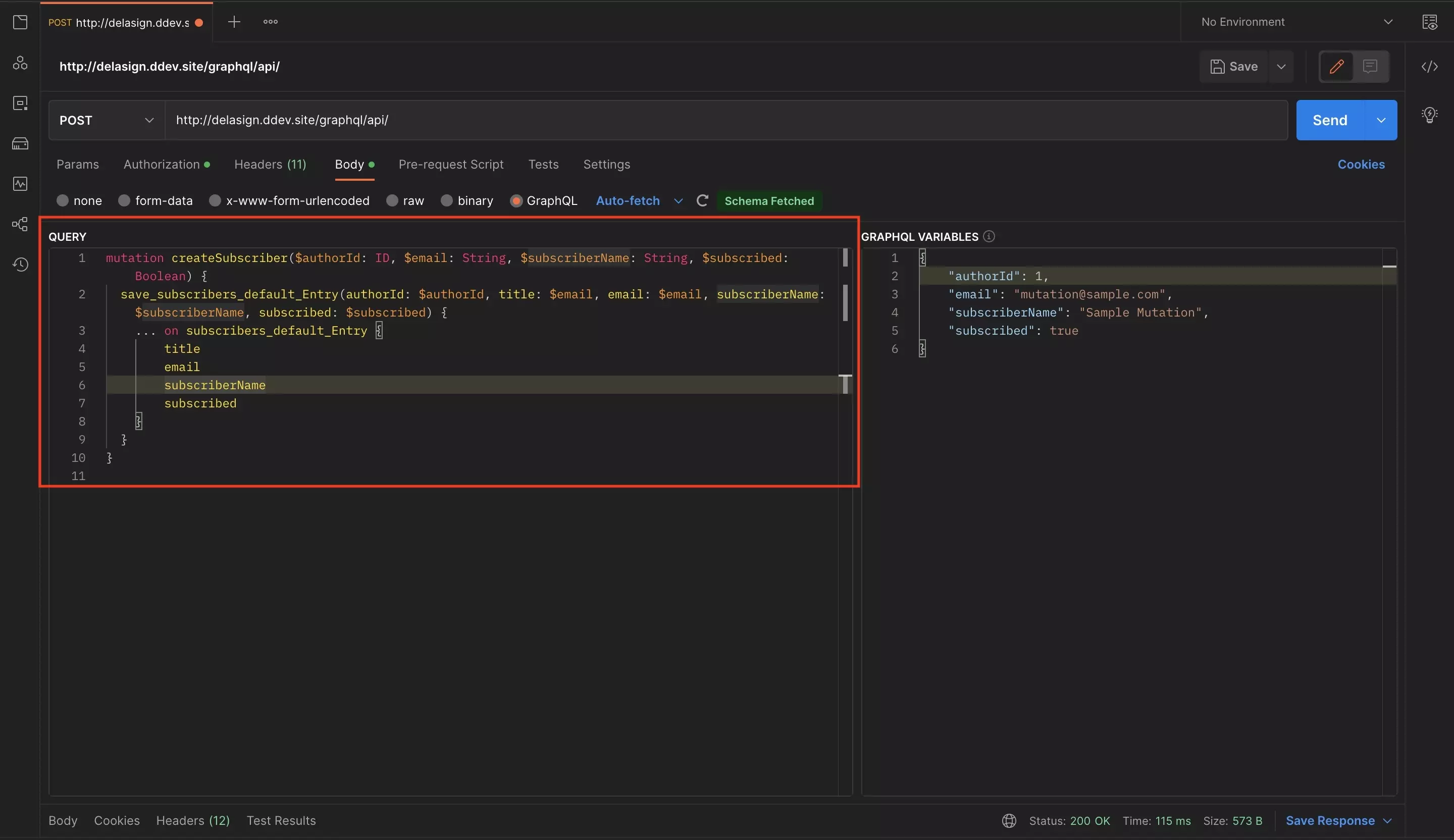
In Postman, the mutation query is written in the Query input of the GraphQL option in the Body tab.
A mutation starts with the word mutation followed by its title (createSubscriber) and then within brackets the variables that you will use to save an entry.
These GraphQL variables start with a $ and pass in the type (i.e. $authorId: ID or $email: String) and must be matched in the GraphQL variables that are used to create the entry.
mutation createSubscriber($authorId: ID, $email: String, $subscriberName: String, $subscribed: Boolean)
Subsequently, within the mutation query, you must set the entry type you wish to save to along with the variables that are used for each datapoint of the entry that you will create.
To do this write save_sectionHandle_entryHandle_Entry (i.e. save_subscribers_default_Entry) and within brackets write each schema field, along with the variable that is used to input data for that field (i.e. authorId: $authorId will use the $authorId query variable to write to the authorId field whilst the title: $email will use the $email query variable to write to the title field.
save_subscribers_default_Entry(authorId: $authorId, title: $email, email: $email, subscriberName: $subscriberName, subscribed: $subscribed)
Finally, within it write the variables that are required to create the entry. We have placed the full query below for your consideration
Please note that you must implement a title into your query to create an entry, even if the title is set to a field value within your Craft CMS entry definition.
B | Write the GraphQL Variables
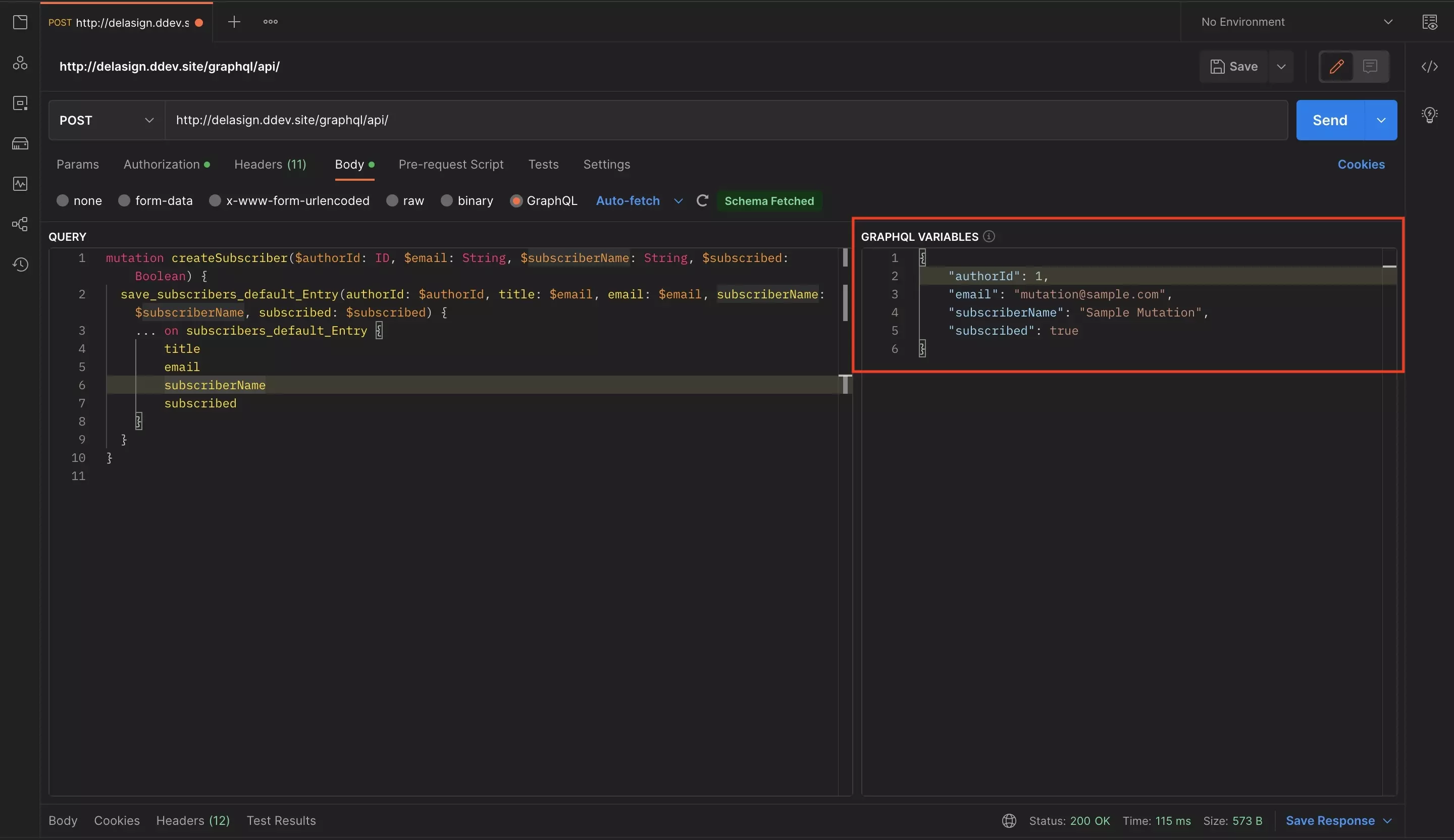
In Postman, the GraphQL variables are written in the GraphQL Variables input of the GraphQL option in the Body tab.
The GraphQL Variables are written in JSON format and are the datapoints that are used to create the entry in Craft CMS which must be tied to the $ parameters that you implemented when writing your mutation.
For every $ parameter that you implemented when writing your mutation, there must be a JSON parameter with a matching datapoint of the type associated to the parameter (i.e. $email: string must be matched with "email": "EMAIL", whilst $authorId: ID must be matched with "authorID": Int).
Step Four: Test
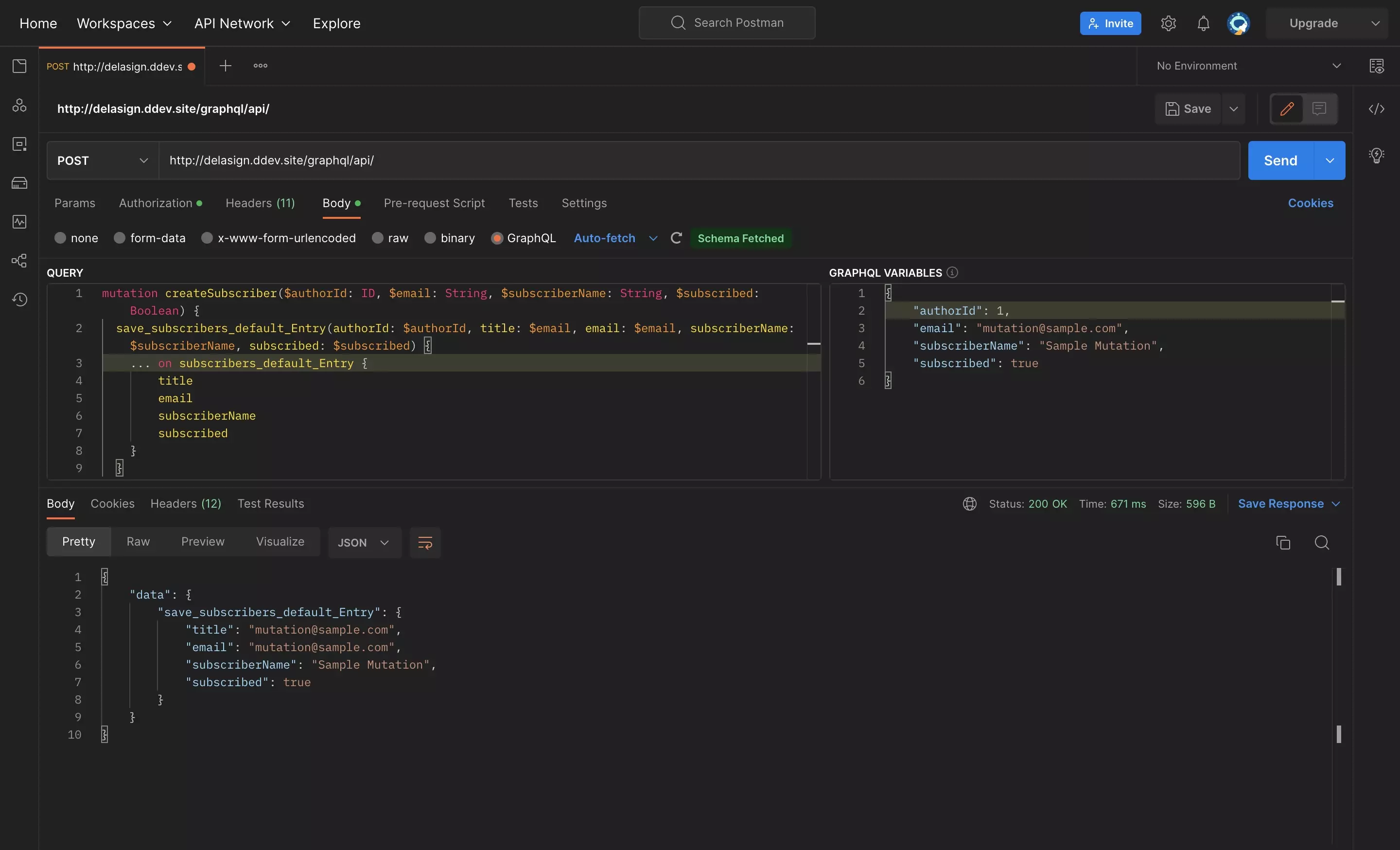
When ready, press Send in Postman.
The response will appear at the bottom of the screen.
If you navigate to the section in Craft you will see that the entry was created.
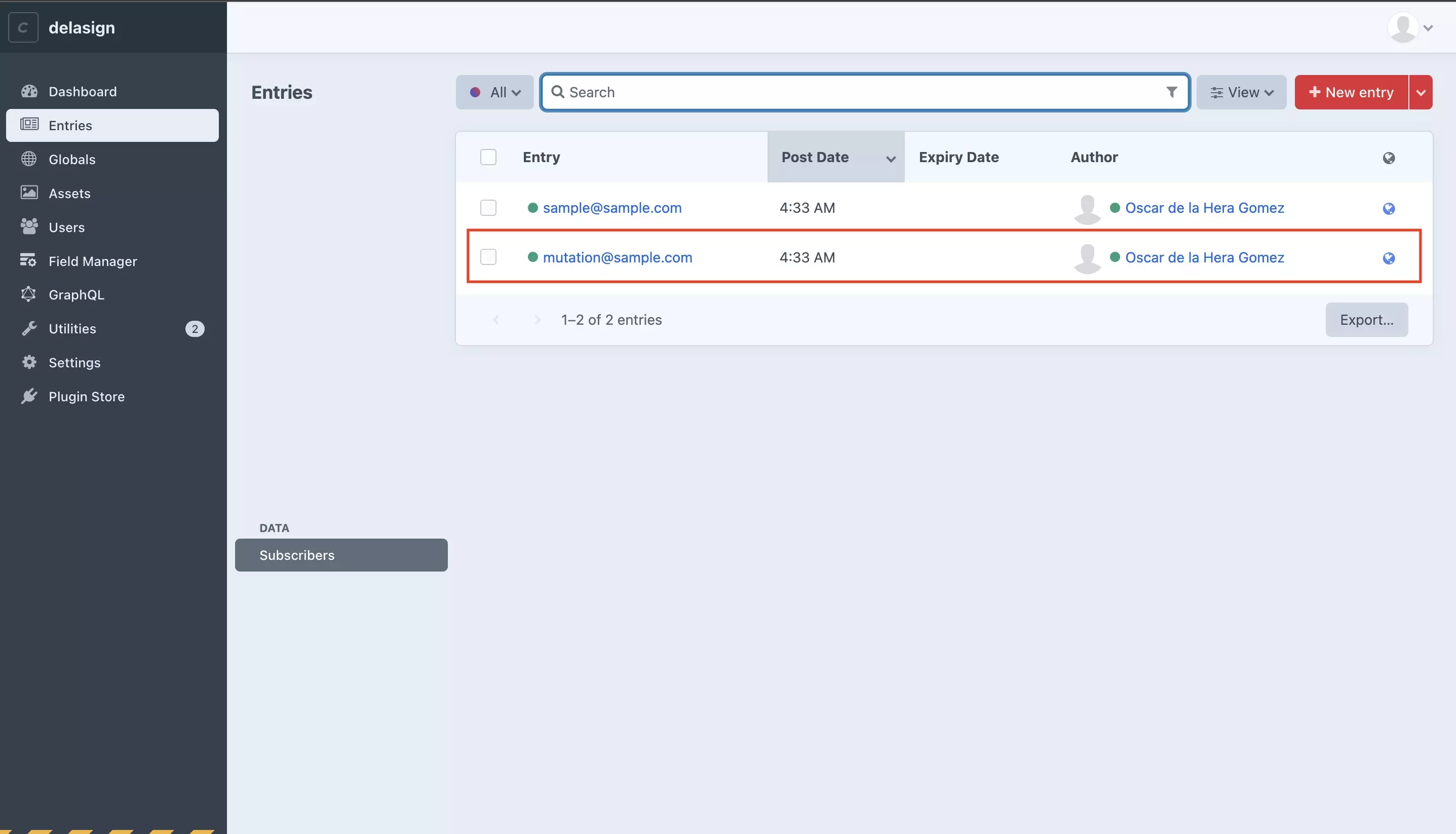
Any Questions ?
We are actively looking for feedback on how to improve this resource. Please send us a note to inquiries@delasign.com with any thoughts or feedback you may have.
